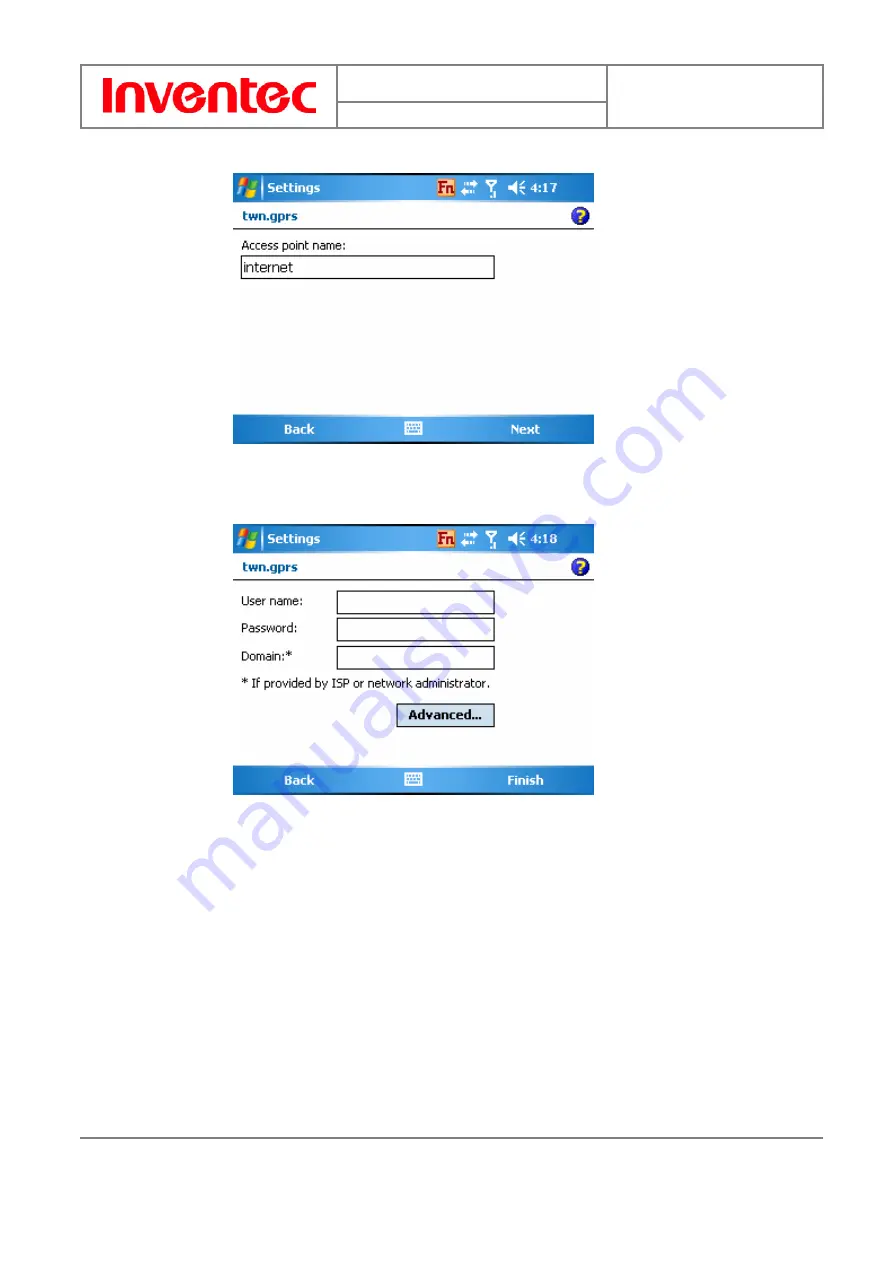
Manual
Mercury
版
本
:
01
日
期
: 9
5
/12/12
69
INVENTEC CORPORATION
英業達股份有限公司
z
In Access point, enter the access point name.
z
In User name, enter your user name for the GPRS network, if required.
z
In Password, enter your password, if required.
z
In Primary DNS, enter the primary Domain Name System (DNS)
address, if required.
z
In Secondary DNS, enter the secondary DNS address, if required.
z
In IP address, enter the Internet Protocol (IP) address for the device, if
required.
The phone uses this connection when you open a program that connects to the
Internet.
7.2 Create a proxy connection
Every network connection is different. You should gather all of the relevant
Содержание Mercury
Страница 7: ...Manual Mercury 版 本 01 日 期 95 12 12 7 INVENTEC CORPORATION 英業達股份有限公司 Chapter 1 Knowing Your Device ...
Страница 16: ...Manual Mercury 版 本 01 日 期 95 12 12 16 INVENTEC CORPORATION 英業達股份有限公司 ...
Страница 17: ...Manual Mercury 版 本 01 日 期 95 12 12 17 INVENTEC CORPORATION 英業達股份有限公司 Chapter 2 Basic Operations ...
Страница 35: ...Manual Mercury 版 本 01 日 期 95 12 12 35 INVENTEC CORPORATION 英業達股份有限公司 ...
Страница 36: ...Manual Mercury 版 本 01 日 期 95 12 12 36 INVENTEC CORPORATION 英業達股份有限公司 Charter 3 Phone Features ...
Страница 42: ...Manual Mercury 版 本 01 日 期 95 12 12 42 INVENTEC CORPORATION 英業達股份有限公司 ...
Страница 43: ...Manual Mercury 版 本 01 日 期 95 12 12 43 INVENTEC CORPORATION 英業達股份有限公司 Chapter 4 Synchronizing Information ...
Страница 45: ...Manual Mercury 版 本 01 日 期 95 12 12 45 INVENTEC CORPORATION 英業達股份有限公司 ...
Страница 46: ...Manual Mercury 版 本 01 日 期 95 12 12 46 INVENTEC CORPORATION 英業達股份有限公司 ...
Страница 50: ...Manual Mercury 版 本 01 日 期 95 12 12 50 INVENTEC CORPORATION 英業達股份有限公司 ...
Страница 51: ...Manual Mercury 版 本 01 日 期 95 12 12 51 INVENTEC CORPORATION 英業達股份有限公司 Chapter 5 Bluetooth Infrared Connections ...
Страница 58: ...Manual Mercury 版 本 01 日 期 95 12 12 58 INVENTEC CORPORATION 英業達股份有限公司 ...
Страница 66: ...Manual Mercury 版 本 01 日 期 95 12 12 66 INVENTEC CORPORATION 英業達股份有限公司 ...
Страница 67: ...Manual Mercury 版 本 01 日 期 95 12 12 67 INVENTEC CORPORATION 英業達股份有限公司 Chapter 7 Setting up Internet Connection ...
Страница 72: ...Manual Mercury 版 本 01 日 期 95 12 12 72 INVENTEC CORPORATION 英業達股份有限公司 ...
Страница 73: ...Manual Mercury 版 本 01 日 期 95 12 12 73 INVENTEC CORPORATION 英業達股份有限公司 Chapter 8 Internet Explorer ...
Страница 77: ...Manual Mercury 版 本 01 日 期 95 12 12 77 INVENTEC CORPORATION 英業達股份有限公司 ...
Страница 78: ...Manual Mercury 版 本 01 日 期 95 12 12 78 INVENTEC CORPORATION 英業達股份有限公司 Chapter 9 Messaging Contact ...
Страница 87: ...Manual Mercury 版 本 01 日 期 95 12 12 87 INVENTEC CORPORATION 英業達股份有限公司 ...
Страница 88: ...Manual Mercury 版 本 01 日 期 95 12 12 88 INVENTEC CORPORATION 英業達股份有限公司 Chapter 10 Photo Contacts ...
Страница 94: ...Manual Mercury 版 本 01 日 期 95 12 12 94 INVENTEC CORPORATION 英業達股份有限公司 ...
Страница 95: ...Manual Mercury 版 本 01 日 期 95 12 12 95 INVENTEC CORPORATION 英業達股份有限公司 Chapter 11 Other Applications ...
Страница 102: ...Manual Mercury 版 本 01 日 期 95 12 12 102 INVENTEC CORPORATION 英業達股份有限公司 ...






























