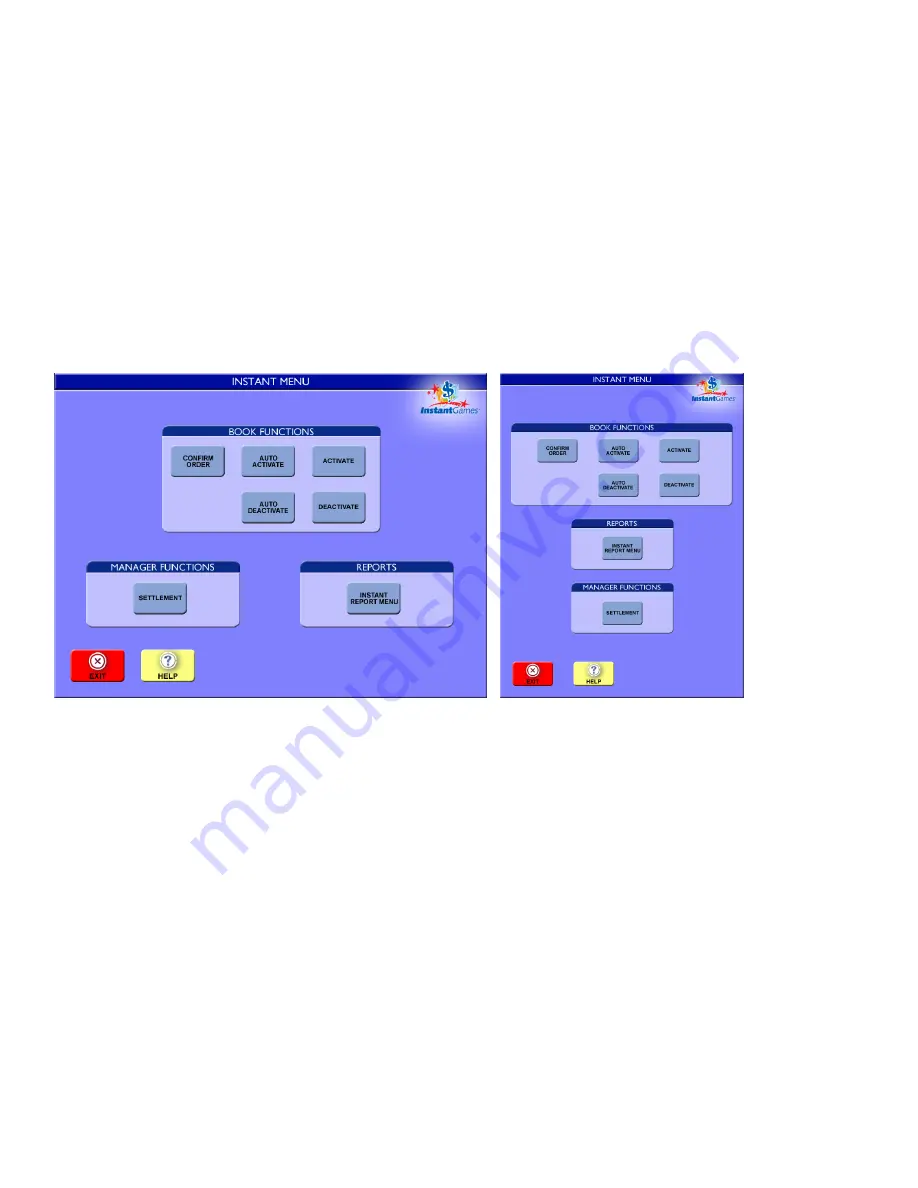
© Intralot Inc. Lottery Terminal Manual May 2013
Page 39
This feature is a time saver for servicing high volume customers. Pressing Plays Preview allows multiple game wagering to be
stored before printing. For convenience and efficiency, customer total and individual ticket costs are displayed with all bets in a
flexible and editable format.
This button allows up to 100 wagers to be played at one time.
Select the PLAYS PREVIEW button from the Gaming Screen.
Use the buttons on the bottom to ACCEPT, DELETE, EDIT and ADD Plays.
Pressing EXIT will cancel all plays.
Bet Cards may be used to add more plays.
3.14.
SELLING INSTANT GAMES
From the Game Menu, touch the [INSTANT GAMES] icon. The Instant Menu is divided into Book Functions, Reports and Manager
functions.
CONFIRM ORDER
To confirm an Instant order, touch the [CONFIRM ORDER] icon from the Book Functions Group on the Instant Menu. Use the bar
code reader on the shipment manifest bar code, or use the keypad to manually enter the order number. If the manifest is
unreadable, you may also touch the [USE GAME/BOOK #] icon to manually enter a book number. Paper shipments must also be
confirmed. Look in the paper box to find the manifest.
ACTIVATE
To activate an Instant book, touch the [ACTIVATE] icon from the Book Functions Group. The Book Activation screen displays.
Scan the bar code or manually enter the Game/Book number. After scanning the bar code or entry of the last digit the terminal will
automatically send the transaction to the central system for processing. A receipt will automatically print after processing is
complete.
DEACTIVATE
To deactivate an individual book, touch the [DEACTIVATE] icon from the Book Functions Group on the Instant Menu.




















