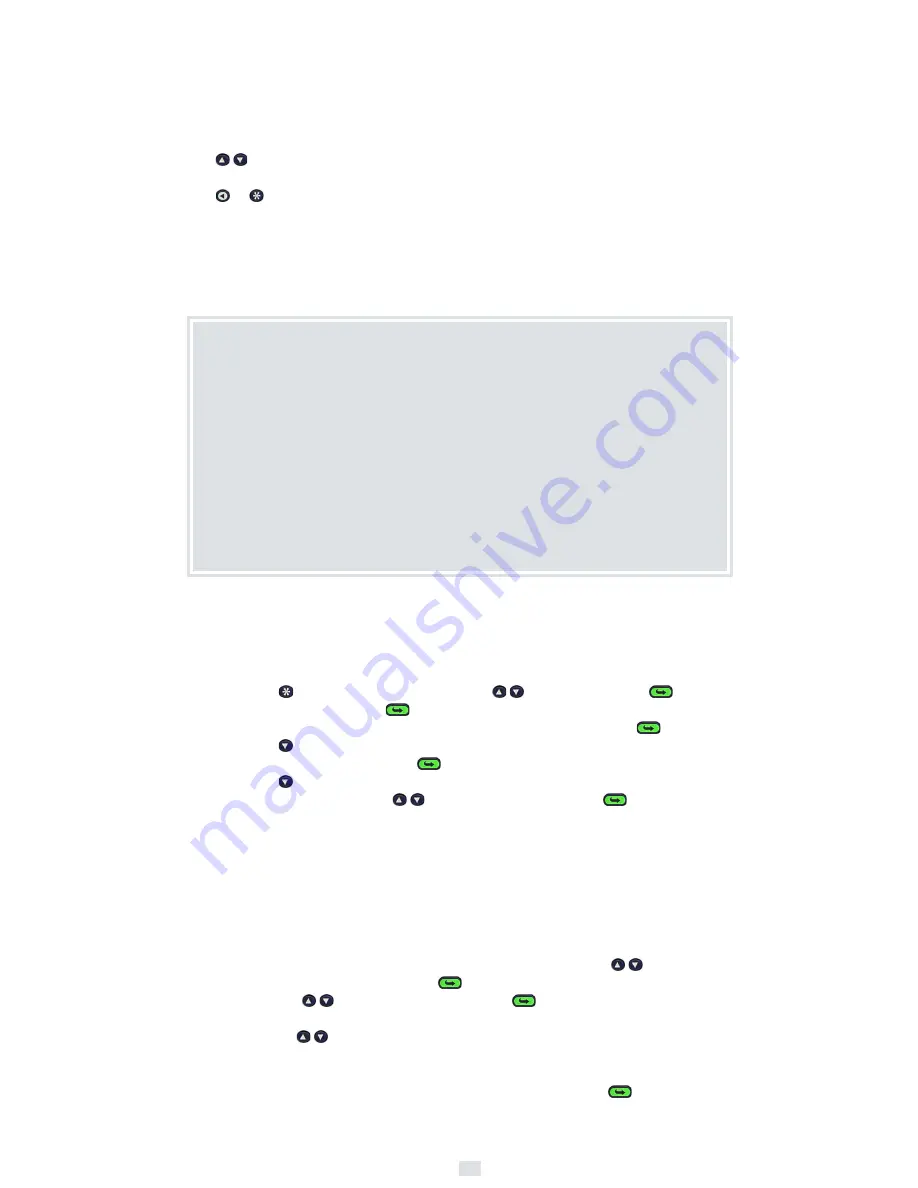
4
Homework Mode – New
You will receive a handout for the homework assignment, which will include a
Homework Number
.
1
Press
to display the Setup Menu, scroll
to
Homework
, press
,
scroll to
New
, and press
.
2
Enter the Homework Number, if indicated, in the
HMW:
field. Press
.
3
Press
to display the
H01:
field where you will enter your Response to
Homework Question 1. Press
to save your Response.
4
Press
to view the next Response field. You do not have to answer the
Questions in order. Scroll
through the Questions. Press
to save
each Response.
5
When you have finished answering the homework questions, or you want to
take a break, turn off your Clicker.
Language
This Setup Menu option refers to the language used
for the LCD display. At the present time, the LCD
display is English only.
Diagnostics
It’s likely that the only diagnostic value that will be of
interest to you is the percent of
Battery Life
remaining. Other diagnostic values displayed
include Radio ID, Firmware version, Data Channel,
Class Channel, Join ID, Clicker Type, and Class
Number.
1
Press the
keys to scroll through the
Diagnostic options.
2
Press the
or
key to return to the main
Setup Menu.
Homework Mode – Continue
1
When you are ready to continue the Homework Session, scroll
the
Setup Menu to
Homework
, press
,
and scroll
to the
Continue
option. Press
to
continue
the homework
assignment.
As you scroll
through the Questions, you will see the Responses you
entered during the previous Homework Session. You can change any of these
Responses.
2
Change existing Responses and enter new Responses. Press
each time
to save each Response.
3
When you are finished, turn off your Clicker.
Homework Mode
Homework Mode
is a type of
Answer Mode
. Normally, you will be in the classroom
sending Responses one at a time. Homework Mode allows you to use your Clicker
off site to respond to Questions and save your Responses in the Clicker’s memory.
When you are back in the classroom, you will
send
your saved Responses when
asked to do so. The PRS software provides the functionality necessary to score
and store your Responses in an electronic Gradebook.
Homework Mode features four different options:
•
New
•
Continue
•
End
•
Send






