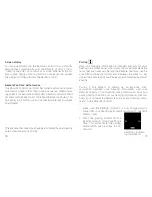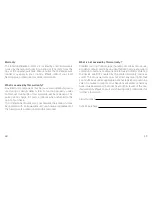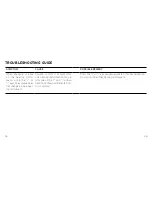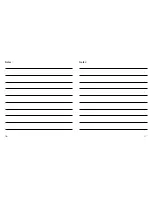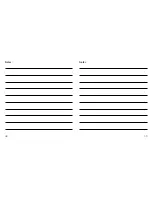18
19
Screen display
To conserve battery life, the Remote Control 2 has a standby
feature that automatically puts the Remote Control 2 into a
“sleep” mode after 20 seconds of non-use. Whenever the dis-
play is dark, simply press any button on the keypad to awaken
the display and then perform the desired action.
Remote Control 2 performance
The Remote Control 2 performs best when buttons are pressed
one step at a time rather than in rapid sequence. When adjust-
ing volume, for example, briefly press a button and wait a short
moment for the beep tones* to be heard before continuing. This
tip applies to all button use but is especially relevant to volume
adjustments.
Pairing
i
Note! The following information is intended primarily for your
hearing care professional, who in most cases will complete the
tasks that are necessary before the Remote Control 2 can be
used with your hearing instruments. However, the process is de-
signed to be simple and should be easily accomplished by almost
anyone.
Pairing is the process of setting up an exclusive com-
munication between your hearing instruments and your
Remote Control 2. Your hearing care professional can set up
pairing during the fitting of your hearing instruments. Alterna-
tively, you can follow the below steps to pair your hearing instru-
ments to the Remote Control 2:
1. Make sure the Remote Control 2 is fully charged and is
turned ON. Your hearing instruments must be off – open the
battery doors.
2. Press the pairing button on the
Remote Control 2 (11 on page 9) one
time. This will activate the pairing
mode which will be active for 20
seconds.
Searching for hear-
ing instruments
*Please note that tones may have been disabled by your hearing
care professional during fitting
Содержание APPRAISE 2
Страница 1: ...USER GUIDE Interton Remote Control 2...
Страница 24: ...46 47 Notes Notes...
Страница 25: ...48 49 Notes Notes...