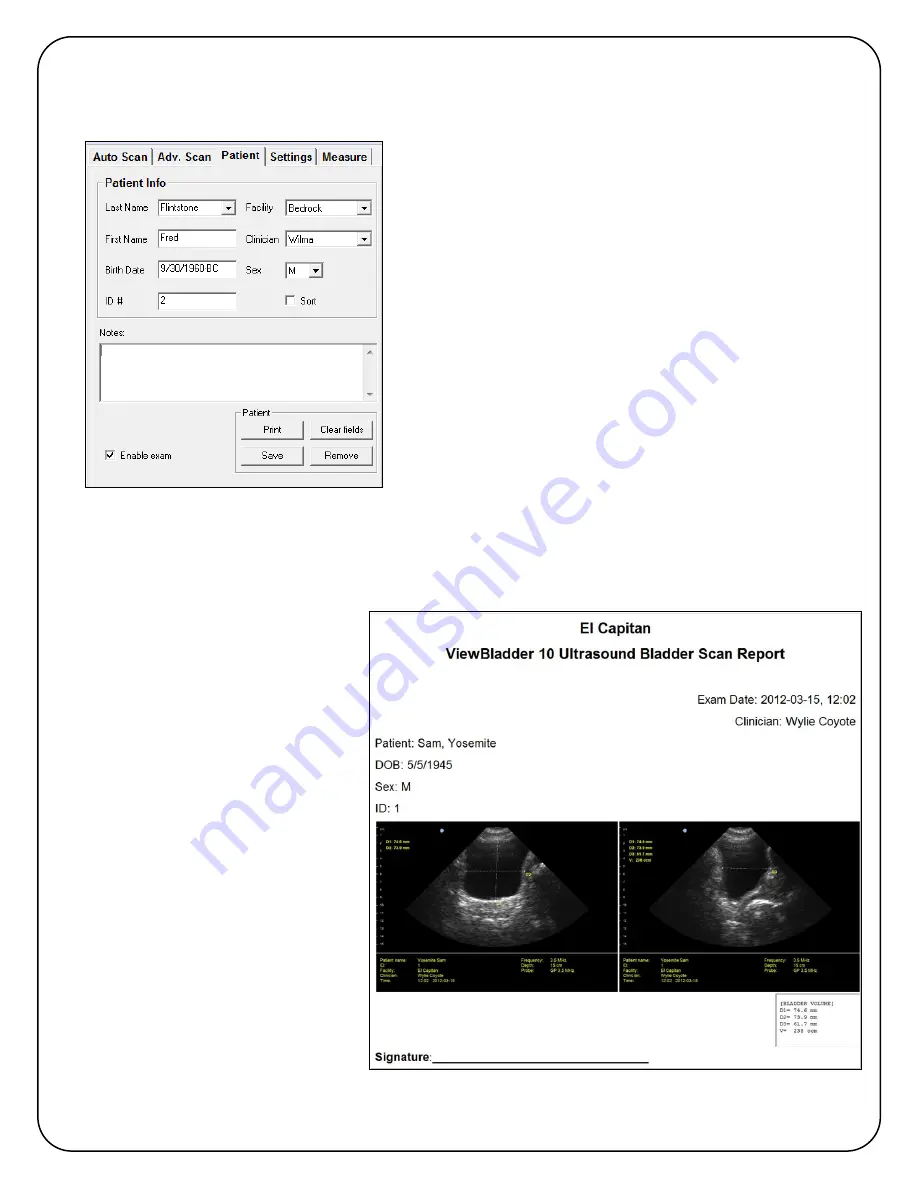
01-9932-00 ViewBladder 10 User Guide Revision 2 10
6.3. Patient Tab
The
Patient
tab is where new patients are entered prior to starting an exam.
È
A new patient can be entered or an existing patient can
be edited. After editing or entering the patient
information, select
Save
and follow the prompts to add
as a new patient or edit the current patient. New patient
information can be typed over current information, or
Clear Fields
will clear all displayed information without
deleting a patient from the database. To delete a patient
from the database select
Remove
.
Facility
and
Clinician
are selected and saved with the
patient data. They are entered and edited in the
Settings
tab.
Sort
alphabetically sorts the database by
Last Name
. If
Sort
is not checked, patients are displayed in the order
they were entered.
Patient Exams are initiated and completed from the Auto
Scan tab.
After an exam is completed,
will print a single page report for the selected patient
Last
Name
. The report is driven from a customizable template. To modify the report template refer to
page 14. The standard template prints a single page report of the patient information and
includes the transverse and sagittal scans that were automatically saved while performing the
patient exam from the AutoScan tab.
The patient data file can be edited
outside of ViewBladder 10.
Navigate to the Patient Data folder
in Documents/SeeMore.
Make a copy of
PatientsDataFile.csv
Open and edit PatientDataFile.csv
Be careful to save to the comma
separated value format.
Open ViewBladder and be sure
you can scroll through all patients.
If you need to recall the original
file, rename the copy that you
made earlier to PatientDataFile.csv


























