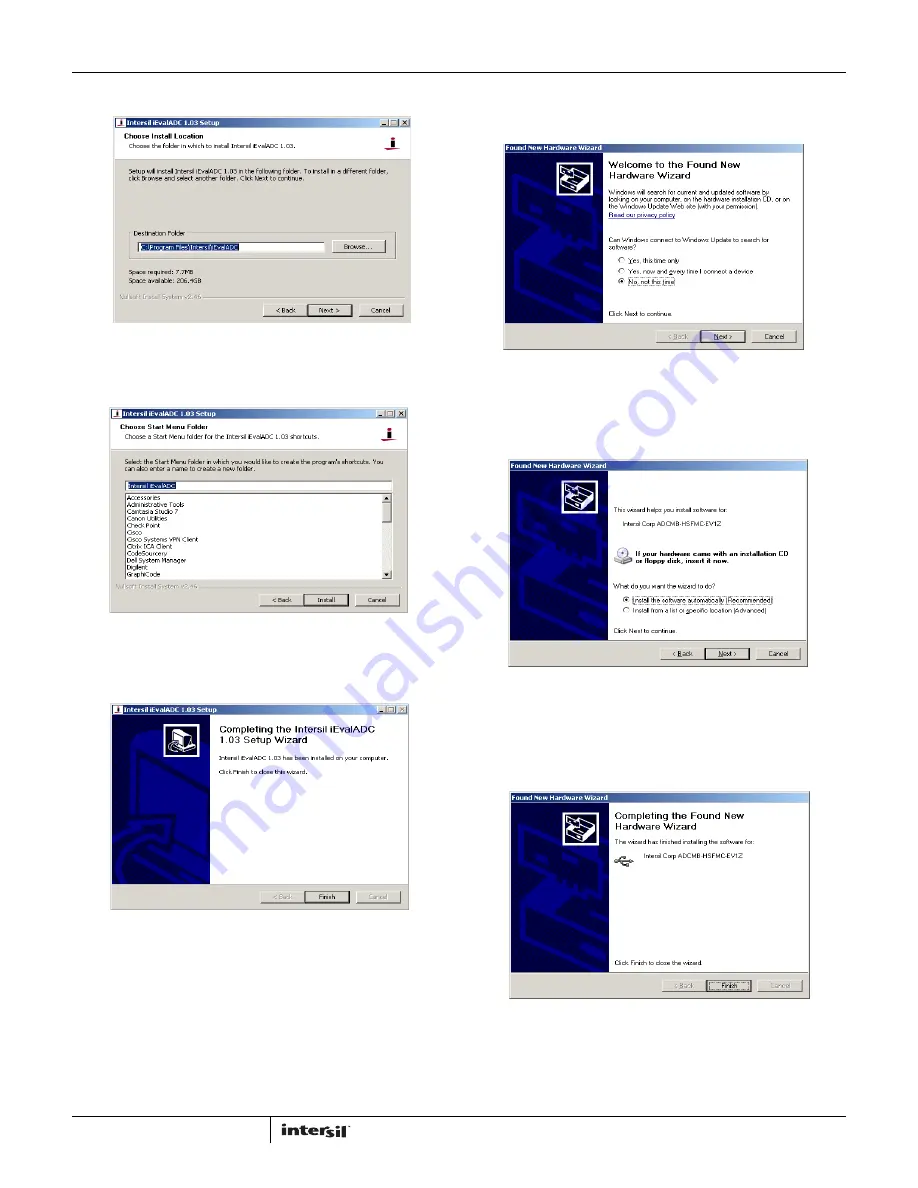
Application Note 1809
3
AN1809.0
December 5, 2012
3. The “Choose Install Location” window opens. Click "Next".
4. The “Choose Start Menu Folder” opens. Click “Install”.
5. The “Completing the Intersil iEvalADC Setup Wizard” window
opens. Click “Finish”.
6. Setup the hardware as shown in Figure 1.
7. Windows will automatically detect the new hardware and
prompt for the appropriate driver via the “Found New
Hardware Wizard”. Click “No, not this time”, then click "Next".
8. The Software Installation wizard window will open. Click the
“Install the software automatically (Recommended)” radio
button, then click "Next".
9. The” Completing the Found New Hardware Wizard” window
will open. Click “Finish”. (For common issues encountered
during this process and solutions to these issues, please refer
to “Appendix B” on page 4).
10. Double click on the iEvalADC shortcut on the desktop to
launch the application.
FIGURE 5.
FIGURE 6.
FIGURE 7.
FIGURE 8.
FIGURE 9.
FIGURE 10.





