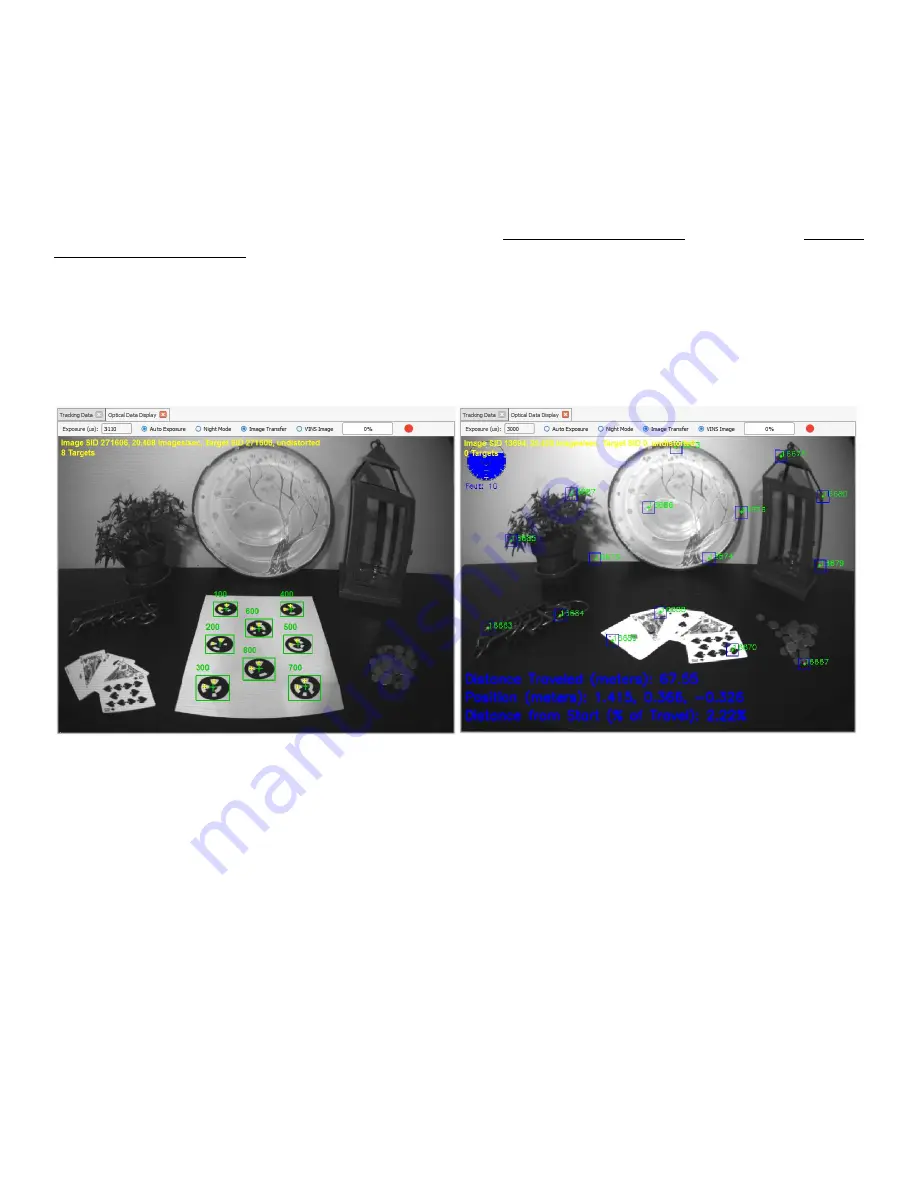
IS-1500 User Guide
Thales Visionix, Inc.
MNL- 0024 (D)
Page 33 of 59
4.4.4
Optical Data Display
The Optical Data display is used to view the live camera feed from the InertiaCam. As shown in the Understanding Tracking and
Installation sections, it can also be used to show overlays for recognized fiducials and natural features.
By default, the InertiaCam is set to use auto-exposure. The current exposure is shown on the left-hand side of the Optical Data toolbar.
Auto-Exposure can be temporarily disabled by using the toggle to the right of the exposure. When using manual exposure, the
exposure reading can be overwritten to the desired exposure, which will take effect after pressing the Enter key. To make manual
exposure the default or to change the auto-exposure settings, see the InertiaCam Exposure Settings subsection of the Advanced
Settings and Configuration Files section.
Image Transfer toggles the streaming of camera footage from the InertiaCam. VINS Image toggles the overlay of natural features found
by the VINS algorithm. When VINS Image is enabled, fiducial overlays will be disabled. In Figure 28, the top image shows Image Transfer
while the bottom shows the VINS Image of the same scene. Note that when using embedded settings, VINS image generation is
disabled to conserve processing power, so this toggle will only display a black image.
Figure 28 – Optical Data Display






























