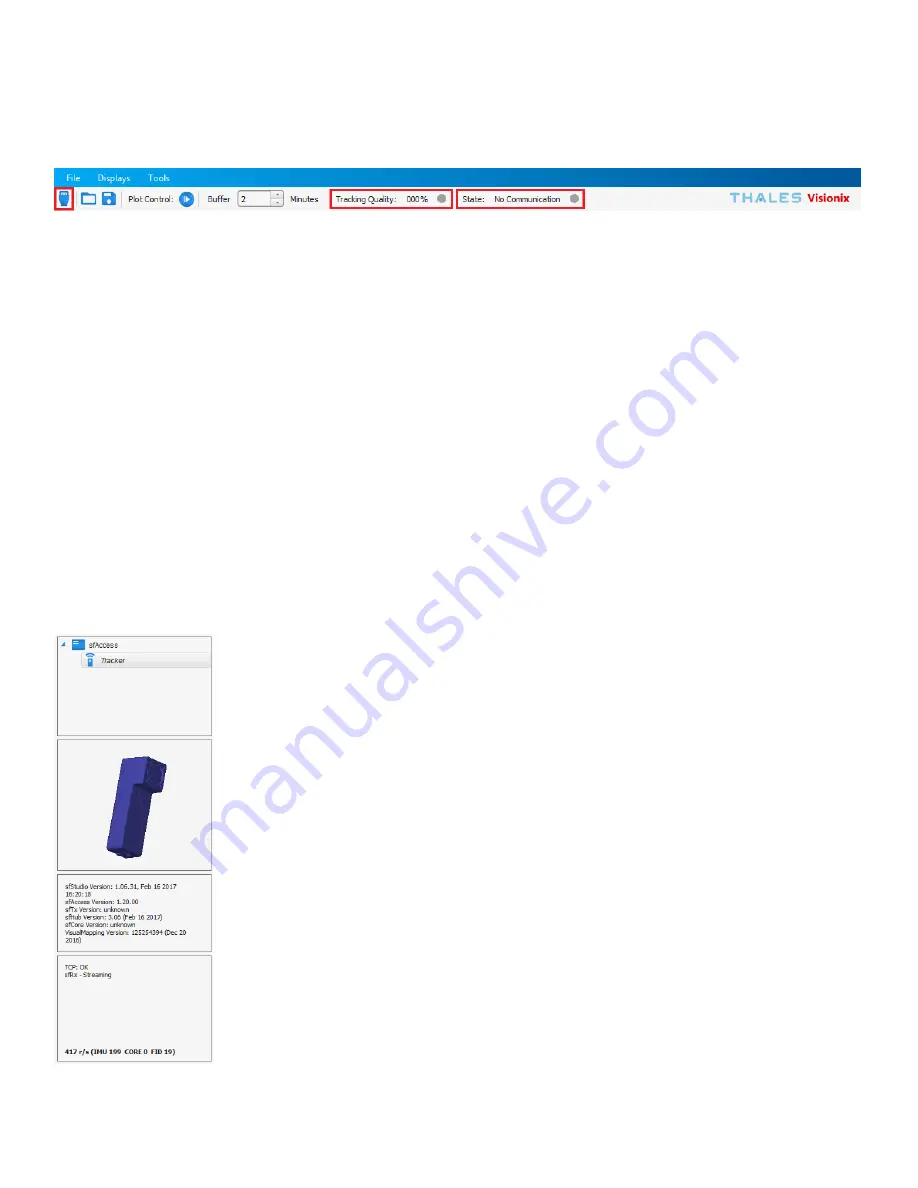
IS-1500 User Guide
Thales Visionix, Inc.
MNL- 0024 (D)
Page 31 of 59
4.4.1
sfStudio Toolbar
The main sfStudio toolbar is located at the top of the window. There are three features here of note for the IS-1500, boxed in red in
Figure 25.
Figure 25 – Main Toolbar
The button to the far left is the Connect button. This will automatically launch sfHub and establish a connection to the InertiaCam.
This can also be done by selecting Connect to Devices from the File dropdown menu. Some tools or displays will not be available or
functional until sfStudio is connected to the InertiaCam.
The Tracking State indicates which one of the following four modes the tracker is in.
0.
No Communication (Grey) – No communication with sfHub and/or the InertiaCam.
1.
Tracking, Relative (Yellow) – The IS-1500 is connected and tracking, but has not yet acquired optical lock on a fiducial
constellation.
2.
Tracking, Referenced (Green) – This status is only reached after optical lock has been acquired on a constellation and the
tracker’s position and orientation relative to a predetermined world reference frame are known.
3.
Lost (Red) – The InertiaCam is connected, but a divergence or other anomaly has been detected. The InertiaCam will not stay
in State 3 for long, as this mode is usually associated with a filter reset back to State 1.
The Tracking Quality metric, or TQ, indicates how god tracking is overall. A mid-range TQ does not necessarily indicate poor data,
however. TQ is zero for States 0 and 3. In state 1 or 2, TQ is a function of pose uncertainty and feature (or target) count.
Uncertainties are typically lower in State 1 than in State 2, so TQ will typically also be lower in State 1.
4.4.2
sfStudio Sidebar
The sfStudio sidebar typically occupies the left-hand pane and is divided into four panes. Once the
software is connected to the InertiaCam, its data will populate as shown in Figure 26.
The top pane indicates that data is currently being viewed for the connected tracker. This can change if a
logged data file is instead being viewed.
The second pane from the top shows an animated 3D model of the InertiaCam. The orientation of the
model reflects the current orientation of the tracker and is useful for quick reference.
The third pane from the top provides information on the software versions currently in use.
The bottom pane provides connection information. When the connection is stable, TCP should read as OK
as shown. The data records per second (r/s) are shown in blue. The IS-1500 will normally receive overall
about 400r/s, with about 200 IMU r/s. When fiducials are in the field of view, 20 FID r/s is normal.
Figure 26 – Sidebar






























