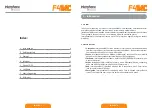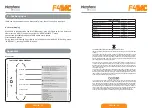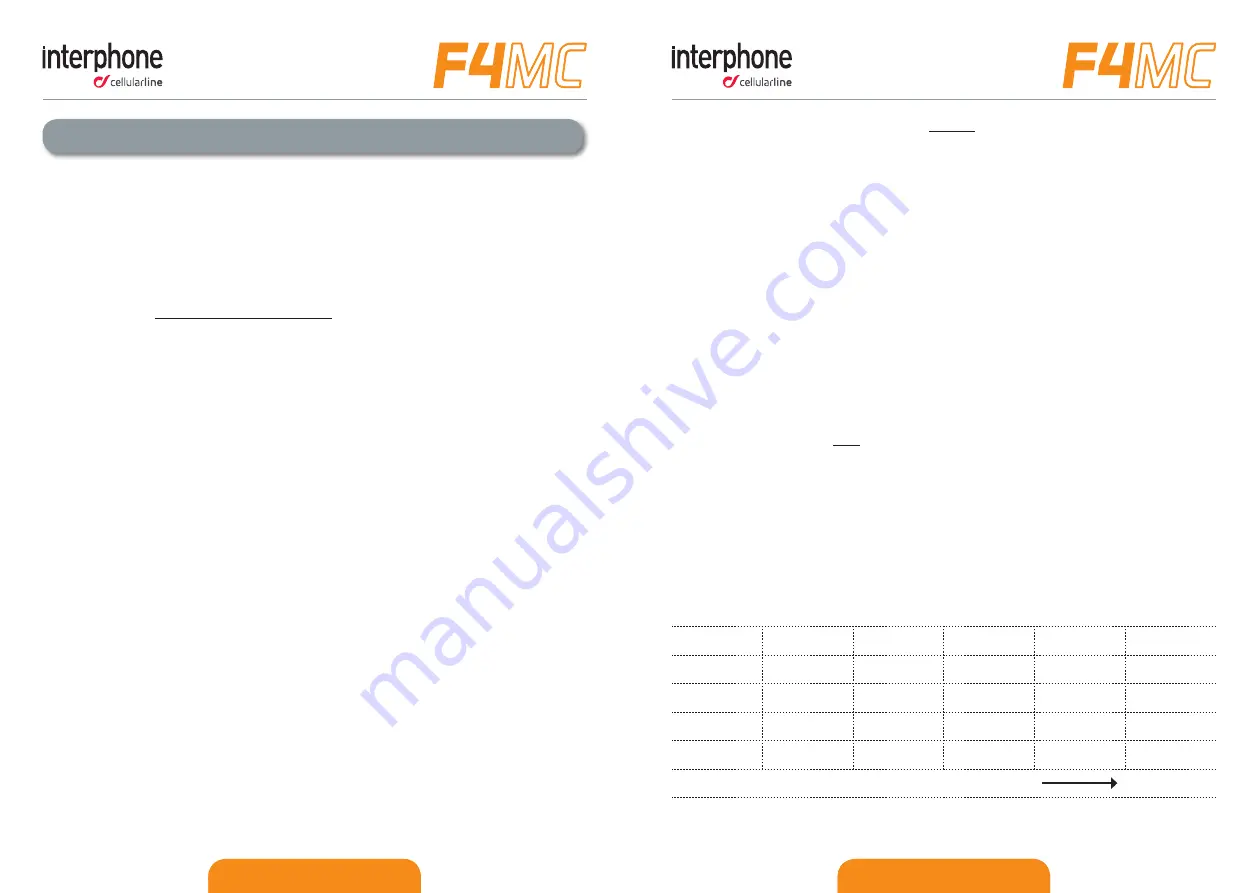
ITALIANO - 11
ITALIANO - 12
ENGLISH - 11
ENGLISH - 12
4.1.2 Pairing with an INTERPHONE unit (not MC).
With your unit in Standby mode (led BLUE (6) flashing):
1. press once the UP(2) button and then press once the MFB (1) button to activate
the “SETUP” menu.
2. Press three times the UP(2) button to select “INTERCOM DEVICE SEARCH” feature,
press the MFB (1) until the beep to start the search.
3. On the second Interphone unit (previous series not “MC”), with unit off, push and
keep pressed the MFB button until the alternate flashing red/blue of unit led.
4. After few seconds the units will be paired, intercom connection will be
automatically started (led BLUE (6) on). To stop the intercom communication press
once MFB (1) button on one of the two units.
4.1.3 Pairing with units not Interphone (other brands) - ANYCOM.
With your unit in Standby mode (led BLUE (6) flashing):
1. press once the UP(2) button and then press once the MFB (1) button to activate
the “SETUP” menu.
2. Press four times the UP(2) button to select “ANYCOM SEARCH” feature, press the
MFB (1) until the beep to start the search.
3. On the second unit NOT Interphone start the “phone search/phone pairing mode”,
see user manual of NOT Interphone unit for more details.
4. After few seconds the units will be paired, intercom connection will be
automatically started (led BLUE (6) on). To stop the intercom communication press
once MFB (1) button on your F4MC unit.
4.1.4 Pairing up to four other units (TOGGLING)
Follow chapters before (4.11/4.1.2/4.1.3) to pair your F4MC with other four units.
Every time one unit is paired with your F4MC, the last paired unit switchs in the next
Intercom channel as shown in the following chart:
Single unit
pairing
Twin units
pairing
Three units
pairing
Four units
pairing
Further units
pairing
Intercom A
1° paired unit
2° paired unit
3° paired unit
4° paired unit
Further
paired unit
Intercom B
-
1° paired unit
2° paired unit
3° paired unit
4° paired unit
Intercom C
-
-
1° paired unit
2° paired unit
3° paired unit
Intercom D
-
-
-
1° paired unit
2° paired unit
Pairing erased
1° paired unit
4 – Intercom
F4MC allows intercom communication between bike to bike (INTERCOM) and also up to 4
other riders (INTERCOM TOGGLING) one to one.
4.1 Pairing
Before starting the communication between headsets, is necessary to pair together the
units. This process has to be done only one time. F4MC will automatically recognize devices
previously paired.
F4MC is compatible with all range of INTERPHONE device (also previous series) and by
ANYCOM function is also compatible with other brands of helmet Bluetooth headsets.
Each F4MC can be paired to maximum four other units.
4.1.1 Pairing with an INTERPHONE MC unit
With both units in Standby mode (led BLUE (6) flashing):
1. On your F4MC unit press once the UP(2) button and then press once the MFB (1)
button to activate the “SETUP” menu.
2. Press three times the UP(2) button to select “INTERCOM DEVICE SEARCH” feature,
press the MFB (1) until the beep to start the search.
3. On the other unit (F4MC or F4MC or F3MC) press UP(2) button and then press once
MFB (1) button to activate the “SETUP” menu.
4. Press UP(2) button two times, the second MC unit will go in “PAIRING MODE”.
5. After few seconds the units will be paired, intercom connection will be automatically
started (led BLUE (6) on). To stop the intercom communication press once MFB (1)
button on one of the two units.