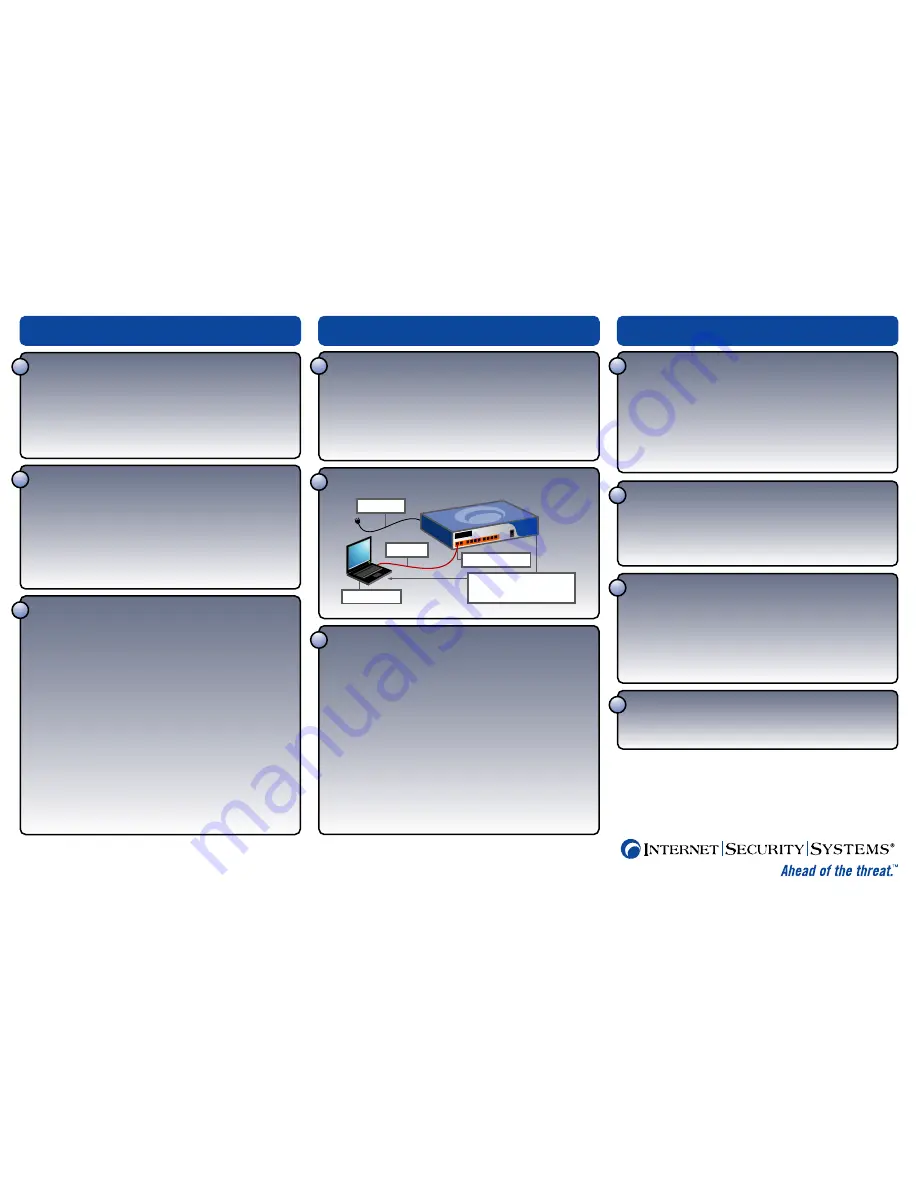
9
10
5
6
3
Review the hardware and package contents
Hardware
Before you begin the initial setup, you should familiarize yourself with the ports,
labels, and lights on the appliance.
Package Contents
The package includes the items you will need for rack mounting the appliance and for
initial setup over Ethernet. Verify that you have these items:
• AC power cord
• Crossover cable (red with label)
• Rack mount kit with instructions
Verify the setup computer’s IP settings
Choose a computer to use for initial setup, and then ensure the computer is set
to obtain its IP address automatically (DHCP). If not, then change the computer’s
IP settings as described:
4.1
On the setup computer, select
Start
›
Settings
›
Network Connections
›
Local Area Connection
.
4.2
Click
Properties
on the Local Area Connection Status window.
4.3
On the General tab, select
Internet Protocol (TCP/IP)
, and then click
Properties
.
4.4
Select
Obtain an IP address automatically
.
Note:
You do not need to configure the DNS server settings for initial setup.
4.5
Close the open windows, and then close Network Connections.
Connect to the Proventia Manager
To connect to Proventia Manager for the first time:
8.1
On the setup computer, start Internet Explorer, and then go to the IP address you
set for the internal interface in Step 6.5.
8.2
When prompted. enter the following login credentials:
Username =
admin
Password =
Proventia Manager password
Configure the system and the protection features
Before you deploy the appliance into its final environment, you should complete the
following tasks as described in the
User Guide
:
•
connect the external interface to the external network
•
install the license
• update the appliance
• enable the protection features
• change the firewall settings
• change the network settings
• change the routing settings
• backup the system
Deploy the appliance
Before you deploy the appliance, you must shutdown the appliance, and then
disconnect the setup computer from the appliance.
You are now ready to connect the appliance to the internal and external network.
Configure basic appliance settings
To configure basic appliance settings with the Proventia Setup Assistant:
For detailed instructions, see Initial Setup in the
User Guide
.
6.1
On the setup computer, start Internet Explorer, and then go to the following address:
https://192.168.123.123
6.2
When prompted, enter the following login credentials:
Username =
admin
Password =
admin
6.3
Follow the onscreen instructions. The wizard selects some options by default
such as DHCP for the external interface, but you can change the settings
as necessary.
6.4
Choose the operation mode.
6.5
If you choose…
Then…
Routing
• Assign IP settings to the internal interface.
• Assign IP type to the external interface.
• Assign DNS nameservers.
Transparent
• Assign management IP settings.
• Assign DNS nameservers.
6.6
Accept the default setting to enable management access on the internal interface.
6.7
Review and save all settings, exit the wizard, and then close Internet Explorer.
Connect the cables and power on the appliance
Gather required information
The wizard is designed with default settings that require minimal user input. If you do
not want to accept the default settings and assign user-defined information, then you
should gather this information before you start the setup process:
Settings
Your Settings
Hostname
_____________________
Internal Interface
IP Address (internal interface ETH 0) _____._____._____._____
Subnet Mask (internal interface ETH 0) _____._____._____._____
Routing Mode-Static IP
IP Address (external interface ETH 1) _____._____._____._____
Subnet Mask (external interface ETH 1) _____._____._____._____
Default Gateway
_____._____._____._____
Transparent Mode
Management IP Address
_____._____._____._____
Management Subnet Mask
_____._____._____._____
Management Default Gateway
_____._____._____._____
User-assigned
Nameserver (DNS)
Primary DNS Server
_____._____._____._____
Secondary DNS Server
_____._____._____._____
Tertiary DNS Server
_____._____._____._____
DNS Search Path
______________________
Copyright© 2006 Internet Security Systems, Inc. All rights reserved worldwide
Internet Security Systems and Ahead of the threat are trademarks, and the Internet Security Systems logo and Proventia are registered trademarks, of Internet Security Systems, Inc. All other marks and trade names mentioned are
the property of their owners, as indicated. All marks are the property of their respective owners and used in an editorial context without intent of infringement. Specifications and content are subject to change without notice.
Distribution: General: PM-MX1004QSC-0706
1
2
4
8
Reset the setup computer’s IP address
If the DHCP server on
the internal interface is…
Then…
Enabled
Unplug the cable from the setup computer to the
appliance, and then plug it again to the same port to get
the new IP address.
Disabled
Reset the setup computer’s IP address to one of
the following:
• Routing Mode−an IP address on the same network as
the internal network
• Transparent Mode−an IP address on the same network
as the management IP address
7
Before You Begin
Initial Configuration
Next Steps
Choose an operation mode
The appliance can run in two operation modes:
Routing
• Provides all features, firewall, and virtual private networking.
• Provides static and dynamic (Open Shortest Path First)
routing capabilities.
• Requires IP network settings for the interfaces.
Transparent
• Provides all protection features, including firewall.
• Does not require IP network settings for the interfaces such as IP
addresses. IP information is used for appliance management purposes
only and is not visible to the network.
• The appliance functions as a bridge device and does not provide any
complex routing features such as NAT, OSPF, or VPN.
CROSSOVER
The appliance provides an
IP address to the setup computer
for the initial setup (DHCP).
SETUP COMPUTER
POWER CABLE
INTERNAL INTERFACE


