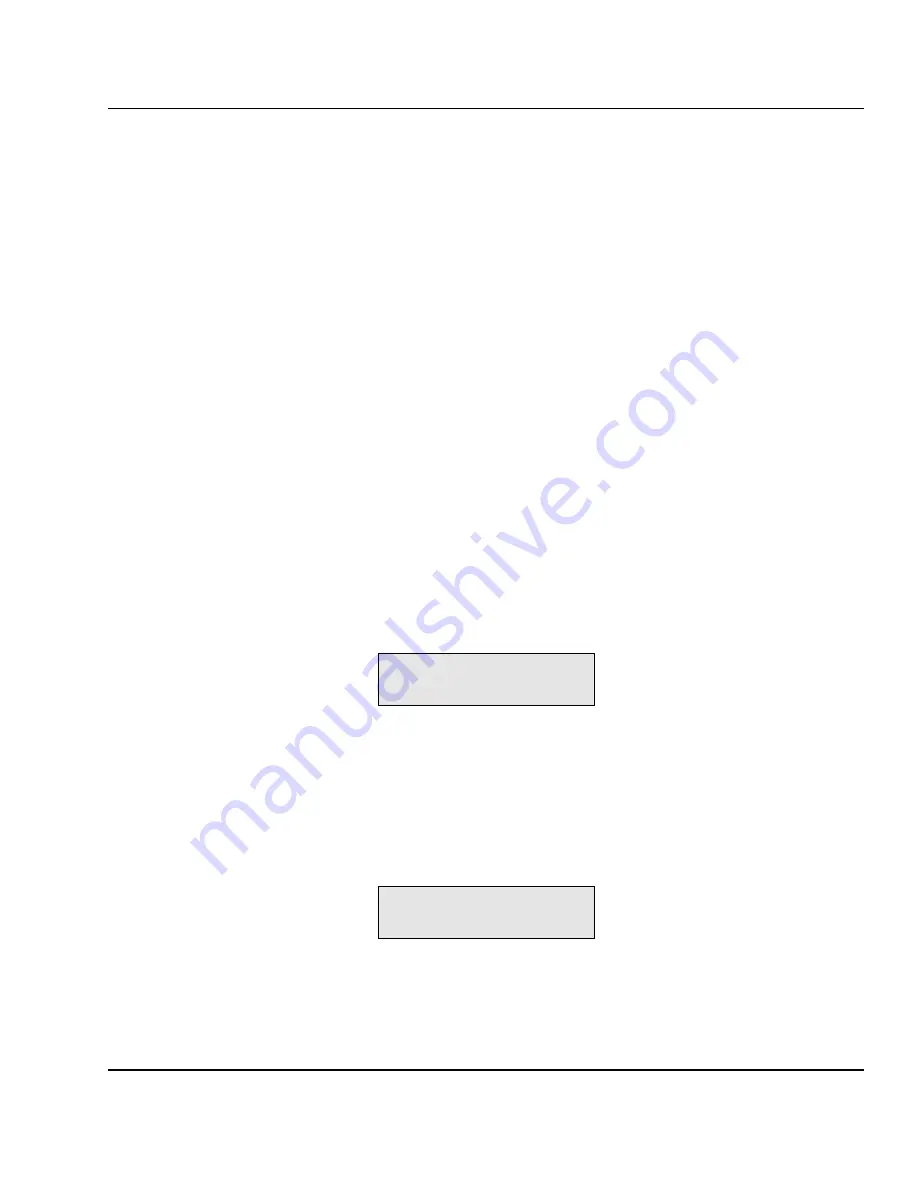
77
Intermec EasyCoder 601 XP – Installation & Operation Ed. 3
Chapter 9 Intermec Shell Startup Program
Line Analyzer
The Line Analyzer (LINE_AXP.PRG) is a program written in the
Intermec Fingerprint programming language and intended to help
solving possible communication problems. As the name implies,
the Line Analyzer captures all incoming characters on a specified
communication channel and prints them on one or several labels.
Printable characters are printed in black-on-white, whereas control
characters and space characters (ASCII 00–32 dec) are printed in
white on a black background.
While the printer is receiving data, the “Ready” control lamp blinks.
There is a 0.5 sec timeout. If no more character has been received
after 0.5 seconds, the program considers the transmission termi-
nated and prints out a label.
As long as a continuous string of characters is being received, the
program wraps the lines until the label is full and then starts to print
another label. At the bottom of each label, the following informa-
tion is printed:
• Page number
• Number of characters printed on the label
• Total of characters received so far
The Line Analyzer is displayed as the option “LINE_ALY.PRG"
under the “SEL. APPLICATION” menu. After the Line Analyzer
has been selected and the printer has started up again, the printer
feeds out two labels and the following menu is displayed:
Line Analyzer
Sel.port(1-4) 1
Enter the desired communication port by means of the numeric keys
on the printer's keyboard:
1 = "uart1:"
2 = "uart2:"
4 = "centronics:"
If the printer is not fitted with the specified port, an error message
appears in the display and you can select another port:
Line Analyzer
Error:56
















































