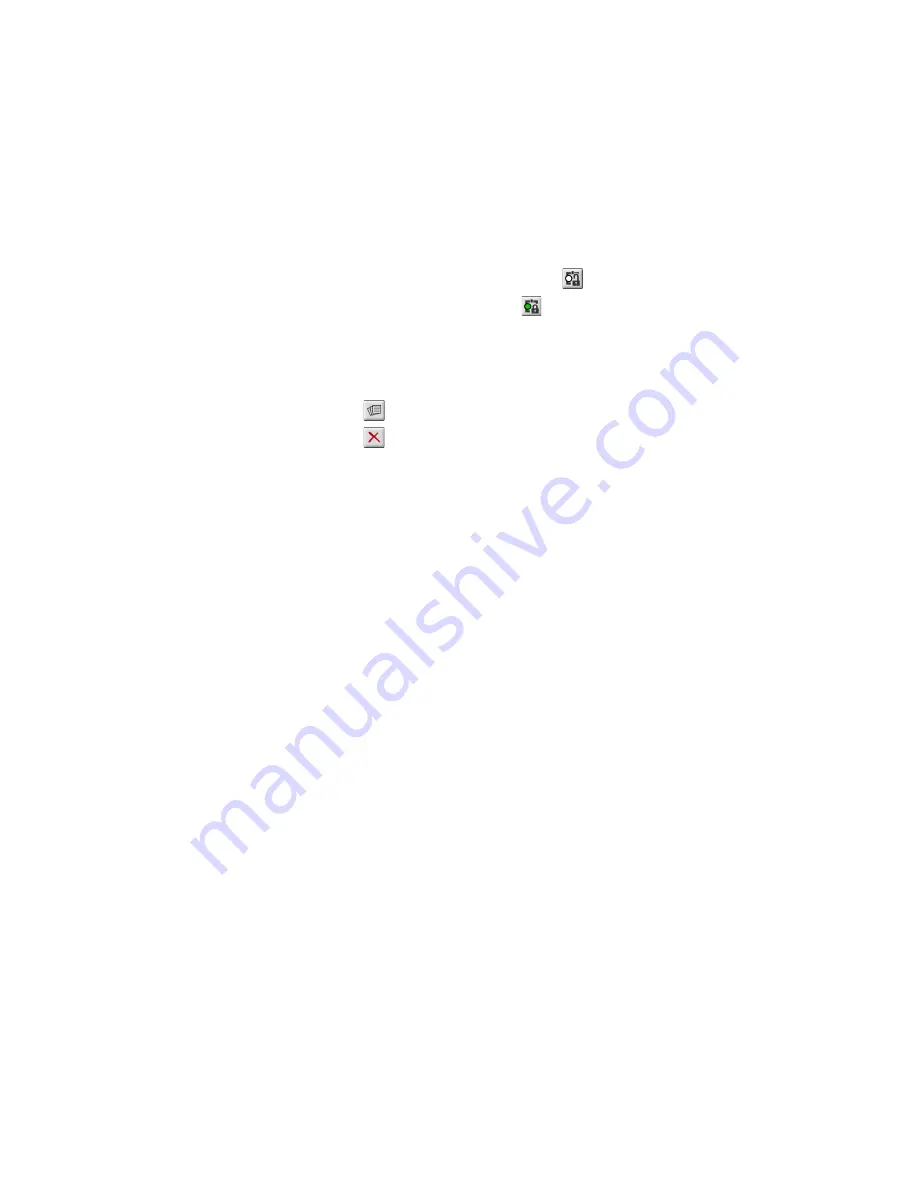
12
Enhanced Mobile Document Imaging (eMDI) User Guide
7
(Optional) If the image is out of focus, you may need to change the
Focus mode.
•
To change from Auto Continuous, Auto Single, Extended, or
Macro modes to Focus Lock, tap
.
•
To disable Focus Lock, tap
.
8
Save or discard the image:
•
Tap
OK
to save the image and return to the Document
Imaging main screen.
•
Tap
to save the image and view the image gallery.
•
Tap
to discard the image.
9
To view all saved images, tap
Options
>
Gallery
.
Capture a Document Image With the Imager
Use the EA21 imager to easily capture a document image with the
CN4 or CN50 mobile computers.
1
Place your document on a flat surface. Make sure that there is
good contrast between the document and surface.
2
If you have Windows Mobile 6.1, tap
Start
>
Programs
>
Document
Imaging
.
If you have Windows Mobile 6.5 or Windows Embedded Handheld
6.5, tap
Start
>
Document Imaging
.
3
Point and hold the camera at a 90º angle a few inches away from
the document.
4
Press and hold the
Scan
button. The laser frame appears.
5
Move the camera away from the document to align the laser frame
with the document edges.
Содержание CN51
Страница 1: ...eMDI Enhanced Mobile Document Imaging User Guide ...
Страница 4: ...iv Enhanced Mobile Document Imaging eMDI User Guide ...
Страница 6: ...vi Enhanced Mobile Document Imaging eMDI User Guide ...
Страница 32: ...32 Enhanced Mobile Document Imaging eMDI User Guide ...
Страница 33: ......



























