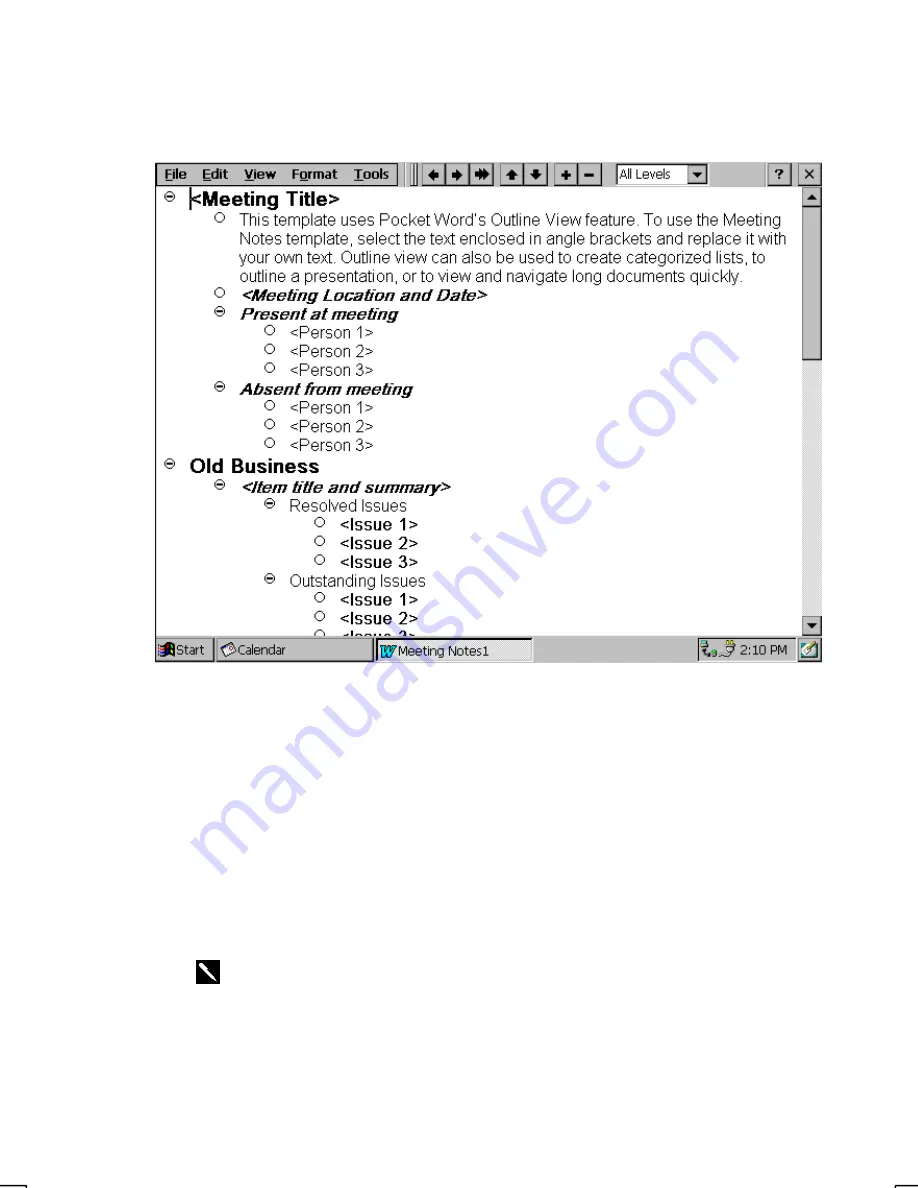
5-2
You can type text in either Outline view or Normal view, and you can easily switch
from one view to the other, using the
View
menu. Work in Outline view when taking
notes in meetings; use headings to highlight the main points and body text to add
details.
To take meeting minutes using Pocket Word:
1.
Select
File
,
New
, and then
Document from Template
.
2.
Select
Meeting Notes
and then
OK
.
3.
Select
File
and then
Save
.
4.
Enter a name, choose a storage location, and then select
OK
.
5.
Replace the text in the template.
Tip:
To see more of your document, select
Full Screen
on the
View
menu.
Содержание 6651
Страница 1: ...6651 Pen Computer USER S GUIDE PN 961 054 022 Revision A June 2000 ...
Страница 4: ......
Страница 50: ...3 6 ...
Страница 52: ...4 2 ...
Страница 60: ...5 8 ...
Страница 84: ...9 2 2 Tap the New button 3 Select Telephone line and tap the Next button ...






























