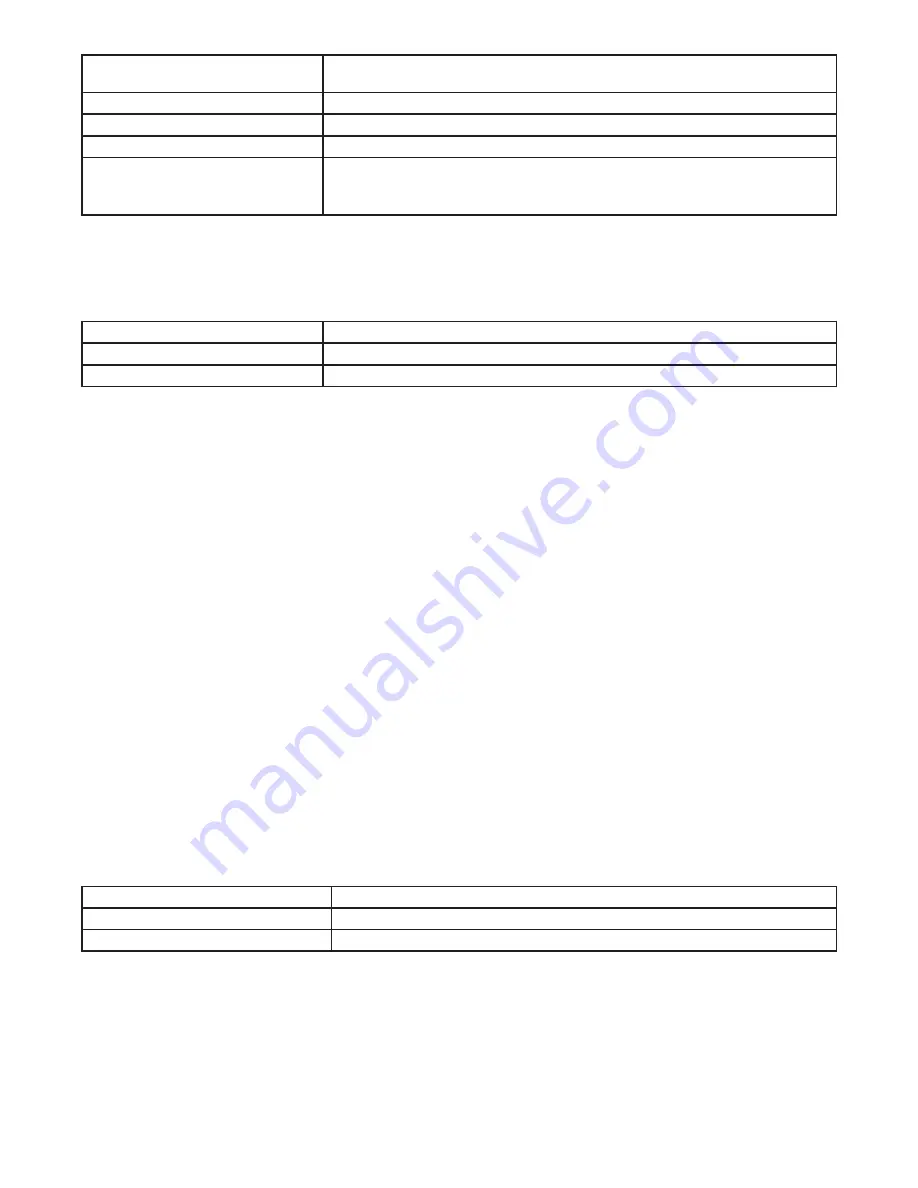
If the desired days for this event
are
Then
MON-SUN
Press ENTER/NEXT to save. Go to step 15.
MON-FRI
Press DAY once and then press ENTER/NEXT to save. Go to step 15.
SAT-SUN
Press DAY twice and then press ENTER/NEXT to save. Go to step 15.
SET EACH DAY INDIVIDUALLY
On the display, the day of the week
being set is flashing.
Press DAY three times and the MON icon should flash.
Go to step 12.
12. Press – to eliminate this event or press + to keep this event for the selected day.
13. Press DAY to move to the next day of the week repeat step 12.
14. When all the days are set, press ENTER/NEXT to save.
15. The Event Number increments and the
SET FIXED ON/OFF EVENTS
and
ON@
icons are displayed. Press ENTER/NEXT if
this fixed off event is not needed.
If
Then
Another fixed event needs to be set
Return to step 2.
All the events are set
Press MODE to save and exit. The procedure is complete.
Setting Holidays
There are 50 Holiday blocks that can be programmed along with a single schedule for each block. For each block there will be a
start date and an end date. Within each block one scheduled “on” event and one “off” event can be programmed. Holidays are
recognized by an H on the display. During the dates chosen, the relays will remain in the “OFF” state and HOLIdy will show on the
display.
NOTE:
During holiday blocks only programmed holiday events will trigger relay operations.
To program holiday blocks follow these guidelines:
1. Press MODE to advance until the
SET, DATE and ON@
icons appear on the display if this selection is not already active. A
holiday Number is also displayed on the right side of the display.
2. The time display will flash - - - - and also show 1H.
3. Press the + or – buttons to choose the month that the holiday will start.
4. Press ENTER/NEXT and the day of the month, the 1, will flash.
5. Press the + or – buttons to choose the day that the holiday will start.
6. Press ENTER/NEXT and the
OFF@
icon is displayed.
7. The time display will flash - - - - and also show 1H.
8. Press the + or – buttons to choose the month that the holiday will end.
9. Press the ENTER/NEXT and the day of the month, the 1, will flash.
10. Press the + or – buttons to choose the day that the holiday will end.
11. Press ENTER/NEXT and the
SET ON@ ON/OFF EVENTS
icons are displayed. (Press ENTER/NEXT twice to skip setting an
event during the holiday period in which case circuit will remain off.)
12. The time display shows - - - - and event number 1 is also displayed on the right side of the display.
13. Press the + or – buttons to set the time for this holiday event to start.
14. Press ENTER/NEXT and the
OFF@
icon is displayed.
15. The time display shows - - - - and event number 2 is also displayed on the right side of the display.
16. Press the + or – buttons to set the time for this holiday event to end.
17. Press ENTER/NEXT and the
SET, DATE and ON@
icons appear on the display. The next holiday number is displayed on the
right side of the display.
If
Then
Another holiday period needs to be set Return to step 2.
All the events are set
Press MODE to save and exit. The procedure is complete.
Example: July 4th would have a start date of Jul 4 and an end date of Jul 5. At 12:00 AM on July 4th the circuits will be turned to the
OFF state. At 12:00 AM on July 5th the circuits will reconcile and will be turned to their correct state of operation.
Setting Operating Mode
The time switch can be set to one of three operating modes: AUTO (default setting), ENERGY SAVER or MANUAL. Once operating
mode is selected the time switch setup is complete.
NOTE: If no scheduled events are programmed, only MANUAL mode is available.
In AUTO mode, the time switch follows the user-programmed events and the circuit turns ON and OFF at the programmed time(s).








