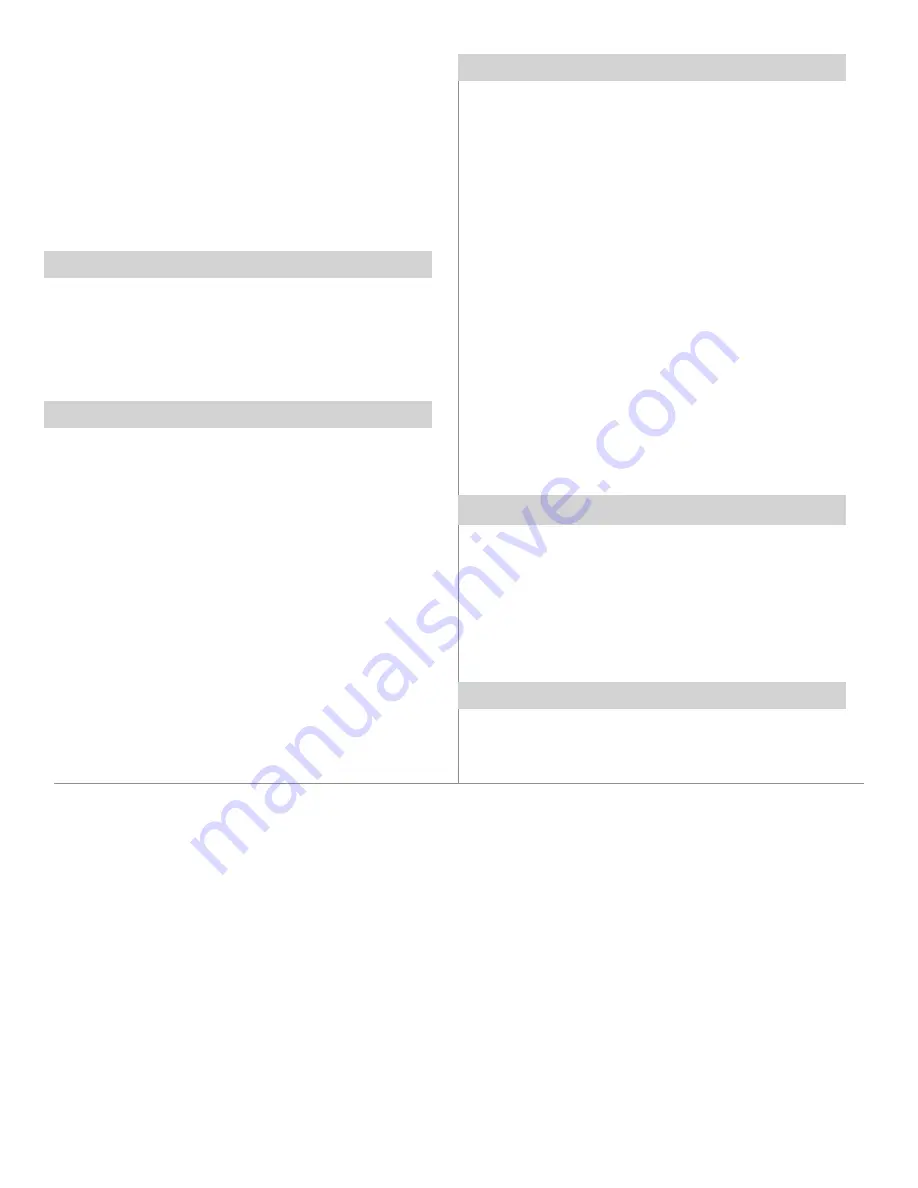
Reviewing Events Programmed
1. In the current time display, press the
PROG
(Program) but-
ton repeatedly to check your settings.
2. When finished, press the
CLK
(Clock) button to return the
display to the time of day.
LIMITED ONE-YEAR WARRANTY
If within the warranty period specified, this product fails due to a defect in material or workmanship, Intermatic Incorporated will repair or replace it, at
its sole option, free of charge. This warranty is extended to the original household purchaser only and is not transferable. This warranty does not apply
to: (a) damage to units caused by accident, dropping or abuse in handling, acts of God or any negligent use; (b) units which have been subject to un-
authorized repair, opened, taken apart or otherwise modified; (c) units not used in accordance with instructions; (d) damages exceeding the cost of the
product; (e) sealed lamps and/or lamp bulbs, LED’s and batteries; (f) the finish on any portion of the product,such as surface and/or weathering, as this
is considered normal wear and tear; (g) transit damage, initial installation costs, removal costs, or reinstallation costs.
INTERMATIC INCORPORATED WILL NOT BE LIABLE FOR INCIDENTAL OR CONSEQUENTIAL DAMAGES. SOME STATES DO NOT ALLOW THE EXCLUSION OR LIMITATION
OF INCIDENTAL OR CONSEQUENTIAL DAMAGES, SO THE ABOVE LIMITATION OR EXCLUSION MAY NOT APPLY TO YOU. THIS WARRANTY IS IN LIEU OF ALL OTHER
EXPRESS OR IMPLIED WARRANTIES. ALL IMPLIED WARRANTIES, INCLUDING THE WARRANTY OF MERCHANTABILITY AND THE WARRANTY OF FITNESS FOR A
PARTICULAR PURPOSE, ARE HEREBY MODIFIED TO EXIST ONLY AS CONTAINED IN THIS LIMITED WARRANTY, AND SHALL BE OF THE SAME DURATION AS THE WAR-
RANTY PERIOD STATED ABOVE. SOME STATES DO NOT ALLOW LIMITATIONS ON THE DURATION OF AN IMPLIED WARRANTY, SO THE ABOVE LIMITATION MAY NOT
APPLY TO YOU.
This warranty service is available by either (a) returning the product to the dealer from whom the unit was purchased or (b) completing a warranty claim
online at www.intermatic.com.
This warranty is made by: Intermatic Incorporated, Customer Service 7777 Winn Rd., Spring Grove, Illinois 60081-9698. For warranty service go to:
http://www.Intermatic.com or call 815-675-7000.
INTERMATIC INCORPORATED, SPRING GROVE, ILLINOIS 60081-9698
158--01466
5. Repeat Steps 2-3 to set the OFF time for Event 1.
• You can repeat the ON and OFF programming procedures
outlined above for up to 7 events, as needed.
• Do not set ON / OFF events within 30 minutes or less from
one another if you are going to use the timer in the Random
Mode. The Random Mode interval is ± 15 minutes from the
programmed times, and programs set too close together
may overlap one another.
6. When programming is complete, press the
CLK
(Clock)
button to display the current time.
Clearing (Deleting) an Event
1. Press the
PROG
(Program) button as many times as neces-
sary to locate the setting you want to clear.
2. Press and hold the
MODE
button.
3. Press the
PROG
button to clear the setting.
4. When finished, press the
CLK
(Clock) button to return the
display to the time of day.
Operating the Time Switch
Press the
MODE
button repeatedly to set the timer to Automatic,
Random or Manual mode.
NOTE: For the time switch to run programmed events, it
must be set to “AUTO” or “RDM” (Random) mode.
NOTE:
After setting events, the timer may turn on the load
if you press the
MODE
button.
• AUTO
— runs all events automatically, according to the
schedule you have set. The word “AUTO” appears in the
display.
• RDM (Random)
— runs all events in a RANDOM mode. This
is a security feature in which ON and OFF times randomly
differ ± 15 minutes from the programmed times, creating
a more “lived-in” look. The word “RDM” appears in the
display.
NOTE: DO NOT set the ON / OFF events within 30
Minutes or less from one another if you are going to use
this timer in the RANDOM MODE. The RANDOM MODE
is ± 15 minutes of programmed times and may overlap
one another, causing the timer to possibly not work as
desired.
• MANUAL
— turns ON and OFF only when the user presses
the
ON
or
OFF
button. The display is blank, showing neither
RDM or AUTO.
Overriding Timer Settings
The
ON
or
OFF
buttons override the current programmed
events.
To override the current program (either ON or OFF), press the
ON
or
OFF
button.
NOTE: If the timer is not in “Manual” mode, it will obey the
next programmed event. This allows the user to manually
turn a light on and allow the program to shut the light back
off at a preset time.
Resetting the Timer
In case of an operational failure of the timer, press the
RESET
button to clear all settings and restart.
Printed in China


