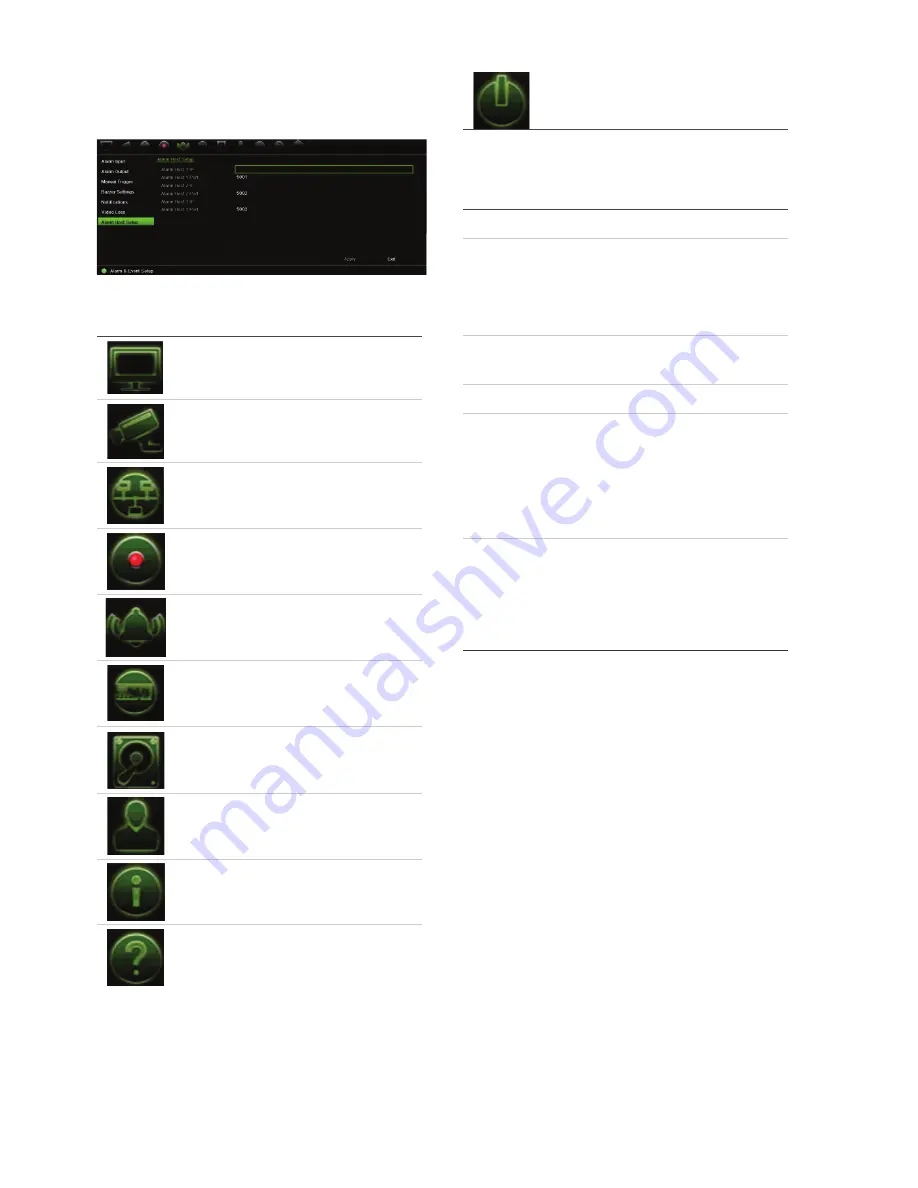
6
TVR 15HD Quick Start Guide
The main menu screen appears. Move the
mouse over a command icon in the menu
toolbar and click to select it.
Description of the command icons in the
menu toolbar:
Configures display settings.
Configures analog and IP
camera settings.
Configures standard network
settings
.
Configures recording settings.
Configures alarm
and event
settings
.
Configures system settings.
Configures storage
management
.
Configures user settings.
View
system information
.
Provides reference information
to the various toolbars
and
menus within the interface
.
Provides access to logout,
reboot and shutdown options
.
Specifications
Power supply
:
12
VDC
Power consumption (without HDD
):
TVR 15
04
cHD
TVR 15
08
HD
TVR 1516HD
≤
1
5
W
≤
20
W
≤
20
W
Operating
temperature
:
-
10 to +55 ºC
(
14
to 131 °F)
Relative humidity
:
10 to 90%
Dimensions (W x H x D)
:
TVR 15
04
cHD
3
15
× 242 ×
45
mm
(1
2.4 ×
9.5
× 1.8
in.)
TVR 15
08
HD
TVR 1516HD
380 × 320 × 48
mm
(15.0
× 1
2.6
× 1.9
in.)
Weight
(without HDD
):
TVR 15
04
cHD
≤
1.5
kg
(
3.3
lb.)
TVR 15
08
HD
≤
2.
5
kg
(5.5
lb.)
TVR 1516HD
≤
2.5
kg
(5.5
lb.)
Содержание TVR 15HD
Страница 8: ......


























