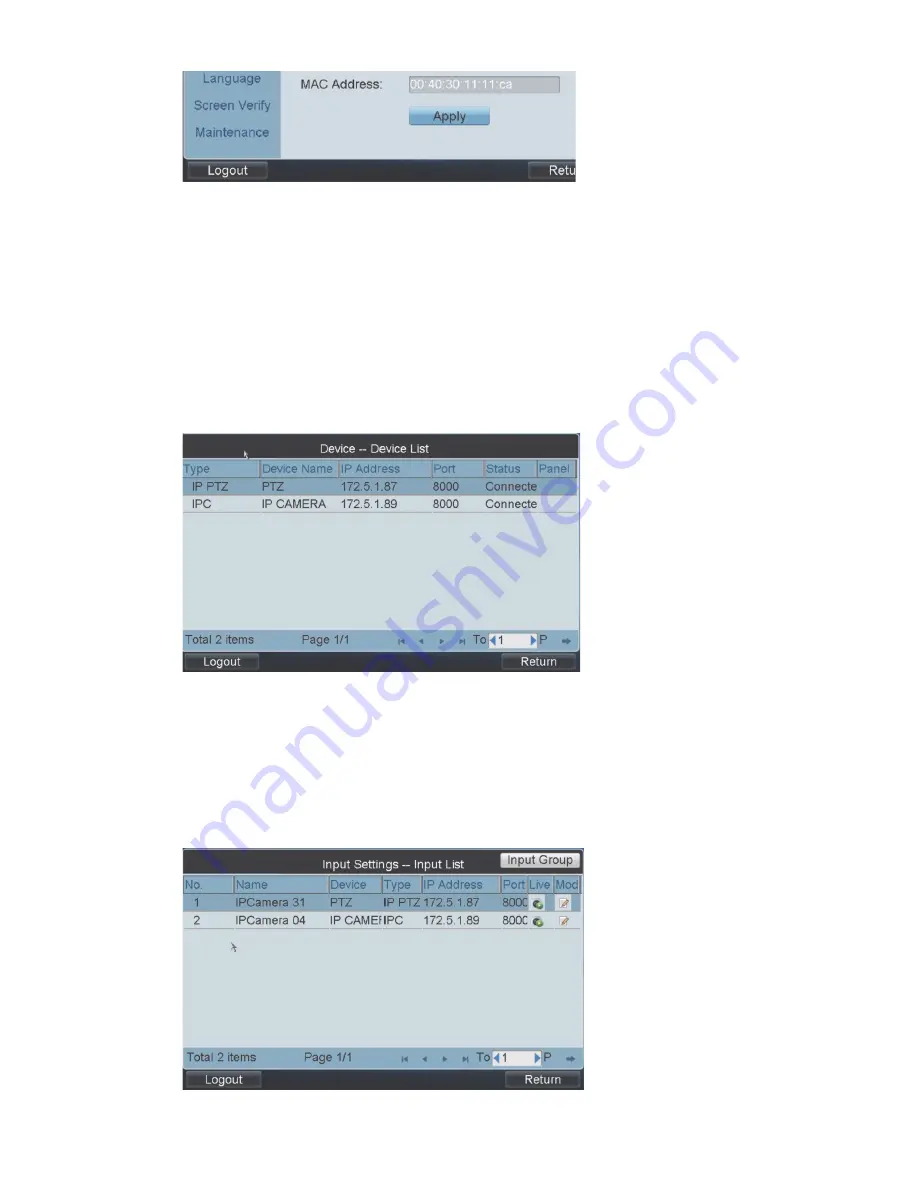
46
TVK-800 User Manual
You return to the Login screen.
Display list of accessible devices
The Administrator assigns the devices that can be accessed by users with Manager
rights.
To display list of accessible devices
1. In the Main menu, click
Device
. The “Device-Device List” window appears with
the list of devices available to the user.
Local live view
The Administrator assigns the cameras that can be viewed by Managers.
To live view cameras locally
1. In the Main menu, click
Input
. The “Input Settings-Input “window appears.
Содержание TVK-800
Страница 1: ...TVK 800 User Manual P N 1072696A REV ISS 13MAY14...
Страница 25: ...TVK 800 User Manual 23 Figure 15 System Status window...
Страница 75: ......






























