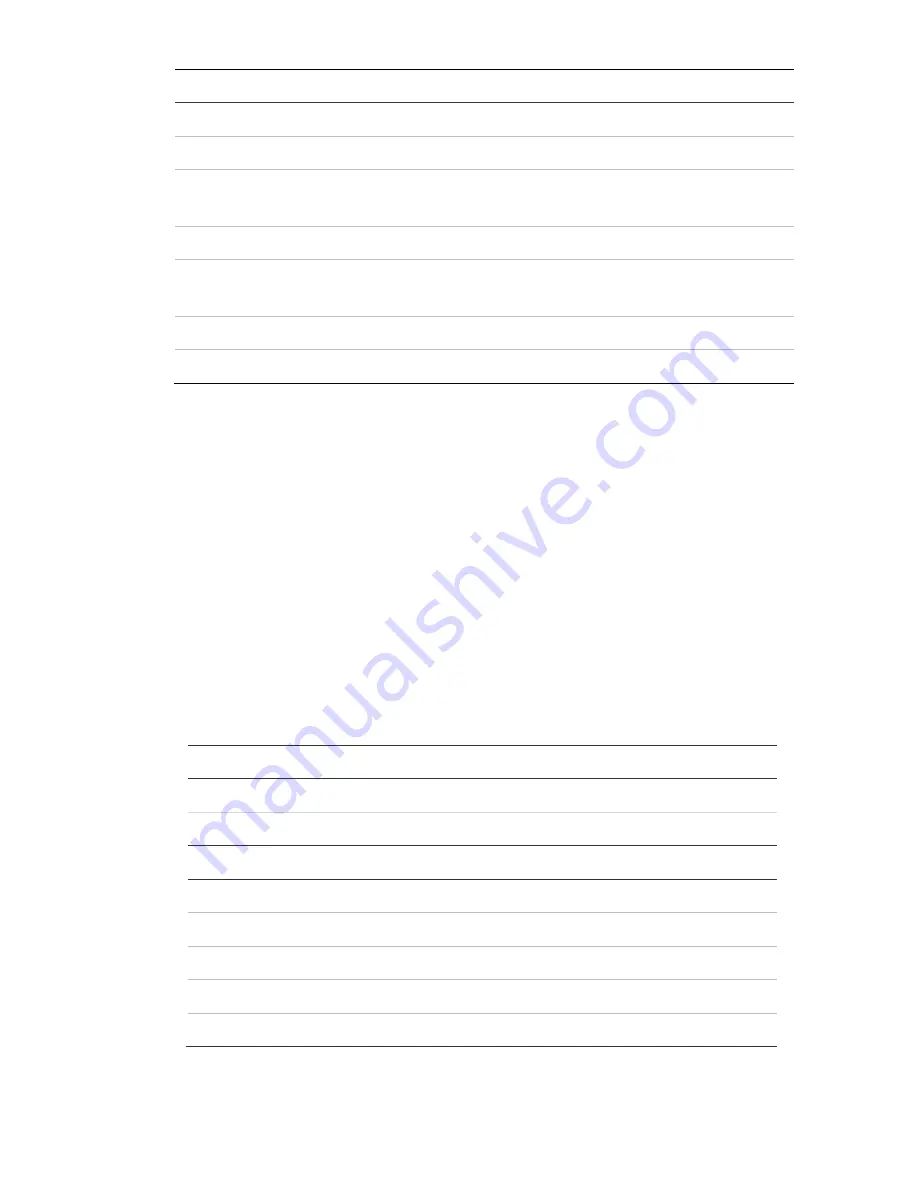
Installation Manual
13
Name
Description
10.
Start/stop Live View
Click to start/stop live view.
11. Audio
Adjust
volume.
12.
Viewer
View live video. Time, date and camera name are
displayed here.
13.
Bidirectional Audio
Enable/disable bidirectional audio
14.
Capture
Click to take a snapshot of the video. The snapshot
will be saved to the default folder in JPEG format.
15.
Start/stop Recording
Click to record live video.
16.
Digital Zoom
Click to enable digital zoom.
Using the camera with an Interlogix NVR or another
system
Please refer to the NVR/DVR user manuals for instructions on connecting and
operating the camera with these systems.
Using the camera with TruVision Navigator
A camera must be connected to an Interlogix NVR in order to be operated by
TruVision Navigator.
Please refer to the TruVision Navigator user manual for instructions on operating
the camera with the TruVision Navigator.
Specifications
Electrical
Voltage input
12 VDC
±
10%, PoE (IEEE 802.3af)
Power consumption
Max. 12 W
Miscellaneous
Connectors
DC jack flying lead, RJ45 flying lead
Operating temperature
-30 to +60°C (-22 to 140°F)
Dimensions
Φ
167 × 45 mm
Weight 650
g
Environmental rating
IP66 and IK10 (only for the outdoor version)
















