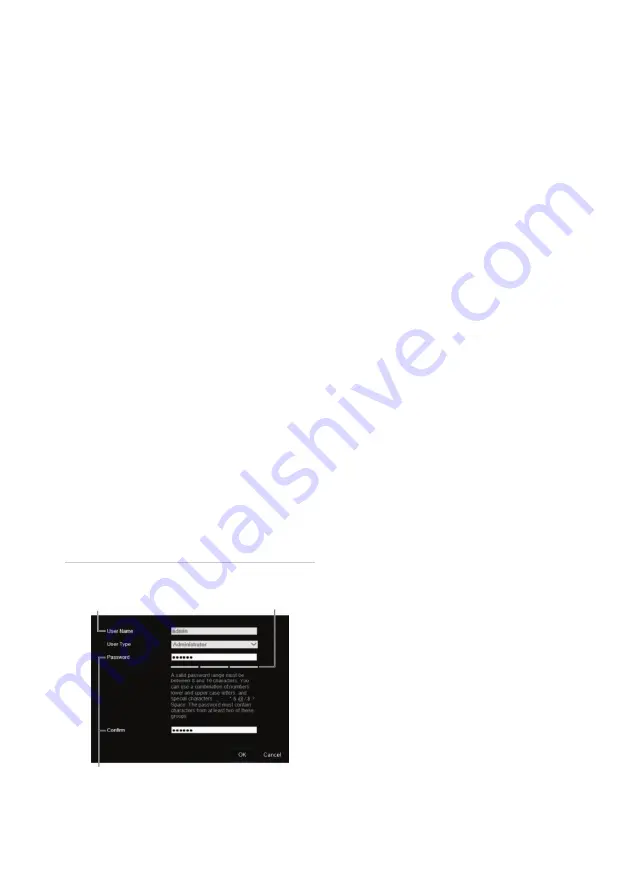
P/N 1073628-EN
• REV
A
• ISS 08APR19
3
Package contents
The TruVision TVE H.264 IP video decoder
is
shipped with the following items:
•
TVE
-DEC12
decoder
•
Power adaptor
•
Power cable
•
Quick start guide
Note
: The Quick Start Guide and User
manual are
available on our web sites
:
Americas: www.interlogix.com
EMEA: www.firesecurityproducts.com
The manuals are available in several
languages.
Australia/New Zealand: www.utcfs.com.au
Activate the admin password
When you first start up the unit, the
Activation
window appears. You must define a high
-
security admin password before you can
access the unit. There is no default password
provided.
A message will appear on
-
screen when the
unit has been activated.
Figure 4: Password activation window
User Name: It is always
“admin”. It cannot be
changed.
The bar showing
password strength
Enter the new admin password and confirm it.
Tips on creating a strong password:
A valid password range must be
between 8 and 16 characters. You can
use a combination of numbers, lower
and upper case letters, and special
characters: _
-
, * & @ / $? Space. The
password must contain characters from
at least two of these groups.
The password is case
-
sensitive so use a
mixture of upper and lower case letters.
The password must have between 8 and
16 characters.
Do not use personal information or
common words as a password.
Note
: If you should forget your admin
password, please contact Technical Support
to reactivate the unit with a new password.
Network settings
Use TruVision Device Manager
to find and
configure the IP address and other
parameters of the device.
This tool
automatically identifies TruVision devices that
support “auto
-
discovery” anywhere on the
network,
even in different subnets.
To use the TruVision Device Manager:
1.
Download the tool from our website.
2.
Double
-
click the shortcut icon to open
the tool. Click
Device Manager
to begin
the discovery process. The list of
TruVision devices located on your
network appears.
Note
:
The TruVision Device Manager
can
only detect devices that are on the
same LAN.
The tool cannot
detect
devices placed on a VLAN.
3.
Change the device settings as required.
Click
X
on the top right corner
when
completed.
Содержание TVE-DEC12
Страница 6: ......






