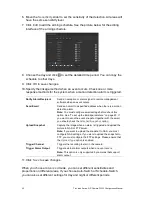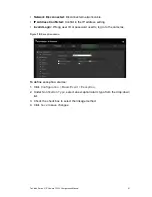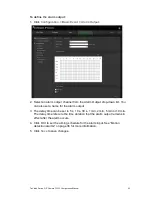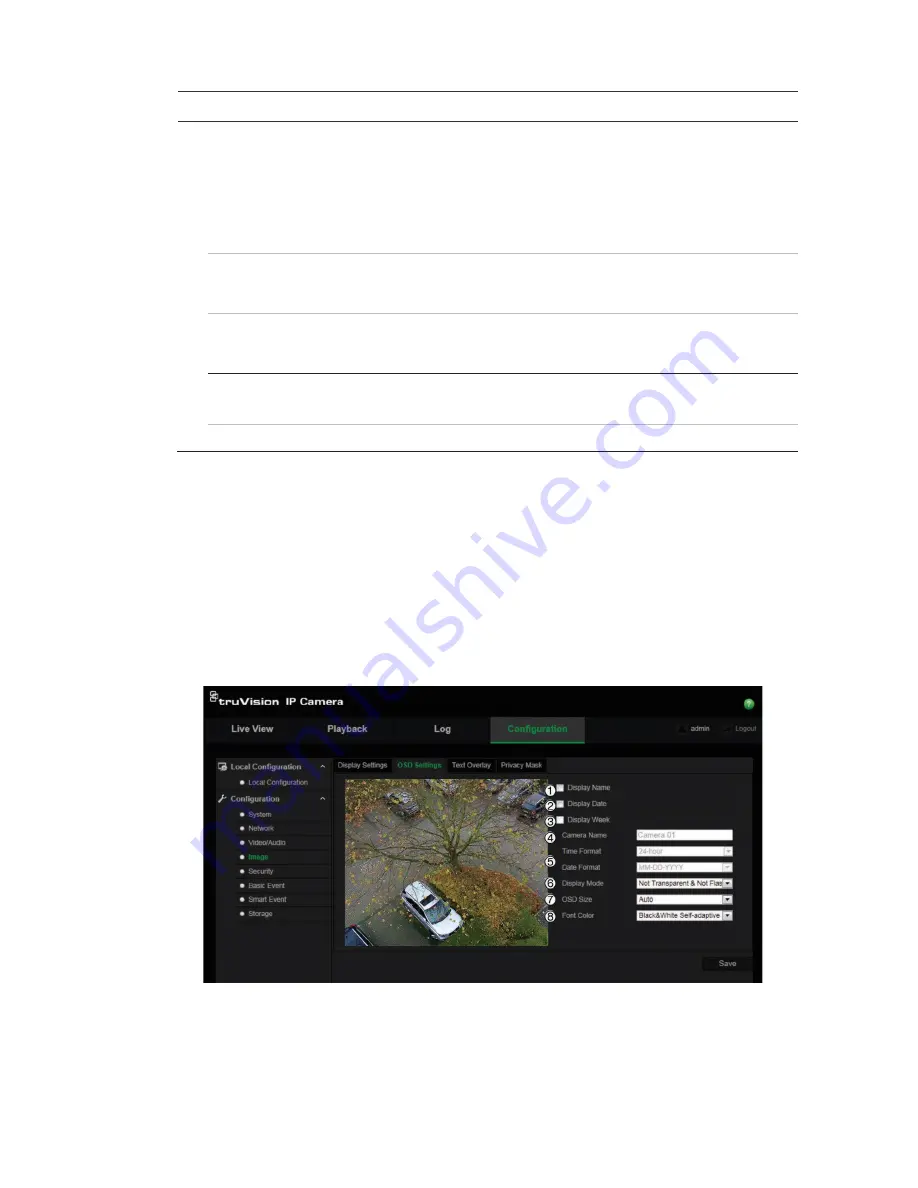
TruVision Series 3 IP Camera FW3.1 Configuration Manual
33
Parameter
Description
Hallway View
In a vertical-shaped scene, such as a hallway or corridor, the image is
shown with a vertical (tall) rather than horizontal (wide) format. The
video image is at a 9:16 aspect ratio.
During installing, turn the camera to 90 degrees or rotate the 3-axis
lens to 90 degrees, and then set the rotate mode as On. You will get a
normal view of the scene with 9:16 aspect ratio that ignores needless
information such as the walls. Default is Off.
Video Standard
50 Hz and 60 Hz are selectable. Choose according to the different
video standards; normally 50 Hz for PAL standard and 60 Hz for NTSC
standard.
Capture mode
Set the desired frame rate to meet the different demands of field of
view and resolution. A higher frame rate may be required in a location
with a lot of movement (such as a money depot).
Other
This option appears when the
Common
option is selected.
Local Output
Select ON or OFF to enable or disable the BNC output. Default is ON.
Note
: Click the
Default
button to default all the image settings.
OSD (On Screen Display)
In addition to the camera name, the camera also displays the system date and
time on screen. You can also define how the text appears on screen.
To position the date/time and name on screen:
1. Click
Configuration
>
Image
>
OSD Settings
.
2. Check the
Display
Name
box (1) to display the camera’s name on screen.
You can modify the default name in the text box of
Camera Name
.
3. Check the
Display Date
box (2) to display the date/time on screen.