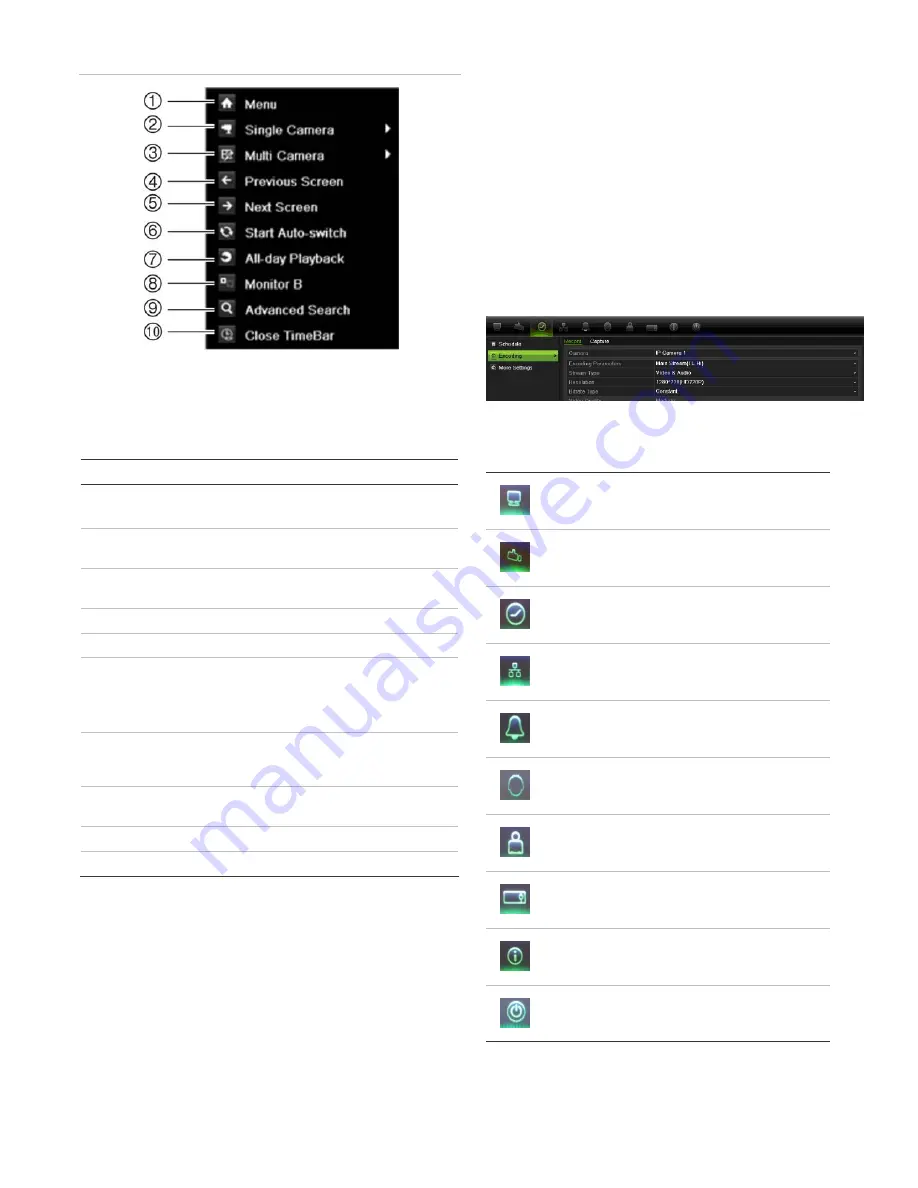
TruVision NVR 50 Quick Start Guide
5
Figure 4: The mouse menu for the main monitor
The list of commands available depends on which
monitor is active; main or spot (monitor B). See
Table 3 below.
Table 3: Mouse menu for monitor A (main monitor)
Item Name
Description
1.
Menu
Enter the Main menu.
This option is not available from monitor B.
2.
Single camera
Switch to a full-screen view for the selected
camera from the dropdown list.
3.
Multi camera
Switch between the different multiview
options from the dropdown list.
4.
Previous screen
Displays the previous camera.
5.
Next screen
Displays the next camera.
6.
Start auto-switch
Turn on sequence mode. The screen
automatically sequences between cameras.
Go to Menu > Display Mode Settings >
Layout > Dwell Time to set up.
7.
All-day playback
Playback the recorded video of the selected
day from the selected camera. The current
day is selected by default.
8.
Monitor B
Switch between monitors A (main) and B
(spot).
9.
Advanced search Enter the advanced video search menu.
10.
Close timebar
Open/close the time bar.
Configuring the TVN 50
The TVN 50 has an icon-driven menu structure that
allows you to configure the unit’s parameters. Each
command icon displays a screen that lets you edit a
group of settings. Most menus are available only to
system administrators.
Refer to the TVN 50 user manual for detailed information
on configuring the unit.
To access the main menu from live view:
•
Press
the
Menu
button on the remote control or front
panel
- Or -
•
Right-click the mouse and select
Menu
from the
pop-up menu.
The main menu screen appears. Move the mouse over a
command icon in the menu toolbar and click to select it.
Description of the command icons in the menu
toolbar:
Configures display settings.
Configures camera settings.
Configures recording settings.
Configures standard network settings.
Configures alarm settings.
Configures PTZ settings.
Configures user settings.
Configures system settings.
Provides reference information to the various
toolbars and menus within the interface.
Provides access to logout, reboot and shutdown
options.






