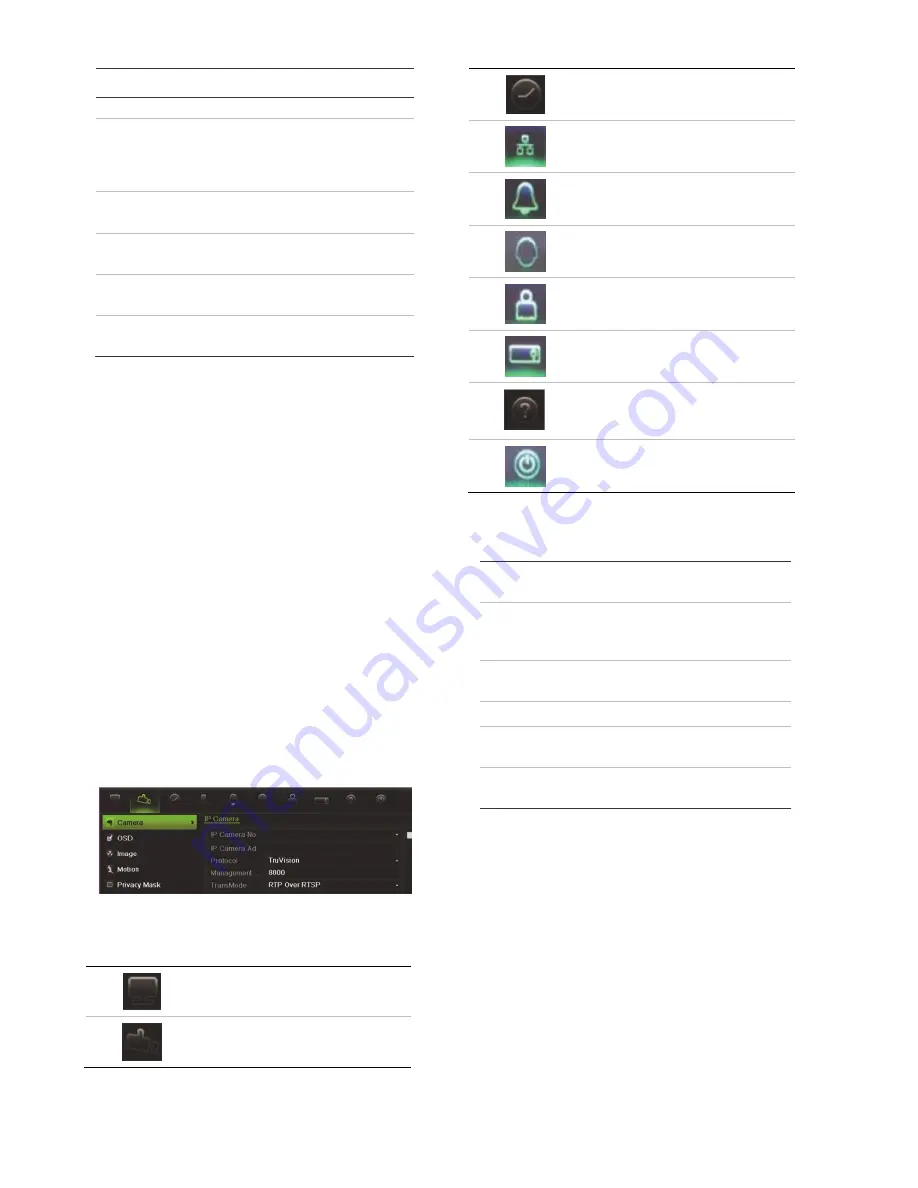
EN : 6
TVN 21P Quick Start Guide
Item Name
Description
Time to set up.
7. All-day
playback
Playback the recorded video
of the selected day from the
selected camera. The current
day is selected by default.
8.
Monitor B
Switch between monitors A
(main) and B (spot).
9. Advanced
search
Enter the advanced video
search menu.
10. Output
mode
Select VGA, HDMI, or BNC.
11. Close
timebar
Open/close the time bar.
Configuring the TVN 21
The NVR has an icon-driven menu structure
that allows you to configure the unit’s
parameters. Each command icon displays a
screen that lets you edit a group of settings.
Most menus are available only to system
administrators.
Refer to the NVR user manual for detailed
information on configuring the unit.
To access the main menu from live view:
Press
the
Menu
button on the remote
control or front panel
- Or -
Right-click the mouse and select
Menu
from the pop-up menu.
The main menu screen appears. Move the
mouse over a command icon in the menu
toolbar and click to select it.
Description of the command icons in the
menu toolbar:
Configures display settings.
Configures camera settings.
Configures recording settings.
Configures standard network
settings.
Configures alarm settings.
Configures PTZ settings.
Configures user settings.
Configures system settings.
Provides reference information
to the various toolbars and
menus within the interface.
Provides access to logout,
reboot and shutdown options.
Specifications
Power supply
100 to 240 VAC,
6.3 A, 50 to 60 Hz
Power
consumption
(without HDD)
<= 45 W
Operating
temperature
-10 to +55 ºC
(50 to 131 °F)
Relative humidity
10 to 90%
Dimensions
(W x D x H)
445 × 470 × 90 mm
(17.5 × 18.5 × 3.5 in.)
Weight
≤
8 kg (
≤
17.6 lb.)
(without HDD)
Contact information
For contact information, see
www.interlogix.com, or
www.utcfssecurityproducts.eu








