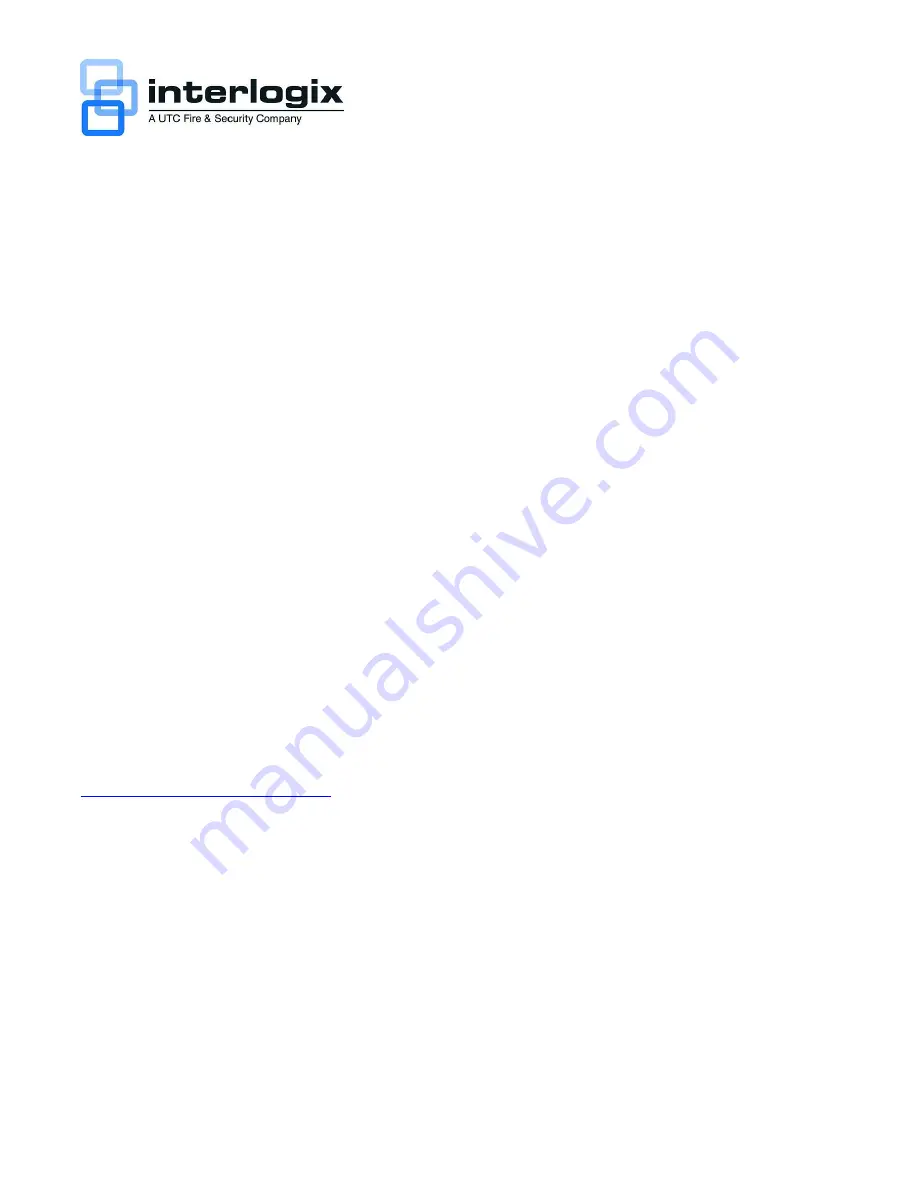
© 2012 UTC Fire & Security. All rights reserved.
P/N 1072982 • REV A • ISS 06MAR12
Content
Contact information 1
Package contents 1
Installation environment 1
Setting up the DVR 31 1
Connecting the devices 2
Turning on the DVR 31 2
Operating the DVR 31 2
DDNS settings 4
Live mode 5
Quick Archive 5
Playing back exported DRV format files 5
PTZ mode 6
Logging on 6
Overview of the main menu 6
Setting up alarms 7
Viewing an alarm event list 7
Turning off the DVR 31 7
Battery removal 7
DVR 31 screen map 8
Contact information
For contact information, see our Web site:
www.interlogix.com/customer-support
.
Package contents
The truVision DVR 31 is shipped with the following
items:
•
truVision DVR 31
•
IR (infrared) remote control
•
Two AAA batteries
• USB
mouse
• Power
cord
•
truVision DVR 31 Quick Start Guide
The support CD includes the following items:
•
truVision DVR 31 User Manual
•
truVision DVR 31 Quick Start Guide
•
truVision DVR 31 Quick Chart
•
Video player application
•
Record duration calculator
Installation environment
Refer to the user manual for detailed information, but
observe these important requirements:
•
Place the DVR 31 in a secure location.
•
Do not expose the unit to rain or moisture.
Setting up the DVR 31
To quickly put the DVR 31 into operation:
1. Connect all the devices required to the back panel of
the DVR 31. See Figure 1 on page 2.
2. Turn on the unit using the power switch on the back
panel. After the boot up screen, the DVR 31 displays
video images on-screen.
3. Press the Menu button on the front panel to access
the main menu. The log on screen appears.
4. Enter the default user ID and password.
User ID: admin
Password: 1234
5. Modify the DVR 31 preconfigured settings as
required, using the various dialog screens. (See
“DVR 31 screen map” on page 8.)
6. When customization is complete, press Esc to exit
the main menu and return to live mode.
truVision DVR 31 Quick Start
Guide








