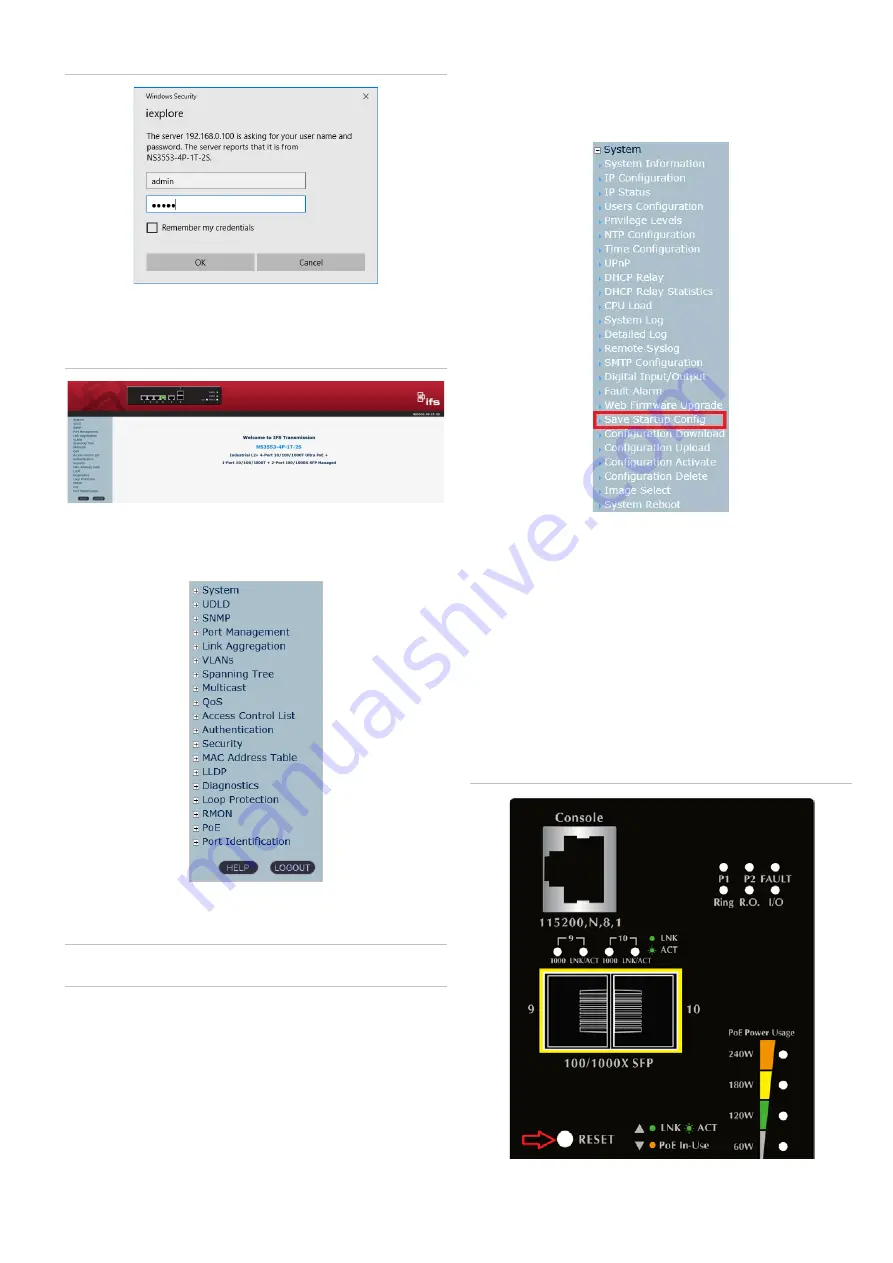
P/N 1073389-EN • REV B • ISS 01FEB19
5 / 6
Figure 9: Login screen
3. After typing the password, the main screen appears as
shown in Figure 10 below.
Figure 10: Main web interface screen
4. The switch menu on the left side of the web page permits
access to all the functions and status provided by the
industrial managed switch.
Refer to the User Manual for further information about using
the web management interface.
Note
: For security purposes, change and memorize the new
password after this first setup.
Saving the configuration
The running configuration file is stored in the RAM of the
industrial managed switch. In the current version, the running
configuration sequence of running-config can be saved from
the RAM to FLASH by executing the Save Startup Config
command. After doing this, the running configuration sequence
becomes the startup configuration file (i.e., the saved
configuration).
To save all applied changes and set the current configuration
as a startup configuration, the startup-configuration file is
loaded automatically across a system reboot.
1. Click
System
>
Save Startup Config
.
2. Click the
Save Configuration
button.
Resetting the switch to default
To reset the IP address to the default IP address
“192.168.0.100” and the user password to factory default mode
(default password is “admin”), press the hardware reset button
on the front panel for about 10 seconds. After the device is
rebooted, log in to the management web interface within the
same subnet of 192.168.0.xx and default password. Note that
all the previous setups are erased after the factory default
reset.
Figure 11: Reset button






