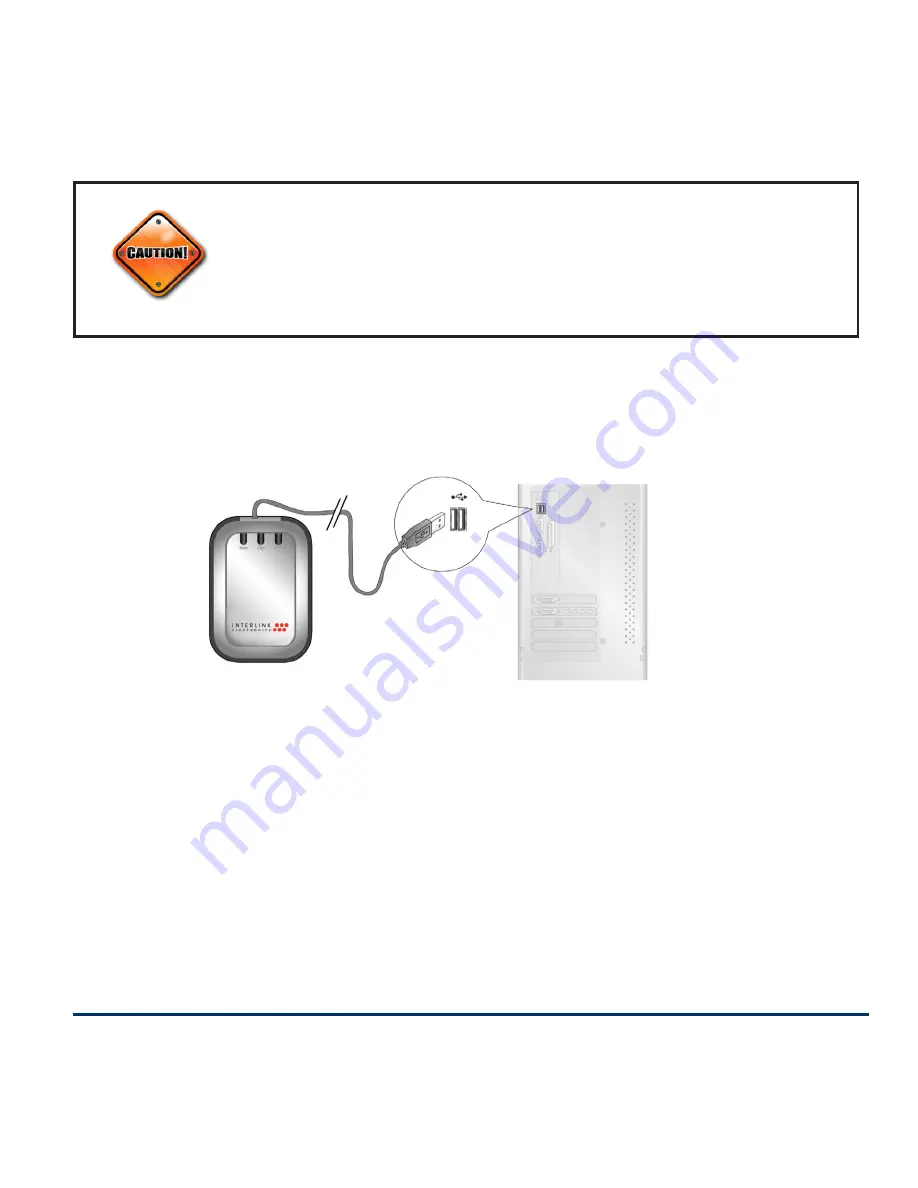
Connecting the Keyboard & Mouse to the
Computer
• Connect the RF receiver to an available USB port on your
computer. This may have been done when batteries are
being charged.
• The radio frequency (RF) codes are factory preset for
your convenience; the keyboard and mouse should be
functional at this point.
• If for any reason the keyboard and/or mouse do not
Page 5
Make sure the computer’s power management is set to disable
hibernation mode while the products are being charged. (Go to
Control Panel, Power Options, select “Hibernate” from the tabs
and uncheck the box marked “Enable Hibernation.)
Содержание VersaPoint
Страница 1: ...Users Manual VersaPoint Rechargeable Wireless Desktop Suite ...
Страница 10: ...Page 8 ...
















