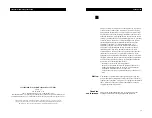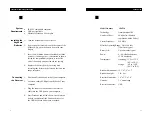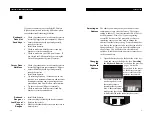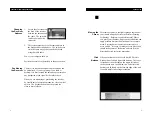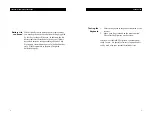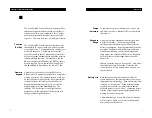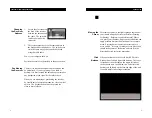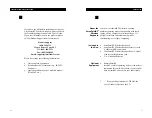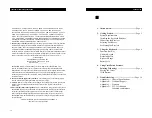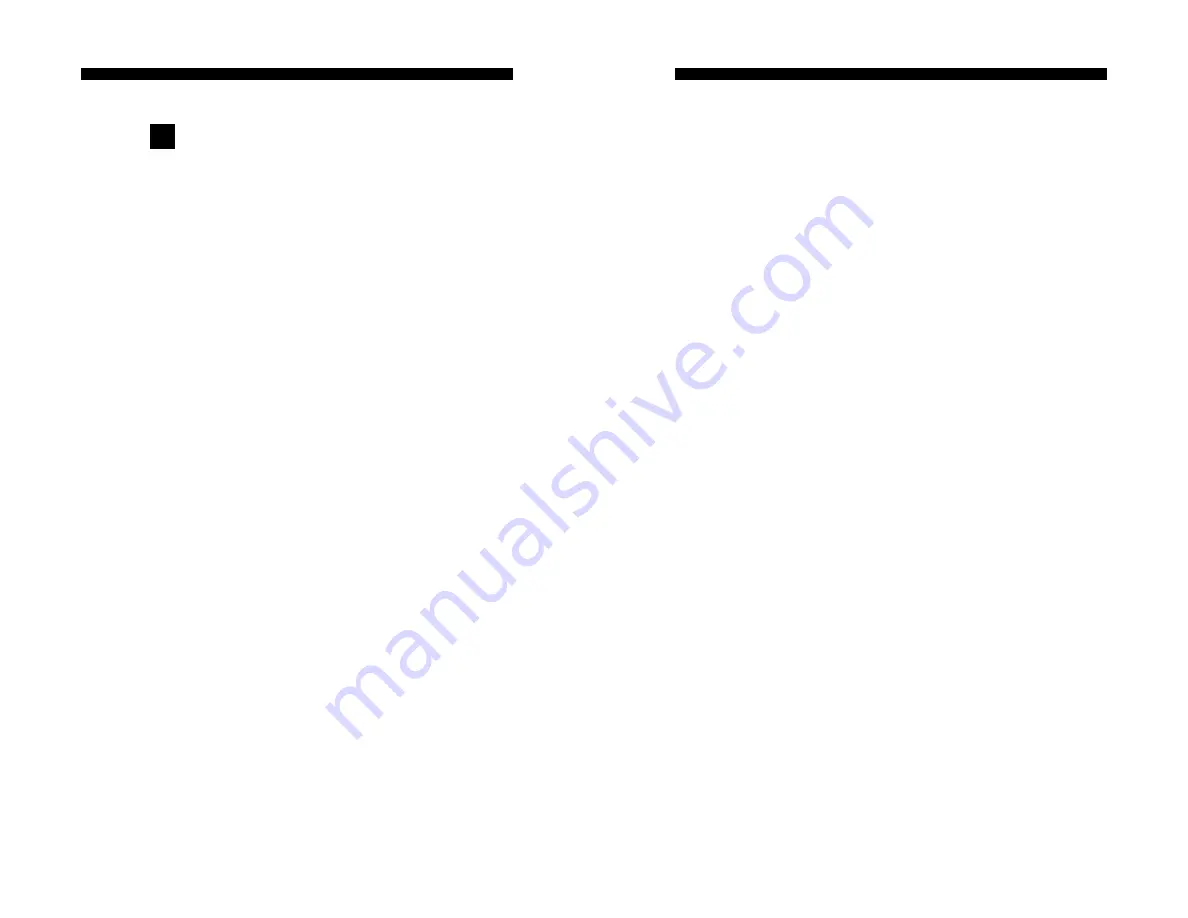
USERS GUIDE
VERSAPOINT RF WIRELESS KEYBOARD
The VersaPointRF Wireless Keyboard operates like a
traditional wired computer keyboard, except that it
requires no cable to your computer. That is, simply
point it in the general direction of the receiver and
type on it. There are, however, a few unique features:
The VersaPointRF Wireless Keyboard achieves the
functionality of 104 keys with only 88 keys within a
very compact size. To accomplish this, some keys are
used more than once. The
Fn
key located at the
lower left corner of the key matrix and several other
keys have legends delineated with light blue letters to
indicate multiple function. For example, when the
Fn
key is depressed followed by the
F12
key, Insert
mode is toggled. This is indicated by the abbrevia-
tion
Ins
printed in light blue on the same F12 key.
Again to save space, the VersaPointRF Wireless
Keyboard has its numeric keypad built in, using some
existing keys twice. The numeric keypad is laid out
on the right side of the keyboard, in a format similar
to the keypad on a full size keyboard and has the
keypad functions marked in blue. To activate the
keypad, simply press the
Num Lock
key. The
indicator LED on the receiver will light and the
marked keys on the right side of the keyboard will
change to their keypad functions.
3.
Using the Keyboard
Function
(Fn) Key
Numeric
Keypad
6
To indicate the status of the Num Lock, Caps Lock
and Scroll Lock keys, indicator LEDs are built into
the receiver.
Using conventional touchpads in battery powered
wireless keyboards, it has been an unrealized
challenge to get adequate range without excessive
battery consumption. By using Interlink Electronics
patented VersaPoint mouse technology combined
with advanced battery conservation methods and
sleep modes, the VersaPoint RF Wireless Keyboard
easily achieves excellent range and exceptional
battery life.
Indoors operating ranges will be up 100, and, under
ideal conditions, more than that. Naturally, indi-
vidual results will vary depending on how you use
your keyboard.
Both the keyboard circuitry and the VersaPoint
mouse make use of the latest advances in low-power
integrated circuit technology. Both also employ what
is known as sleep mode. When nothing is being
typed on the keyboard, the radio circuitry and the
keyboard processor go to sleep, consuming a mere
fraction of their normal power requirements, while
waiting for the next key press.
Under normal usage, battery life of up to 6 months
will be typical. Again, your results will depend on
how you use your keyboard.
Status
Indicators
Keyboard
Range
Battery Life
7