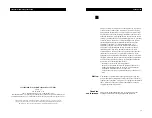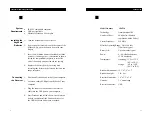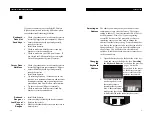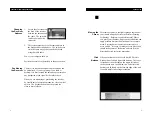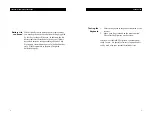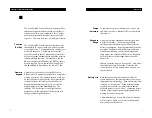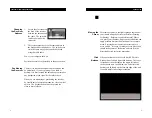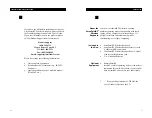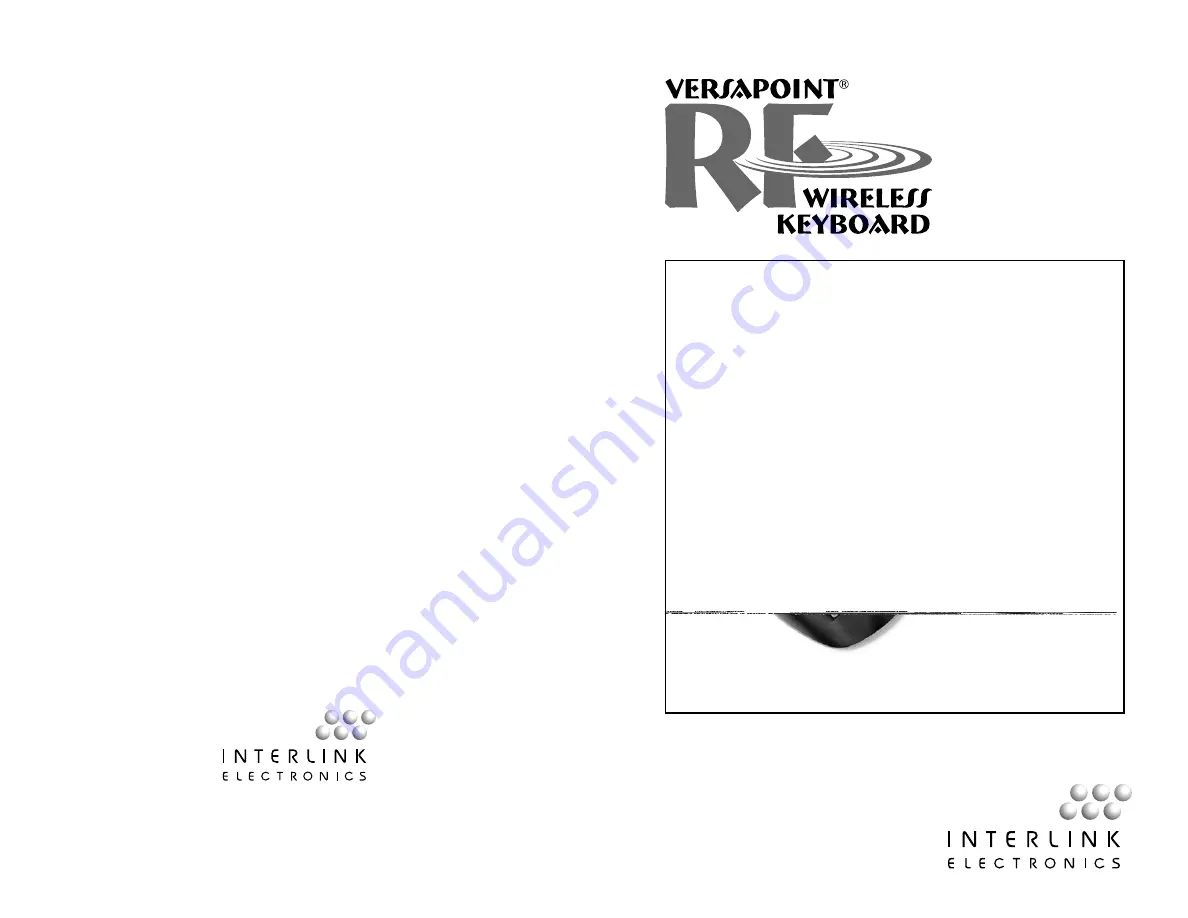
USERS GUIDE
VERSAPOINT RF WIRELESS KEYBOARD
Users Guide
Version 1.1
100-foot range
360° navigation
Sleek and elegant
8 address pairs to eliminate interference
Compatible with the new RemotePoint RF
546 Flynn Road Camarillo, CA 93012
(805) 484-8855 Fax (805) 484-8989
www.interlinkelectronics.com