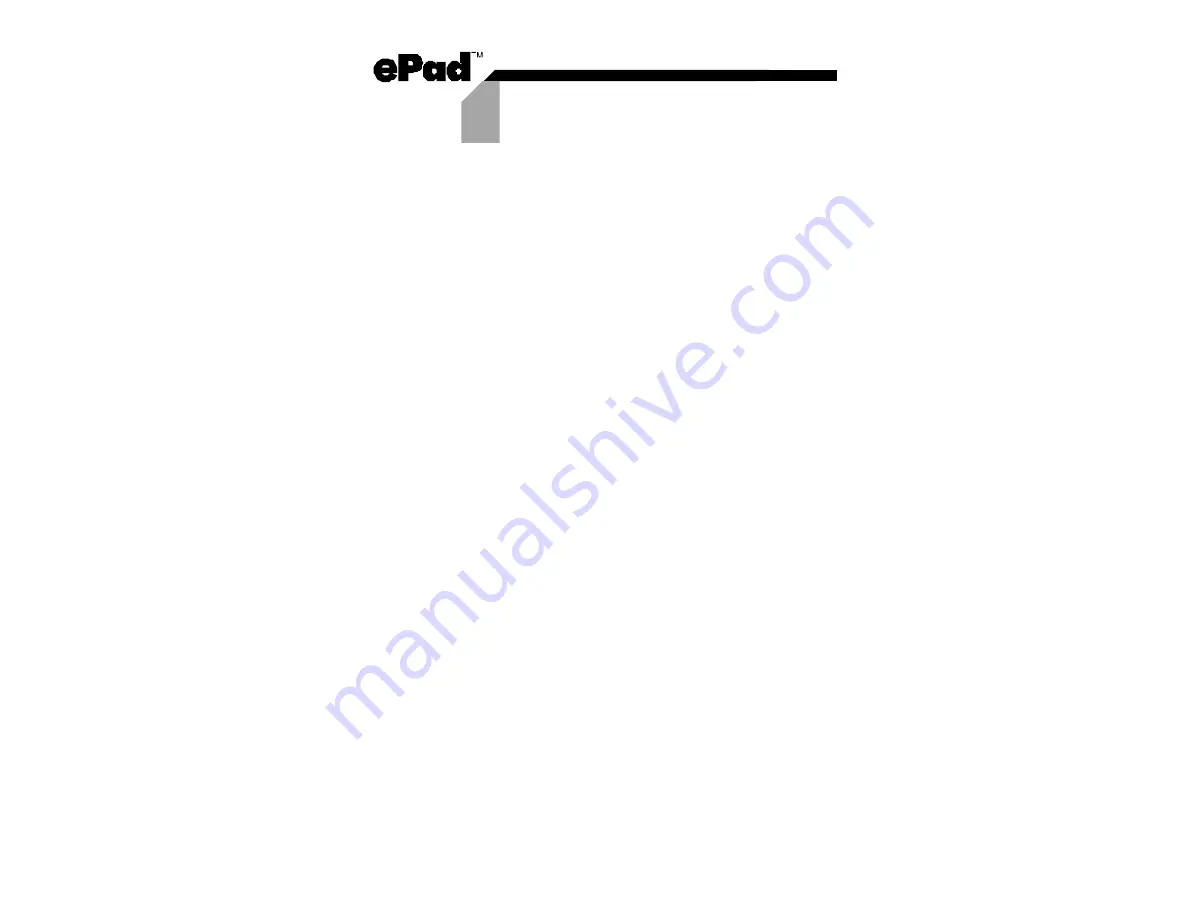
Troubleshooting
3
Having Trouble?
4
Try the following tips to get your ePad up and running:
•
For the serial ePad, make sure you are running
Windows 95, 98, NT, 2000, or ME.
For the USB ePad, make sure you are running
Windows 98, 2000 or ME.
•
Try restarting Windows. Windows can be very
sensitive to its treatment of memory and resources.
Often restarting and/or powering the computer off and
back on will clear up problems.
•
Check your connections - make sure ePad is securely
connected to the serial port or USB port.
•
After installation, check to see if the ePad driver is
loaded and functioning. Start/Settings/Control Panels/
System. Open the Mouse setting, and look at the ePad
listing.
•
Ensure that a mouse is installed (either attached
externally or as an internal device, such as a touchpad
or pointing stick on a laptop). ePad is not designed to
function as the “primary” mouse.
•
For the serial ePad, if you have infrared devices on
your computer (sometimes found on laptops), disable
them prior to installation. You can enable these
infrared devices after ePad is successfully installed.
•
For the serial ePad, if you have other serial devices
installed, try disabling them prior to the ePad
installation process. You can enable these serial
devices after ePad is successfully installed.
Содержание ePad
Страница 1: ...USER S GUIDE User s Guide Version 2 0 ...
Страница 12: ......






























