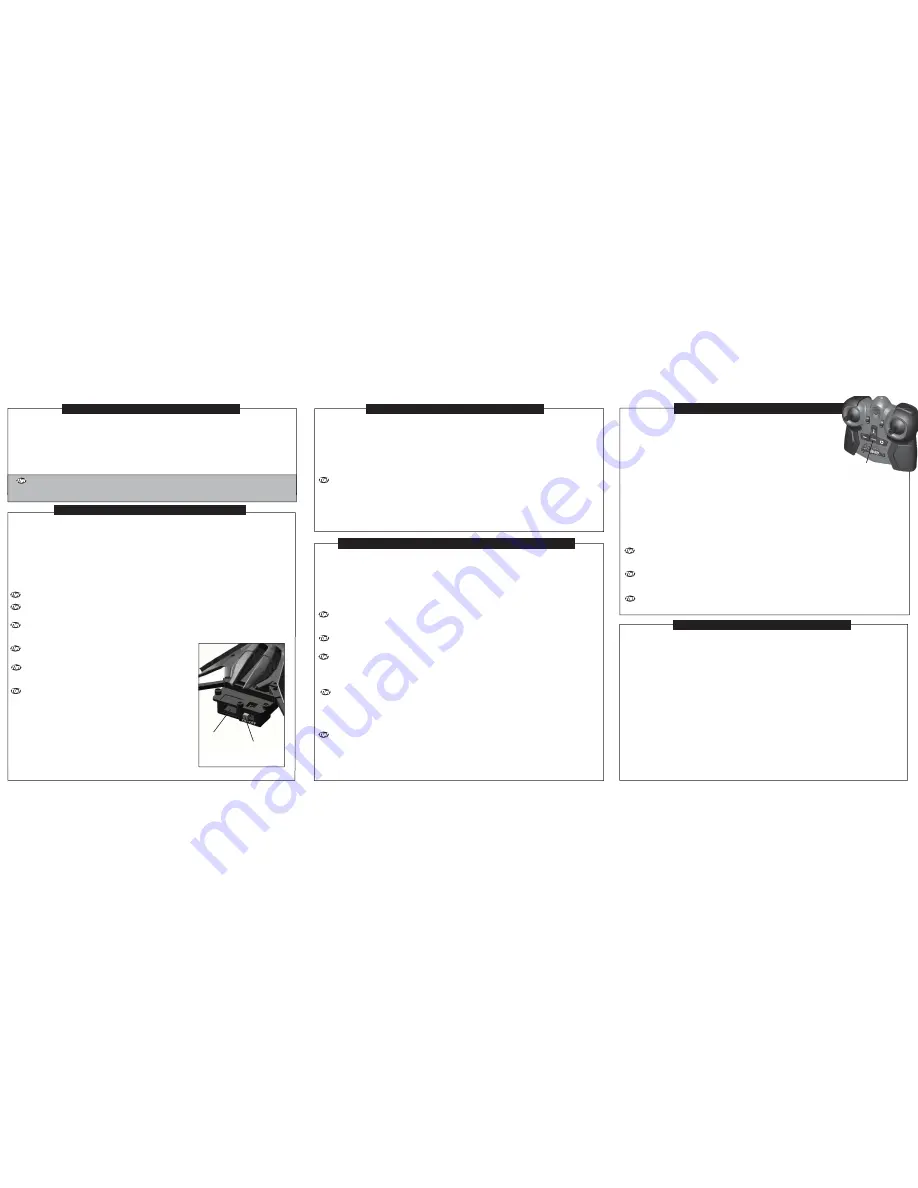
CHARGING YOUR BLADERUNNER HELIQUAD 2.4:
Your BladeRunner HeliQuad has a built-in, non-removable, non-replaceable, rechargeable 3.7 Volt Lithium-Polymer Battery.
Do not tamper with this Battery. Tampering with this battery is dangerous and will void the warranty.
The BladeRunner HeliQuad controller requires 3 AA batteries (Alkaline only). Install the batteries as shown:
INSTALLING BATTERIES:
1. Use a Philips screwdriver (not included) to unscrew the
Battery Compartment Door's retaining screw at the rear of
the HeliQuad Controller.
2. Open the Battery Compartment Door on the back of the
HeliQuad Controller by sliding it down.
3. Insert the 3 AA batteries as shown. Make sure to respect
the polarity.
4. Replace the Battery Compartment Door and tighten the
screw with your Philips Screwdriver.
1. Ensure the BladeRunner HeliQuad's On / Off switch is in the OFF position. (The 2 red Headlight LEDs at the front of the
HeliQuad will turn off when the HeliQuad is turned off.
2. Connect the USB cable's Output Jack to the Charger's Input Port.
3. Plug the USB Charging Cable into the USB power source. Make sure the electronic device (such as a laptop) is turned on
and is delivering power through the USB Charging Cable. Most laptops will only transmit power through the USB port if they are
turned on. The LED on the Charger with light up green.
4. Plug in the Charger's Output Jack into the Charging Port at the rear of the HeliQuad's body. Charging will start automatically.
The Charger’s LED will light up red to indicate charging has started.
Charging will NOT start if the Power Switch is in the “ON” position.
The HeliQuad has a built-in, advanced power management circuit. Charging will NOT start unless the battery charge is
depleted to below 70% of capacity. It is safe to fly the HeliQuad even if the Battery is not fully charged. Only the flying time will
be decreased.
Always insert the USB connectors to the USB power source before inserting the Charger's Output Jack into the HeliQuad.
5. When the Charger's LED turns green, the charging is complete.
Charging will take 30 – 75 minutes for 4-7 minutes of flight. Charging time
depends on the current supplied by the USB Power Source and the internal Battery
charge conditions. Not all USB Power Sources supply the same current.
Get in the air fast!!!
The BladeRunner HeliQuad is partially charged so you can fly immediately out of
the box.
If you your HeliQuad starts to fly erratically and its Headlight LEDs are flashing
rapidly, the build-in Li-Po Battery is out of charge. Please re-charge the HeliQuad
with the provided Charger to fly again.
6. Make sure to unplug the USB Charging Cable from the USB Power Source first.
Secondly, unplug the Charger's Output Jack from the HeliQuad's Charging Port.
The HeliQuad is now ready to fly.
Charger's LED Functions
LED lights up green - Charger is plugged into a USB Power Source but is not
harging, or the Charging has completed.
LED lights up red - Charger is plugged in and is charging the HeliQuad.
LED is off - Charger is not plugged in and is not charging the HeliQuad.
CHOOSING YOUR FLYING LOCATION:
SYNCING YOUR HELIQUAD WITH ITS CONTROLLER:
FIRST FLIGHT / TRIMMING YOUR HELIQUAD:
You can operate your BladeRunner HeliQuad outdoors on a calm day or indoors. The outdoor space should be at least 50’ x 50’
(15 meters x 15 meters) with a minimum height allowance of about 33’ (10 meters). Avoid operating your HeliQuad near
power-lines, trees, or roof-tops. Do not fly your HeliQuad during windy conditions, rain or any other form of precipitation or
harsh weather. Also make sure that your HeliQuad does not have the opportunity to land in a wet or hazardous area such as
snow, water, mud, or dangerous rocks. The HeliQuad is not water resistant. If flying your HeliQuad indoors, the area should be
roughly 16’ x 16’ (5 meters x 5 meters) with the standard household ceiling height as a minimum. The radio control range of
your HeliQuad is up to 100’ (30 meters), and varies depending on interference within the operational environment. Up to 6
HeliQuads can operate in the same vicinity. If multiple HeliQuads are flying in the same area, it is recommended to choose a
location with more flying space.
If you your HeliQuad goes out of control during operation and the HeliQuad’s headlight LEDs are slowly flashing, the
2.4GHz radio link to the Controller has been lost. This may be caused by radio interference or if the HeliQuad flies out of radio
control range (up to 30M/100Feet). Make sure to operate the HeliQuad within the radio control range or operate in another
location with less radio interference.
WARNING:
The spinning rotors of the HeliQuad are capable of damaging or injuring plants, furniture, pets or
people so fly carefully.
WARNING:
Check the condition of all the Rotor Blades prior to each flight. Do not try to operate the BladeRunner HeliQuad if any rotor blade has
been damaged. Broken or damaged Rotor Blades may have sharp edges or corners and they will be spinning fast with a potential for
injury! Flying the HeliQuad with broken Rotor Blades can also make it fly in an unstable or uncontrollable manner. This may cause
damage to furniture and other property, as well as injury to plants, animals and people. Broken Rotor Blades can be easily replaced as
described in the “REPLACING DAMAGED ROTOR BLADES” section below.
1. Move the Left Stick completely up and watch the HeliQuad leap off the ground. Once off the ground, gently reduce the throttle with
the Left Stick so that the HeliQuad is at the desired height above the ground. This is a digital proportional system, therefore fine up and
down movements of the Left Stick will modulate the throttle and produce minor changes in the HeliQuad's altitude. Take time to practice
controlling the altitude and getting accustomed to the throttle sensitivity.
2. Fly forward or backwards by moving the Right Stick up or down respectively. Since this is a digital proportional Control Stick, you will
be able to attain a very smooth transition between slower and faster forward and reverse speeds as well as hovering in place. The best
forward flight motion is achieved by gently moving the Right Stick up, this produces the smoothest transition from hover to flying forward.
Sharp or abrupt movements can cause the HeliQuad to "porpoise" or swing, but might be required to overcome a slight wind or draft.
3. Turn left or right by moving the Right Stick left or right. Since this is a digital proportional Control Stick, you will be able to attain a very
smooth transition between turning left and turning right. Move the Right Stick quickly for a quick turn, or slowly for a slow turn. Direction
convention is based as if you were sitting in the pilot's seat of the HeliQuad.
4. Slide to the left or right by moving the Left Stick left or right. Since this is a digital proportional Control Stick, you will be able to attain
a very smooth transition between sliding left and sliding right. Move the stick quickly for quick sideways slides, or slowly for slow
sideways slides.
Your HeliQuad must be "Trimmed" to counteract unwanted drifting or rotation. First, using the Left
Control Stick, raise the HeliQuad to just below eye level. There are 3 Trim Pads ergonomically
positioned on the 2.4GHz Controller. These Pads are used to counter the effects of unwanted
drifting forwards / backwards, drift-sliding sideways, or rotating in mid-air. This should be done
every time you fly your HeliQuad after charging. The Trim setting will vary as the HeliQuad
Battery drains. In addition to the Battery condition, some other factors will affect the trim of the
HeliQuad such as, throttle setting and damage to the Rotor Blades. Trim re-adjustment during
flight may be required. Once trimmed, minor corrections can be managed using the Right, and
Left Sticks in conjunction with the appropriate Trim Pads. The operational details of each Trim
Pad are described below:
Left / Right Slide Trim Pad -
If your HeliQuad is sliding left or right while flying it will be necessary to adjust this by
using the "Left / Right Slide Trim Pad". Press the Pad left or right until the HeliQuad stops sliding sideways.
Forward / Reverse Movement Trim Pad -
If your HeliQuad has unwanted forward or backward movement while
flying it will be necessary to adjust this by using the "Forward / Reverse Movement Trim Pad". Press the Pad up or down to
compensate for unwanted movement of HeliQuad in forward or reverse directions.
Rotational Trim Pad -
If your HeliQuad has unwanted rotation during flight it will be necessary to compensate for this by
using the "Rotational Trim Pad". Press the Pad left or right to compensate for unwanted rotation of the HeliQuad along its
vertical axis until the HeliQuad holds a true heading.
Trimming under Control Reversal Conditions - If the HeliQuad is flying towards you, all trim operations will appear to
reverse. This is normal and just requires some practice. It is important to keep in mind that left / right sliding, forward / reverse
movement, and rotation, are still controlled by their respective Trim Pads.
When any TRIM Pad is pressed, a short beeping tone is heard indicating that the trim input was successful. A long
beeping tone is heard if the trim input has reached its maximum limit. If the HeliQuad is still exhibiting excessive drifting or
rotation, this is indicative of possible problems with the Rotor Blades.
The HeliQuad should never be flown with damaged Rotor Blades. Flying the HeliQuad with damaged Rotor Blades is
potentially dangerous. See the “REPLACING DAMAGED ROTOR BLADES” section for more information.
1. Place the HeliQuad on a flat surface and Turn it on. The HeliQuad's Headlight LEDs will be flashing rapidly for about 3
seconds. The on-board computer is booting and calibrating during this time. Once booting and calibration is complete, the LEDs
will flash slowly, and the HeliQuad is ready for sync with the 2.4GHz Controller.
2. Turn on the 2.4GHz Controller by sliding up the On / Off Switch. The Controller's LED will be flashing and the Controller will be
emitting short beeping sounds.
3. Move the Left Stick all the way up and down. The LEDs on both the HeliQuad and the Controller will be on continuously. The
Controller will stop beeping and the syncing is completed.
It is possible to fly up to 6 HeliQuads in the same vicinity without any control frequency conflicts. Simply sync each HeliQuad
with its 2.4 GHz Controller one by one using the above steps. Ensure that only one HeliQuad and Controller are syncing at a time
and those HeliQuads and Controllers that have not yet been synced are turned off.
If you experience a problem in syncing your HeliQuad with the Controller, power off both the HeliQuad and the Controller.
Repeat the above steps.
If the Syncing problem persists, locate another place to fly your HeliQuad with less radio interference and repeat the above
steps.
4. Select either the Regular Mode or the Pro Mode on the Controller by sliding the Pro / Regular Mode Switch to the desired
setting.
In Regular Mode, the HeliQuad will fly at normal speed. In Pro Mode the HeliQuad will fly at a faster speed. Regular Mode
is recommended for beginners and intermediate users, while Pro Mode is recommended for advanced users. Pro / Regular Mode
setting can be switched during flight.
5. Gently push the Left Stick up to increase the throttle and ensure that the Rotors start spinning. Now that you know your
HeliQuad is functioning as it should - RELAX! -DO NOT TAKE OFF!
Be sure to read the next section on "FIRST FLIGHT / TRIMMING YOUR HELQUAD" before your first flight!
FLYING YOUR BLADERUNNER HELIQUAD 2.4:
TRIM PADS
When the 2.4 GHz Controller's Batteries are low on power, the Controller will emit short
beeping sounds every 2 seconds and the Controller's LED will also blink. It will be necessary to
stop flying and replace the 3 AA Alkaline Batteries in the Controller.
CHARGE
PORT
ON/OFF
SWITCH




















