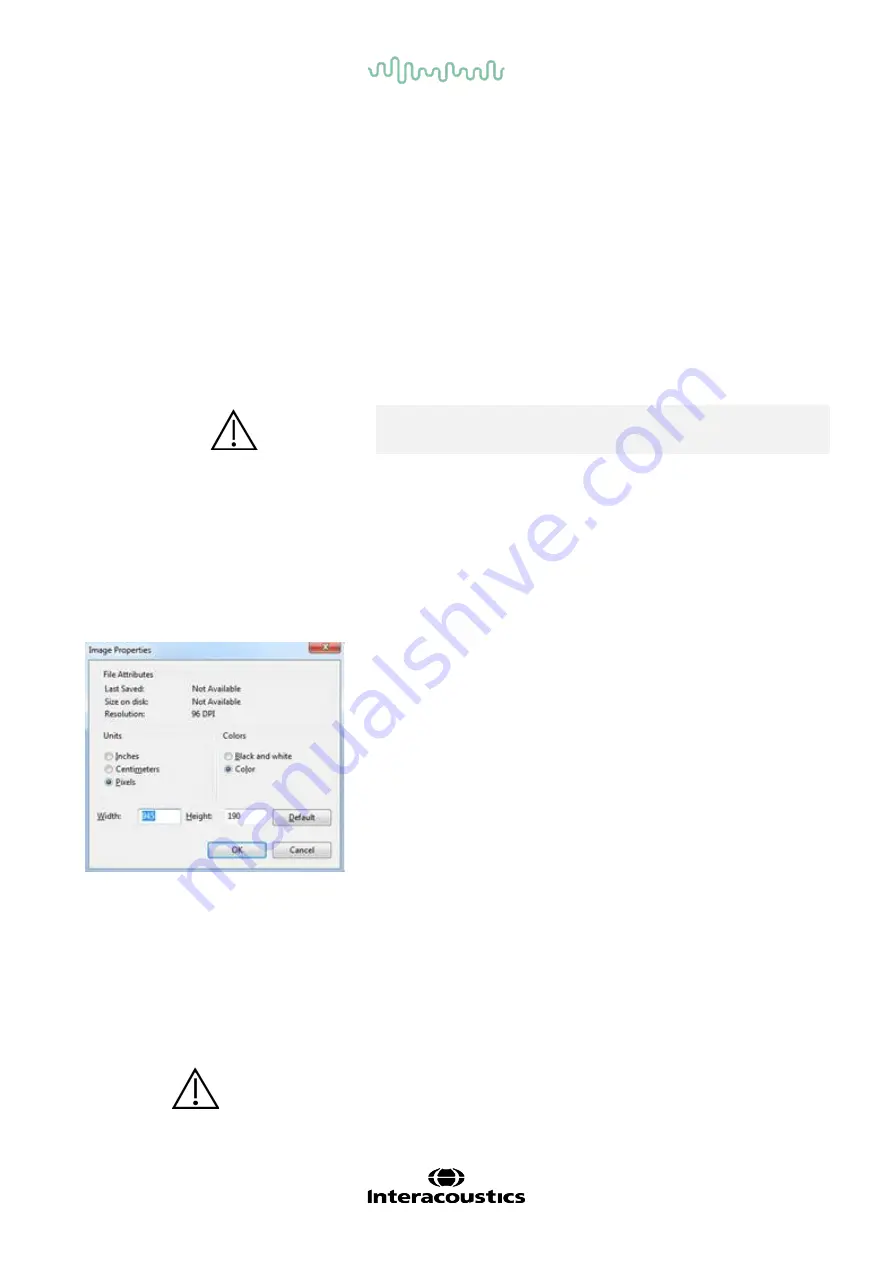
Service Manual
AT235
XVI
9 Appendix D – Firmware Update Procedure
New firmware will be made available on the Interacoustics website. After downloading the zip file follow the
below instruction:
1.
Unzip the firmware archive on a new FAT32 formatted USB stick
2.
Insert the USB in the unpowered instrument
3.
Turn on the instrument and wait for Tone test
4.
Enter
Common Setting
to 1.5 and below OR
Instrument setting
for 1.6 or higher using the Setup
Button
5.
Press the function key named
Install,
and follow the instructions on the instrument display
6.
Wait for the instrument to return to Tone test
Restarting the instrument after installing the firmware may be necessary.
Do not shut down the instrument or remove the USB stick while updating.
AT235 Stand Alone Unit - Print Logo Update
AT235 direct printout allows results to be printed directly after testing (via a supported USB printer – please
contact Interacoustics customer service for a list of supported PC printers if in doubt). The printout logo can be
configured via the audiometer itself (see below) or downloaded via the Diagnostic Suite (in the General Setup).
1. Open the program
Paint
which can be found in the accessories folder.
2. Open
Image Properties
using the shortcut Ctrl + E.
3. Set Width to 945 and Height to 190 as shown. Click
OK.
4. Edit the image and the company data to fit inside the set area.
5.
Save the created file as
PrintLogo.bmp.
6. Zip the
PrintLogo.bmp
file to the following name format
Update_user.logo.bin
.
The
update_user.logo.bin
file is now ready to be used
7.
Insert a USB thumb drive with at least 32MB in total size
8. Go to
My Computer
and right click on the USB thumb drive and select
Format
This action will erase everything on your USB
thumb drive!
CAUTION
CAUTION
















