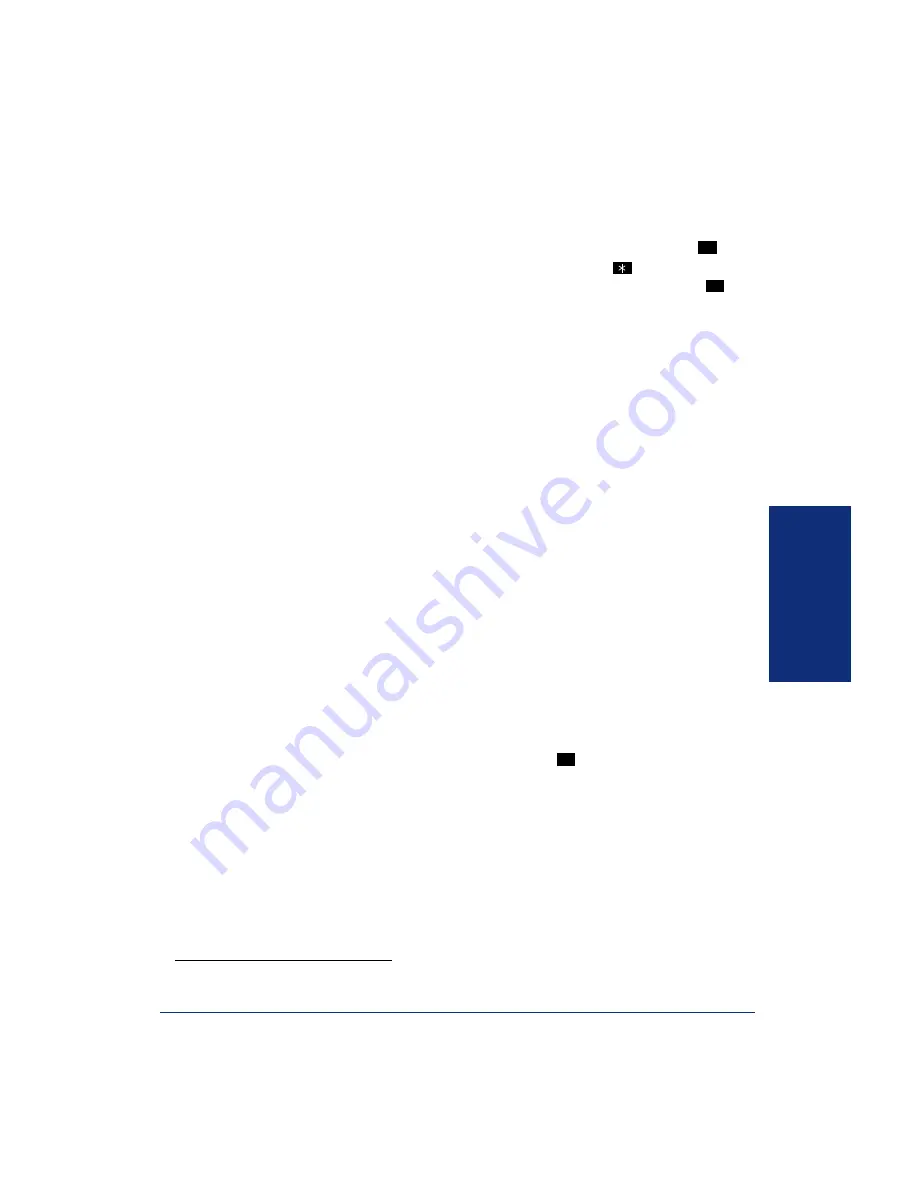
41
Inter-Tel
®
Model 8662 Endpoint User Guide
ADVA
NCED
FEATURES
To activate a feature from the voice portal using voice commands:
1.
If necessary, contact your system administrator for the voice portal number and
your PIN. Dial the voice portal number, enter your PIN, and then press
.
*
If you are calling from another system endpoint, press
when prompted for
your password.
Then enter your mailbox number, PIN, and then press
. The
system asks, “How may I help you today?”
2.
Say one of the following menu options, and then follow the voice prompts:
“Status”:
Change your status. If your status requires a time, date, or forwarding
number, say the information after the status. For example, “In meeting until
3:00.” See
for more information on changing your status settings.
“Messages”:
Listen and reply to messages. See
for more information on
using messages. The following types of messages are available:
– Text (see
– Voice mail (if voice mail is enabled, see
– E-mail (if E-Mail Reader is enabled, see
).
– Fax (if E-Mail Reader is enabled, see
).
“Place Call”:
Place a call to a contact. See
tacts and contact lists.
“Call Log”:
Listen to Call Log entries. If the entry is a subscriber, you are
directed to the Outbound Communication voice menu. See
for more
information on the Call Log—see
for more information on the Outbound
Communication menu.
“Look Up (contact)”:
Look up and call a contact. If the contact is a subscriber,
you are directed to the Outbound Communication voice menu. See
for
more information about using contact lists—see
for more information on
the Outbound Communication menu.
“Add Contact”:
Add a contact to your Personal contact list. See
for
more information on contact lists. The system asks for the following information,
spelled one letter at a time. Say “Skip” or press
to skip an entry option.
– First name
– Middle name
– Last name
– Company name
– Company phone number
“Browse (group)”:
Search for and call a group contact. See
for more
information on Group contact lists.
“Routing”:
Review or change routing rule options based on default system rout-
ing rules or routing rules created in Inter-Tel Personal Communicator for Web.
*
You can enable
Auto Logon
using Inter-Tel Personal Communicator for Web (see
#
#
#
Содержание 7000
Страница 1: ...Model 8662 User Guide Inter Tel 7000 ...
Страница 2: ......
Страница 14: ...vi ...
Страница 60: ...46 Inter Tel Model 8662 Endpoint User Guide ADVANCED FEATURES ...
Страница 82: ...68 Inter Tel Model 8662 Endpoint User Guide TROUBLESHOOTING TOOLS ...
Страница 88: ...74 Inter Tel Model 8662 Endpoint User Guide ...
Страница 89: ......
Страница 90: ...Part No 590 8004 Issue 1 October 2006 A6 1 9115A ...
















































