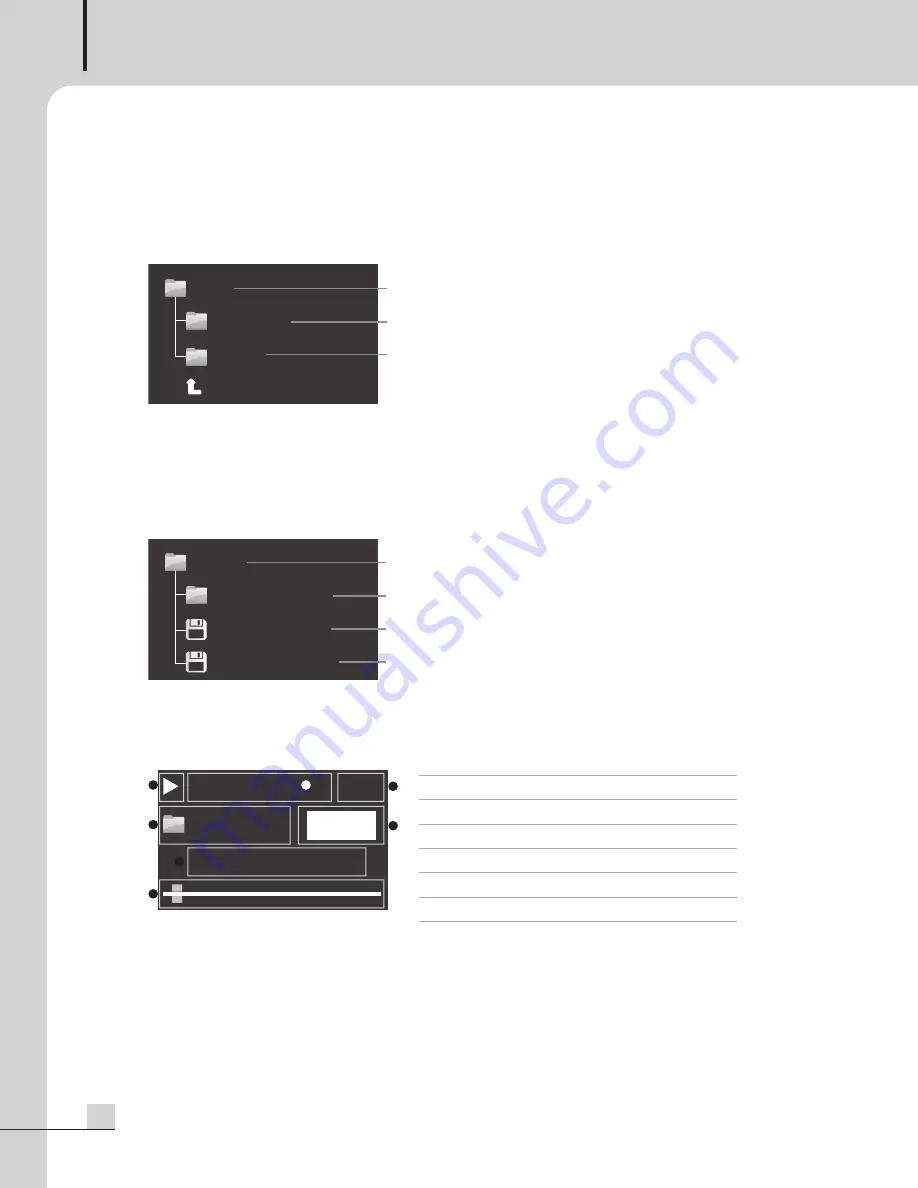
MultI VoICe FIle
8
PV-6232A
How to Operate
How to Operate
1. Sound Source Selection
You can choose the sound source via file tree structure.
1) If you push PARAMeteR during initial screen or playing the sound source, it is converted into sound source
selection screen.
2) the file tree structure for selecting folders and sound sources is displayed to display window. If you push
PARAMeteR after moving into the desired folder by rotating PARAMeteR, the folder is selected. When
selecting toP, it moves to the top of screen.
3) If you rotate PARAMeteR in selected folder, you can choose the sound source file.
2. Sound Source Play
You can play the sound sources saved to uSB memory or SD Card by selection.
1) If you push PlAY(
▶
) button after selecting the sound source file with PARAMeteR,
it displays play icon and play time on display window, plays selected sound source file, and lights on leD
of PlAY(
▶
) button.
2) If you push PAuSe (
||
) button during playing, it pauses and leDs of PlAY(
▶
) & PAuSe(
||
) buttons flash.
If pushing PlAY(
▶
) button again, it continues to play.
3) If you push StoP(
) button, the play of sound source is stopped.
Root
현재 폴더 위치
하위 폴더
하위 폴더
INTER-M
USER
TOP
USER
현재 폴더 위치
하위 폴더
폴더 내 파일
TEST FOLDER
File Name.mp3
선택 한 위치
File Name2.mp3
Folder Name
File Name.mp3
REPEAT ALL
AUTO
TR-0001
PLAY
1
2
4
7
6
3
5
Current folder location
Sub-folder
Sub-folder
Current folder location
Sub-folder
File in folder
Selected position
➊
Status Icon
Play/Stop/Pause Icons
➋
Setup Status
Displayed depending on the setup
➌
track No.
Current track No.
➍
Current Folder location Folder Icon, Current Folder Name
➎
Status Message
PlAY/StoP/PAuSe
➏
Message 1
Name of Playing File
➐
Message 2
Play Progress Bar
PV-6232A_MANUAL_141351_FOR.qxp_RFA 2017. 11. 13. 오후 4:19 페이지 8
Содержание PV-6232A
Страница 21: ...MultI VoICe FIle 19 PV 6232A DIMENSIONS 88 280 440 482...
Страница 23: ......










































