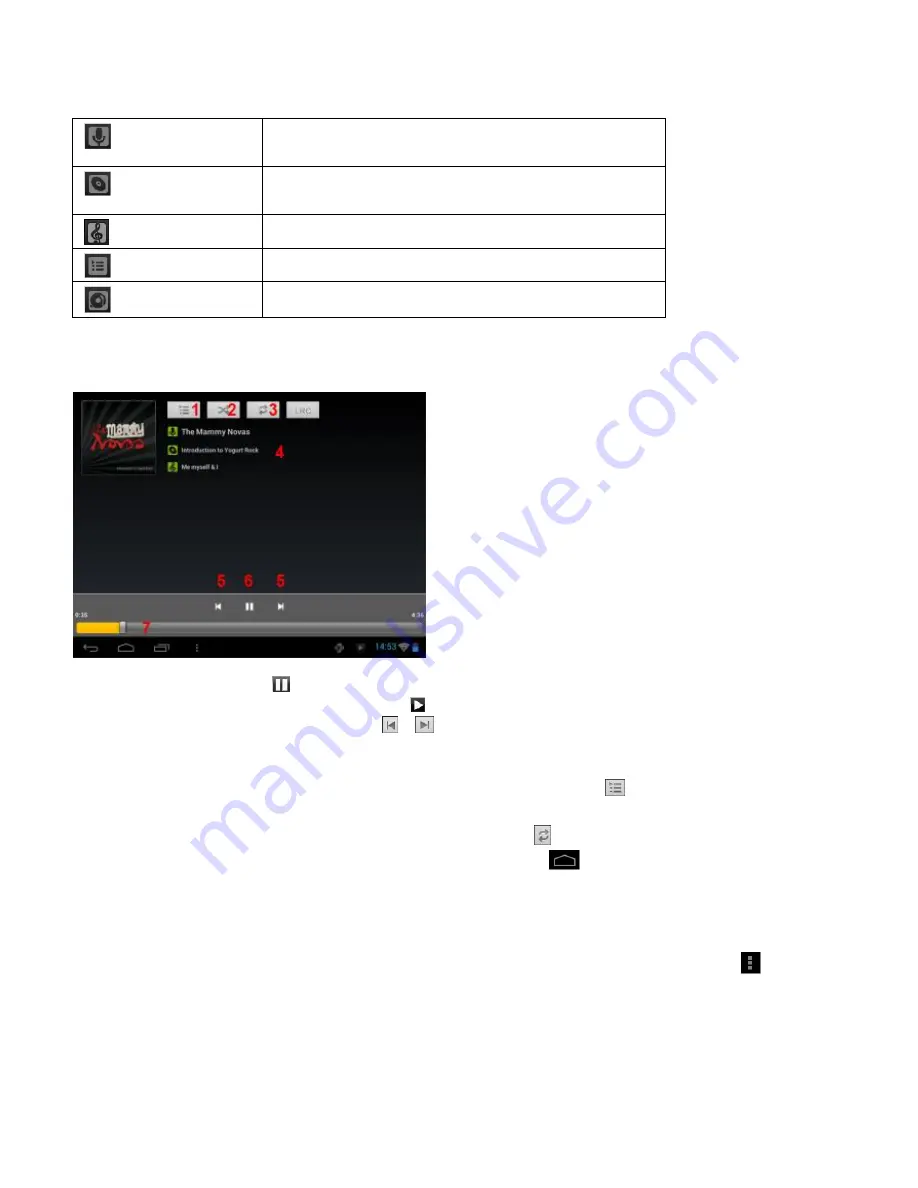
EN - 20
In the following view you can choose to display your music sorted by
Artist, Album, Songs, Playlists
or
Now playing
. Just tap briefly on the
icon.
Select by
briefly
tapping the
name
of the
file
and the
music playback
starts
.
Playback Screen
Tap the
pause
icon
to
pause playback.
To
resume
playback,
tap the
play
icon
.
Tap the
forward or backward
icon
/
to
play
the
previous
or
next title.
Tap a spot on the
timeline
to
continue
playing it
right
at this point.
Press the
volume
+/-
keys
on the side of the device to
adjust the volume
.
To open the
preview
the
current
playlist,
tap on the
playlist
icon
. Tap on a
title
to
play
it
directly.
To
change
the
repeat mode,
tap the
repeat mode
icon
.
To
go to
the
home screen,
tap briefly on the
home
button
. This will
not
stop the
music
playback
. You can for instance surf the
browser on
the
Internet
while
listening to
your
music.
Just tap
on the
music icon
again
to go to
back
to
playback.
In
playback
mode
you can further adjust your
settings.
Tap
briefly
on the
Menu
button
.
Library
– a list of all existing music files will be displayed.
Party shuffle
–
turns on/off Party Shuffle mode.
Add to playlist
– adds currently playing title to a playlist.
Delete
– deletes the current title.
Sound effects
– sets a sound effect to the music playback.
Artists
Shows all music files sorted according to the
individual artists.
Albums
Shows all music files sorted according to the
individual albums.
Songs
Shows all music files sorted by title.
Playlists
Displays the created playlists.
Now Playing
Jumps directly to the current playback.
(1) Now playing
(2) Shuffle activate / deactivate
(3) Repeat options:
a)
all titles will be repeated
b)
current title is repeated
c)
repetition is disabled
(4) Title details
(5) Next / Previous track
(6) Play
/
Pause
(7) Timeline
Содержание TAB 724
Страница 1: ...INTENSO TAB 724 Long Manual V1 2...






























