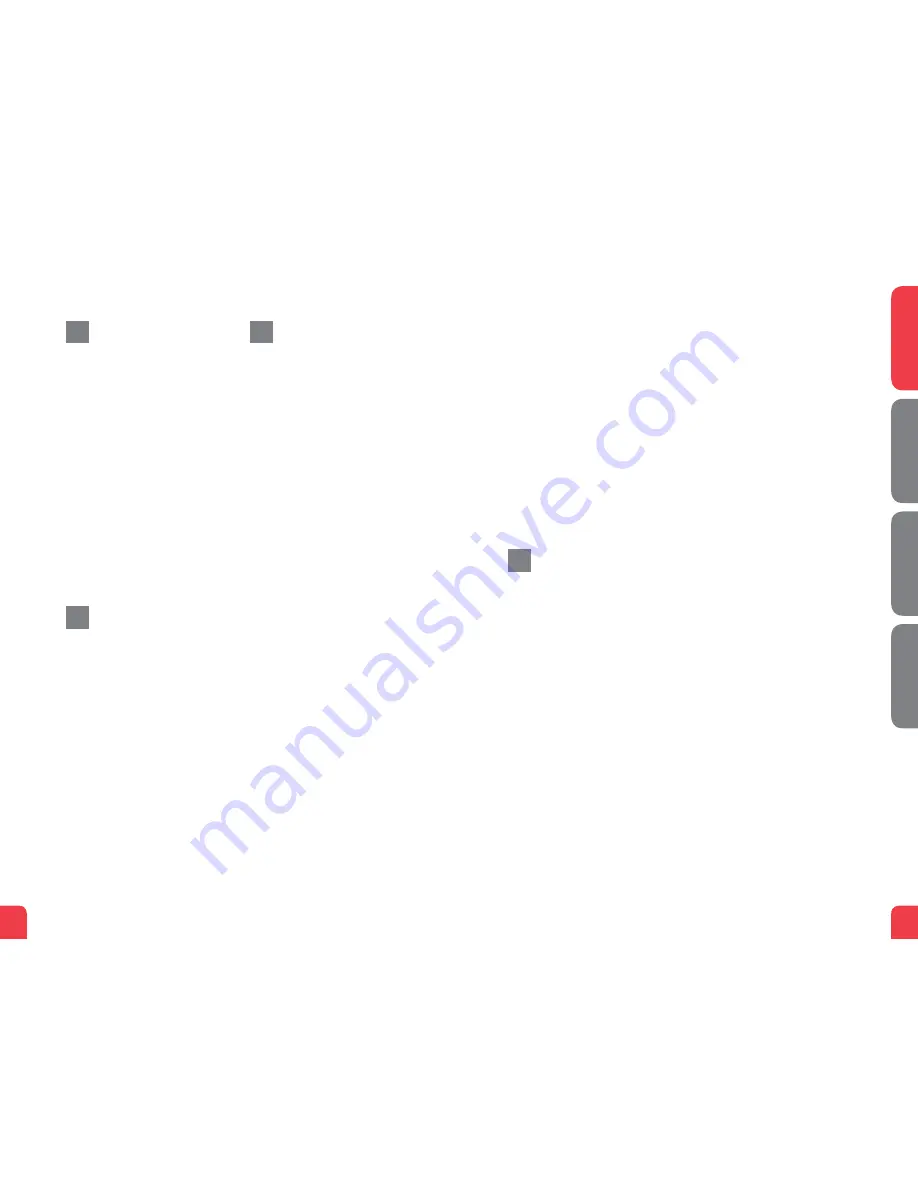
7
6
English
Svenska
Suomi
Norsk
Connecting the LAN
1. Connect a RJ45 network cable
between the DG201 network port
(LAN 1-4) and the network port on the
back or side of your computer. If you
have more computers, use LAN2,
LAN3, LAN4 and then GbE2.
2. Finally, plug the power adapter into
an electrical outlet and contact into the
modern where it is labeled “Power.”
3. Start the computer.
4. The colored lights will blink for roughly
30 seconds. If you have connected your
modem properly, the Power, WAN and
Internet lights will be a fixed green color.
See picture labeled “Front.” You have
now connected the DG201.
Connecting the
Wireless Local
Area Network (WLAN)
1. Make sure that the WLAN button on the
front panel is in the ON position.
2. For wireless connection first perform
a search for available wireless networks
using the WLAN client.
3. Compare the list with the SSID which
is shown on a sticker on the under side
of the DG201.
4. Connect by double clicking on the
correct SSID and then providing the
encryption code which is shown on the
sticker labeled WPA on the under side
of the DG201.
Description of
the front panel
Graphics on the front panel
1.
Power indicator light
On (green) – the power is on
On (red) – start up error (contact your
service provider)
Off – the power is off
2.
Ethernet indicator
On (green) – LAN connected
Off – LAN not connected
Blinking (green) – active
3.
GbE1 indicator
On (green) – LAN connected, 100 Mps
On (yellow) – LAN connected, 1000 Mps
Off – LAN not connected
Blinking (green/yellow) - active
4.
TEL1/TEL2
On (green) – the terminal is registered
On (yellow) – the telephone receiver is
off (the telephone is in use)
Blinking (yellow) – incoming call
Off – the telephone receiver is on
(the telephone is not in use)
5.
WLAN indicator
On – (green) WLAN activated
Off – WLAN not active
Blinking (green) – active
6.
USB indicator
On (blue) – USB connected
Off – USB not active
Blinking (blue) – active
7.
DSL indicator
On (green) – connected to the
DSL network
Off – not connected to the
DSL network
Blinking (green) – active
8.
Internet indicator
On (green) – IP address received
On (red) – IP address not received
9.
GbE1 indicator
On (green) – LAN connected, 100 Mps
On (yellow) – LAN connected, 1000 Mps
Off – LAN not connected
Blinking (green/yellow) – active
Troubleshooting
1. Check that the power is on. The power
indicator light should be on (Power).
See picture labeled “Front.”
2. Is the power indicator light off? Check
that the modem is properly connected
to the power adapter. Check that
the power adapter is connected to an
electrical outlet. If the modem is
properly connected to an electrical
outlet, a power indicator light that is
still not on may indicate a faulty
modem or a faulty power adapter.
Contact your service provider.
3. Are the Power and Internet indicator
lights red? Contact your service
provider.
4. Is the DSL indicator light off? Check
the connection between the DSL port
on the modem and your telephone
jack. If the DSL indicator light is off,
despite proper connection, contact your
service provider.
5. Is your broadband connection is
broken when one of the telephones in
the house is lifted? This probably
means that the modem is not con
nected to the first telephone jack. This
is also the case if there is excessive
static on the line. Move the modem to
the first incoming telephone jack.
6. Is the Ethernet indicator light off?
Check the connection between the
LAN port on the modem and the
network port on the back or side of
your computer. Check that the NIC in
your computer is functioning properly.
7. Reset button. See picture labeled
“Back.” This button resets the modem
to factory settings. Hold it in for
10 seconds.
e
g
h
f
DG201
Multi WAN Residential Gateway
DG201
Multi WAN Residential Gateway










