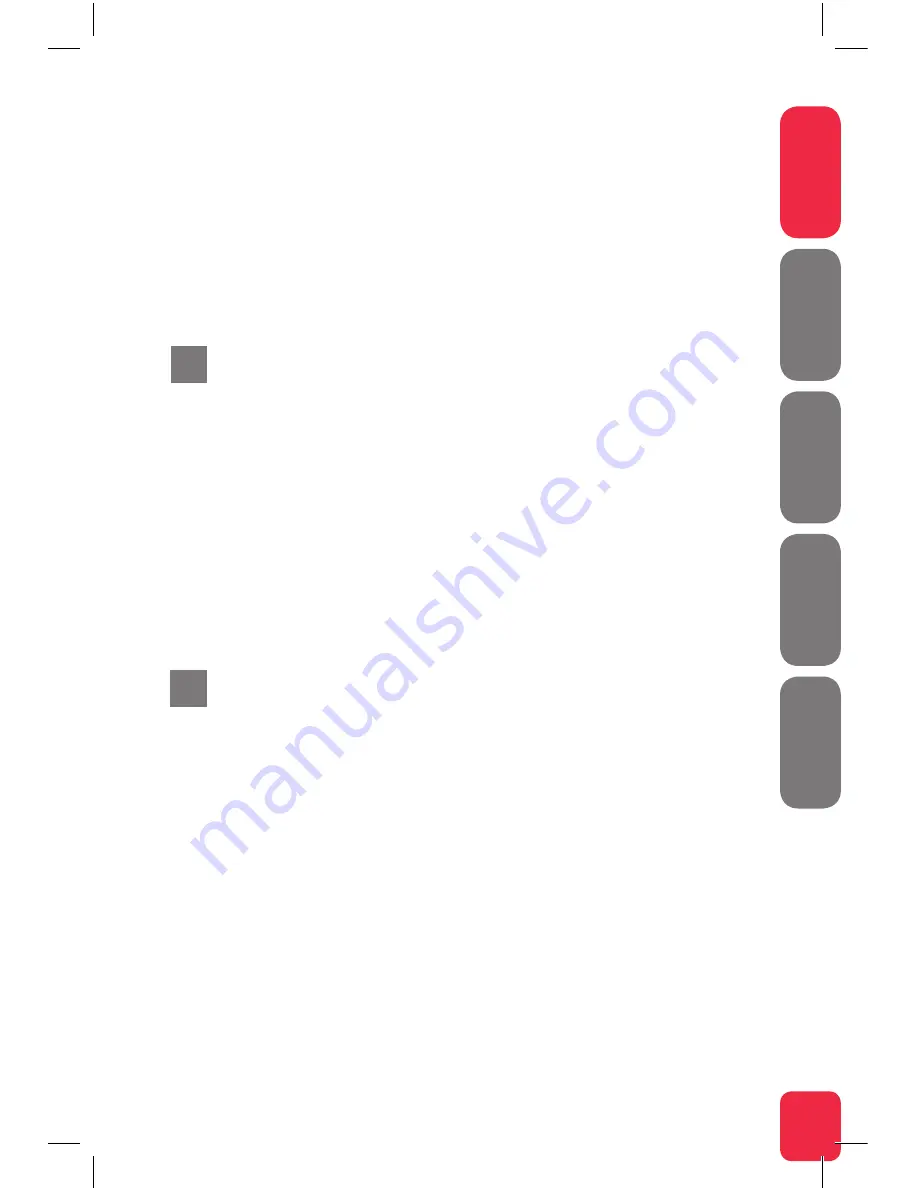
7
English
Svenska
Suomi
Norsk
Dansk
i
h
8. Eco indicator
Not in use.
9. Voice
On (green) – SIP account registered
Off – No SIP account enabled
Blinking (green) – SIP account enabled
but not registered
Description of the
buttons
1. WPS
Press the WPS button and the WPS
LED will blink green (max 2 min).
Pair your device and the WPS LED will
be solid green at successful pairing
2. WIFI ON/OFF
Press the WiFi ON/OFF button and the
WiFi will turn OFF or ON
Troubleshooting
1. Check that the power is on. The Status
indicator light should be on (Status).
See picture labeled “Front”.
2. Is the Staus indicator light off?
Check that the modem is properly
connected to the power adapter.
Check that the power adapter is
connected to an electrical outlet. If the
modem is properly connected to an
electrical outlet, a power indicator light
that is still not on may indicate a faulty
modem or a faulty power adapter.
Contact your service provider.
3. Is the Staus indicator light red?
Contact your service provider.
4. Is the DSL WAN indicator light off?
Check the connection between the
DSL port on the modem and your
telephone jack. If the DSL indicator
light is off, despite proper connection,
contact your service provider.
5. Is your broadband connection is broken
when one of the telephones in the
house is lifted? This probably means
that the modem is not connected to
the first telephone jack. This is also
the case if there is excessive static on
the line. Move the modem to the first
incoming telephone jack.
6. Is the Ethernet indicator light off?
Check the connection between the
LAN port on the modem and the
network port on the back or side of
your computer. Check that the NIC in
your computer is functioning properly.
7. Reset button. See picture labeled
“Back”. This button resets the modem
to factory settings. Hold it in for 10
seconds.
DG150v2
Multi WAN Residential Gateway
DG150v2
Multi WAN Residential Gateway
Содержание DG150v2
Страница 1: ...Installation Guide DG150v2 Multi WAN Residential Gateway English Svenska Suomi Norsk Dansk...
Страница 2: ...2 Installation Guide...
Страница 24: ...www intenogroup com...








































