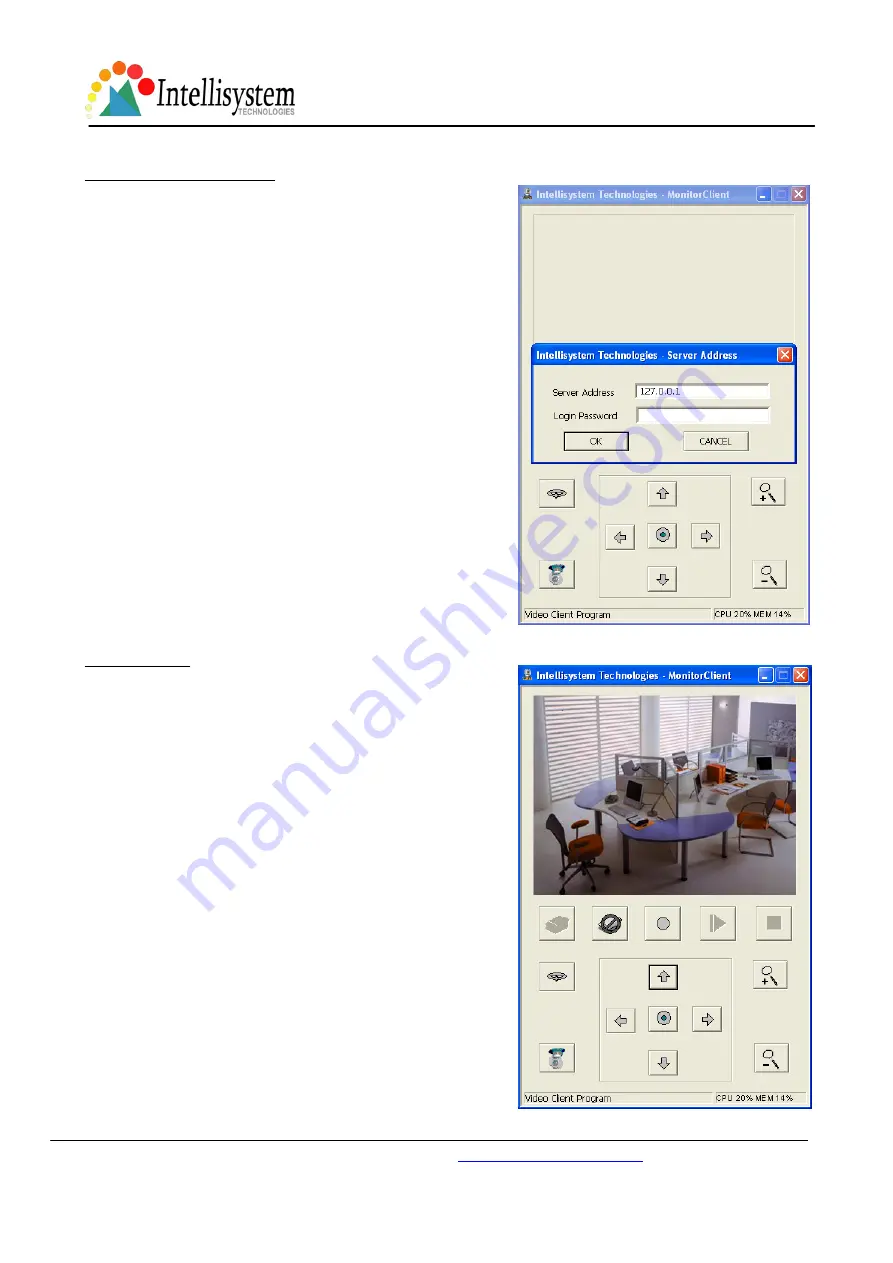
Sky Cam User's Manual
Intellisystem Technologies -
http://www.intellisystem.it
- 24 -
Monitor Client Connection
Click the connection button will pop up a window for you to
type the IP address and password that set in video server. Wait
a few seconds to successfully connect to the Sky Cam that
setup in the server computer.
Notice!
Don’t plug the Sky Cam to client computer when the
software “Video client” is working with the Sky Cam setup in
server computer. Setup ready the Sky Cam before you turning
on the video client software.
If there is no setting of password in video server, you have to
enter “Sky Cam ” as default setting.
Monitor Client
By using the software “Video Client”, you can connect to the
Sky Cam that setup in the server computer after confirming
with the password and IP address that set in video server.
Must open output ports of TCP 5001, 6001 and UDP 9001 for
the router if the software “Video Client” is installed at Lan
network and Sky Cam set at an internet address.
Also you can do record, play, stop, 10x zoom, reverse the
image, motor control and auto pan from remote site.
Once disconnect, need to wait 1, 2 minutes for re-connection.
Sky Cam can be used as interactive video conference if you
installed both Sky Cam in the same Lan network or both at
internet IP address. Setup ready the Sky Cam first then turning
on the software “Video Server” and “Video Client”
simultaneously. Through the two way video/audio transmission,
both you in server and client can see and control the Sky Cam
each other.























