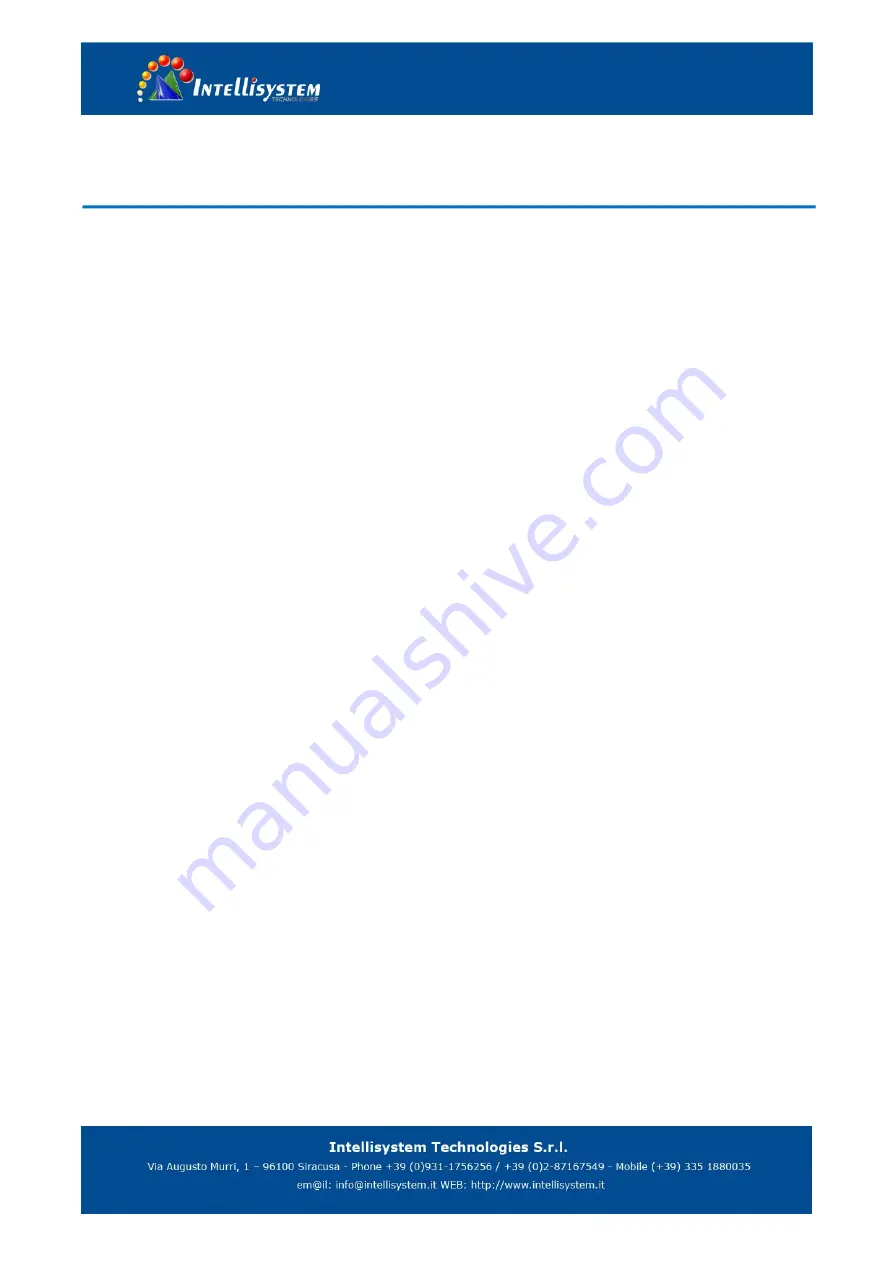
3. Application Instruction
3.1 Video Output
3.1.1 Power-On Initial Configuration
Connecting the power, camera will have initial configuration, IR indicator light will be flashing. When the camera return to
the HOME position (middle position for P/T), and lens finish zoom in/out, the auto-testing is finished. IR led will also stop
flashing. If the preset 0 is set, camera will rotate to the 0 preset position after initial configuration.
3.1.2 Video output
Connect to the video output cable: the user select the output mode according to the machine model.
Figure 1.4.1 is for your reference (output interface introduction for each product)
1) Network output: connect this product and your computer through network cable, then open the browser, enter the
camera IP address (factory default 192.168.5.163) in the address bar, then to the login page and input a user name
and password (factory default are “admin”) ,Finally enter the preview page, and the image comes out.
(Note: If you forget your user name, password, IP address, you can manually restore the default by the remote
controller key combination * #)
2) 3G-SDI output or DVI (HDMI) output: Connect the monitor with the corresponding video output interface, then the
monitor output image.
3) USB3.0 output: Connect this product with computer USB3.0 interface (blue), open the Device Manager to see
whether there is an image device and whether the Universal Serial Bus controllers recognize USB3.0 device. After
properly identified, open the software, choose the image device and then it will output image.
4) USB3.0 compatible with USB2.0 output: Connect this product with computer USB2.0 interface (black), open the
Device Manager to see whether there is an image device and whether the Universal Serial Bus controllers recognize
USB3.0 device. After properly identified, open the software, choose the image device and then it will output image.
Содержание IT-FHDCC59 Series
Страница 1: ...IT FHDCC59 Series HD Video Camera User Manual ...
Страница 7: ...2 Upside down installation steps ...
Страница 9: ...2 1 2 Dimension Figure 2 2 Camera dimension ...
Страница 28: ......






























