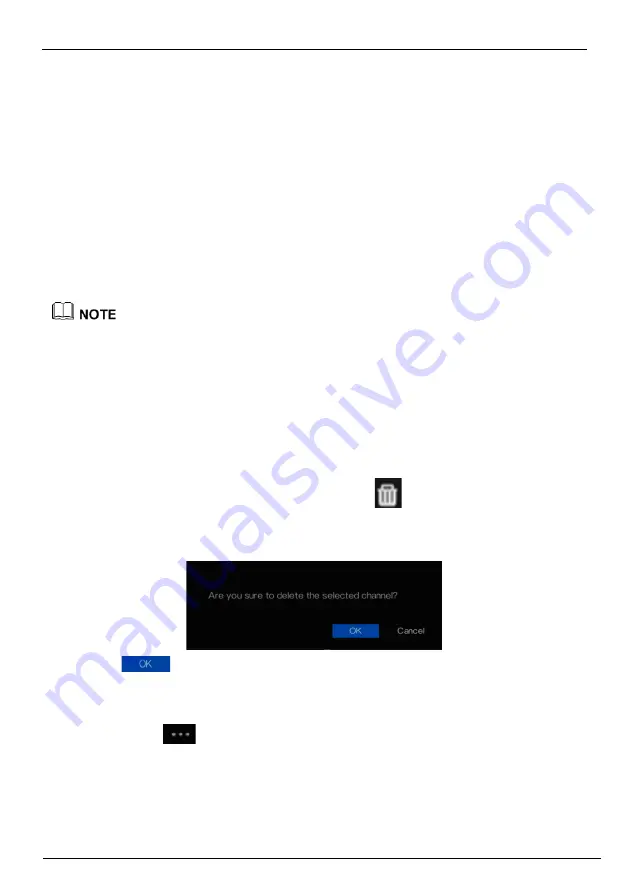
Network Video Recorder
User Manual
UI System Setting
102
Issue V4.6 (2021-05-12)
Step 2
Choose the custom protocol from the drop-down list, there are 16 kinds of protocols can
be set.
Step 3
Input the protocol name.
Step 4
Tick main stream and sub stream. The main stream shows image on full screen live video.
The sub stream shows image on split screen. If you just tick main stream and the channel
will not show image on split screen.
Step 5
Choose the type of protocol, the default value is RTSP.
Step 6
Input the port, it depends the IP camera.
Step 7
Input the path, it depends the manufacturer of cameras.
Step 8
Click Apply to save the settings.
Choose the protocol from the drop-down list, the protocol is set at protocol management interface.
The cameras should be confirmed to the protocols.
7.1.1.4
Delete Camera
Operation Steps
Step 1
Select a camera to delete in the camera list and click
, the delete confirmation
message screen is displaying, as shown in Figure 7-1.
Figure 7-1
Delete confirmation message
Step 2
Click
, the camera will be deleted successfully.
7.1.1.5
Operate Camera
At camera list, click
to operate camera as shown in Figure 7-2, user can update, reboot and
reset the camera immediately.
Содержание INTIPCK825TH
Страница 1: ...Network Video Recorder NVR User Manual Issue V4 6 Date 2021 05 12 ...
Страница 2: ......
Страница 31: ...Product Structure Network Video Recorder User Manual Issue V4 6 2021 05 12 11 ...
Страница 32: ...Network Video Recorder User Manual Product Structure 12 Issue V4 6 2021 05 12 ...
Страница 161: ...Network Video Recorder UI System Setting User Manual Issue V4 6 2021 05 12 141 Figure 7 28 Disk calculation of capacity ...
Страница 174: ...Network Video Recorder User Manual UI System Setting 154 Issue V4 6 2021 05 12 Figure 7 41 Alarm in screen ...
Страница 190: ...Network Video Recorder User Manual UI System Setting 170 Issue V4 6 2021 05 12 Figure 7 55 E mail setting screen ...
Страница 311: ...Network Video Recorder System Setting User Manual Issue V4 6 2021 05 12 291 Figure 9 51 Network Figure 9 52 Channel ...






























