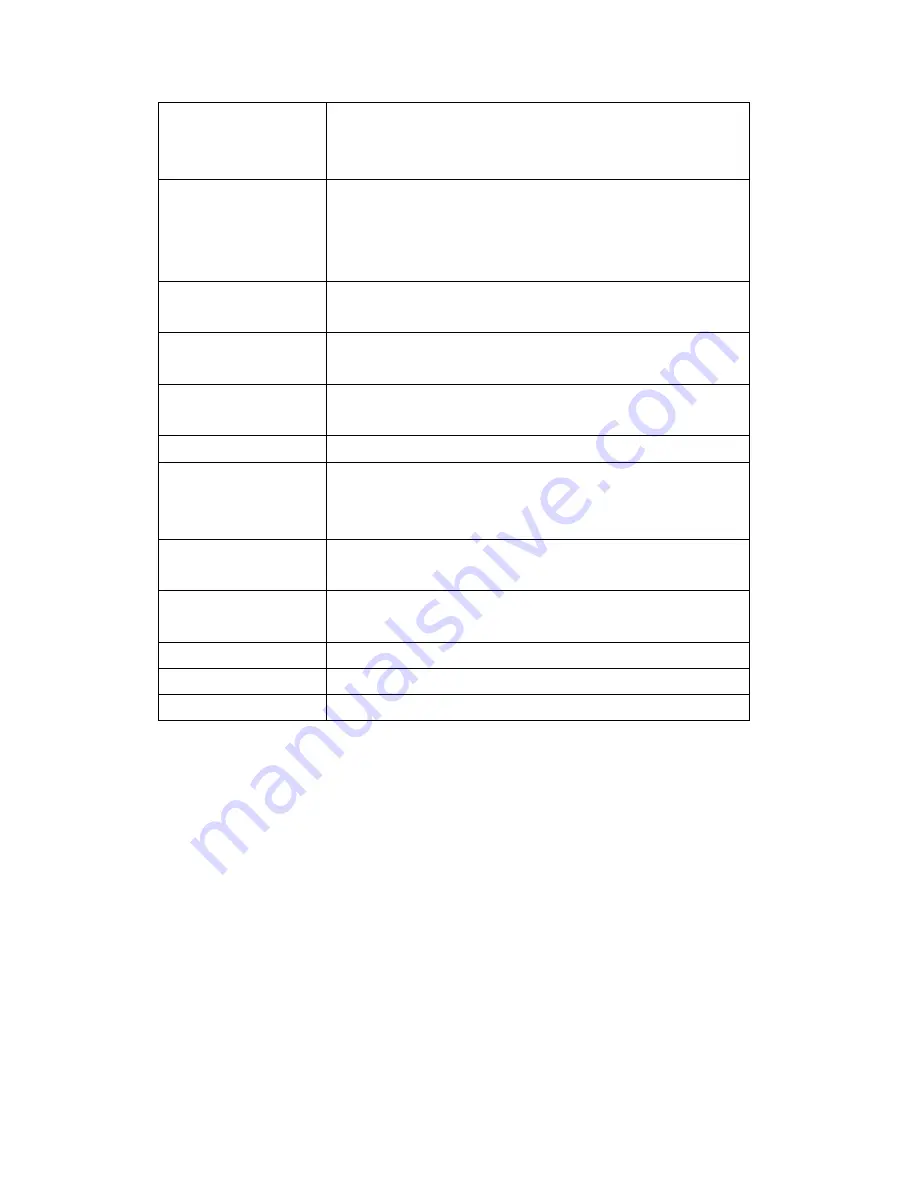
20
Hardware
Version
Displays hardware version. This information is
helpful when you need online help from the
dealer.
Runtime Code
Version
Displays current firmware version. If you want
to perform a firmware upgrade, this number
will help you to determine if you need such an
upgrade.
Mode
Displays current wireless operating mode (see
next section).
ESSID
Displays current ESSID (the name used to
identify this wireless access point.
Channel
Number
Displays current wireless channel number.
Security
Displays current wireless security setting.
BSSID
Displays current BSSID (a unique
identification of this access point that can not
be modified by the user).
Associated
Clients
Displays the number of connected wireless
clients.
IP Address
Displays the IP address of this wireless access
point.
Subnet Mask
Displays the net mask of IP address.
Default Gateway
Displays the IP address of default gateway.
MAC address
Displays the MAC address of LAN interface.
Содержание 524704
Страница 22: ...16 ...
















































