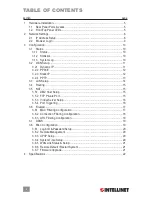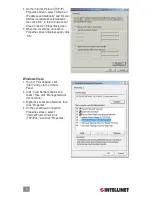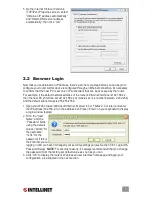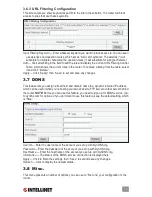5
1 hardware installation
Using the included RJ45 Ethernet cable (and more, as needed), make your 4-Port Broadband
Router network connections by following the steps below and referring to the Port and LED
descriptions (presented from left to right).
1. Turn off all devices to be incorporated into the network, including any PCs, switches/hubs,
the modem and the router.
2. Connect the LAN or Ethernet network port of the cable/DSL modem to the router’s WAN port.
3. Connect PCs (and any switch/hub used to expand the network) to the router’s LAN ports.
4. Turn on the cable/DSL modem, then turn on the PC you’ll be using to configure the router.
5. Connect the included power adapter to the router and an AC outlet.
1.1 rear Panel Ports & Jacks
WAN
— This 10/100Mbps RJ45 port is for the cable/DSL modem connection.
PC1-4
— These four LAN ports are where you connect networked devices, such as PCs,
print servers, remote hard drives and anything else you want to put on your network. If you
connect a LAN port to a switch or hub, check that both the device’s Power LED and the
router’s corresponding PC/LAN LED (see below) light to confirm the connection.
Default
— Pushing this recessed button clears all established router configuration settings and
resets to the factory default settings. See Section 3: Restore Defaults.
Power
— This is the jack for the included external 9 V DC, 700 mA power adapter.
1.2 front/top Panel leds
SYS
— Lights when the router power is on.
PC1-4
— These are the LAN Link/Activity LEDs that correspond to the four port connections
on the rear panel of the router. lighted indicates a successful connection; blinking indicates
data is being transmitted or received through that port.
WAN
— Lighted indicates a successful connection; blinking indicates data is being transmitted
or received through that port.
SYS PC4 PC3 PC2 PC1 WAN
Содержание 524537
Страница 1: ...4 Port Broadband Router user manual Model 524537 INT 524537 UM 0309 02 ...
Страница 2: ......
Страница 23: ......