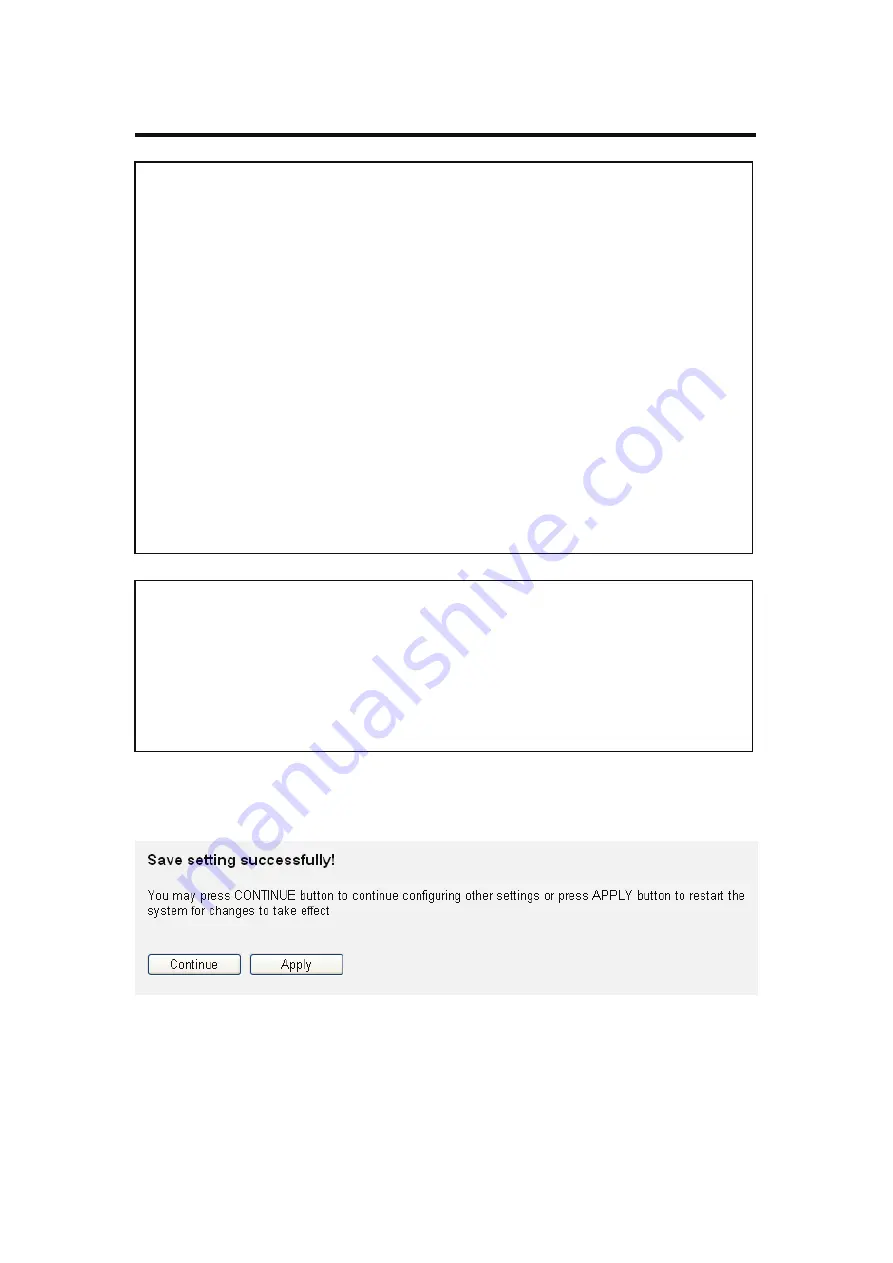
Click 'Apply' to save the settings.
Click 'Continue' to go back to the previous setup menu and to continue
with the router setup. Click 'Apply' to reboot the router so the settings
will take effect. Please wait for about 30 seconds while the router is
rebooting.
Some examples of WEP key
(Don’t use these examples; use your own!):
ASCII (5 characters): pilot
ASCII (13 characters): digitalFAMILY
Hex (10 characters): 287d2aa732
Hex (26 characters): 9284bcda8427c9e036f7abcd84
To improve the security level, do not use words which can be found in
a dictionary or are too easy to remember! (‘pilot’ above is a bad
example and is just intended to show you how a WEP key looks).
Wireless clients will remember the WEP key, so you only have to input
the WEP key for a wireless client once. It’s worth using a complicated
WEP key to improve security level.
Note: We recommend using 128-bit encryption and ASCII as the key
format.
Then you enter your WEP key consisting of 13 characters into the
configuration and save the settings. Now all Wireless clients will have
to enter those 13 characters to gain access to your wireless network.
Содержание 524445
Страница 1: ...Wireless 150N 4 Port Router USER MANUAL Model 524445 INT 524445 UM 0908 5...
Страница 19: ...2 Select Obtain an IP address from a DHCP server and then click OK...
Страница 21: ...2 Select Obtain an IP address automatically and Obtain DNS server address automatically then click OK...
Страница 23: ...2 Select Obtain an IP address automatically and Obtain DNS server address automatically then click OK...
Страница 25: ...2 Select Obtain an IP address automatically and Obtain DNS server address automatically then click OK...
















































