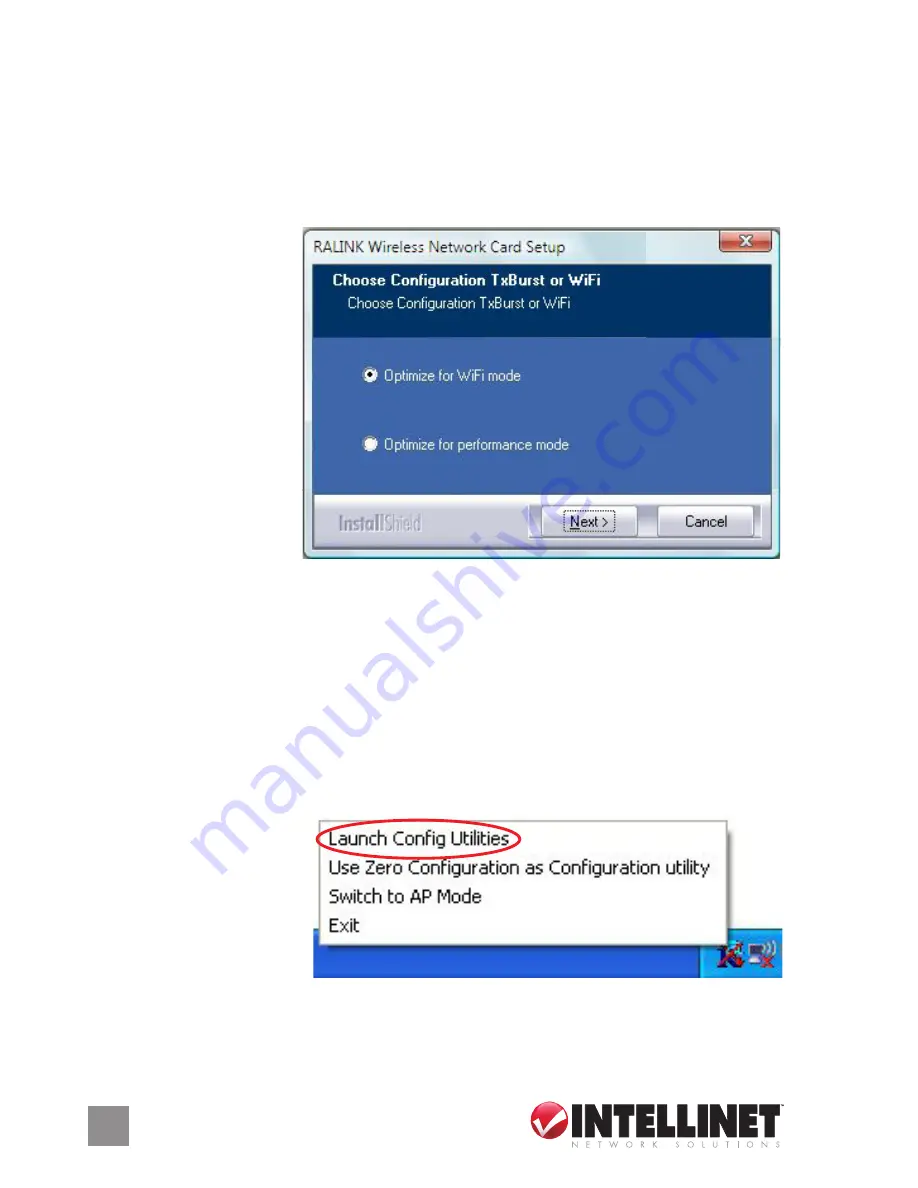
3. Insert the enclosed driver CD in the CD-ROM drive and run the “Setup.
exe” program in the “Driver” folder. When the license agreement screen
displays, click “Yes” to continue with the card’s software installation.
NOTE:
If Windows displays the message “An unidentified program
wants access to your computer,” select “Allow.”
4. When the Choose Configuration TxBurst or WiFi screen displays, select
“Optimize for WiFi
mode” for wireless
compatibility. To
enhance wireless
performance, you
can select “Optimize
for performance
mode”; however, in
this mode wireless
compatibility isn’t
guaranteed. (Refer
to the user manual
for details of performance mode.) Once either option has been chosen,
click “Next” to continue with the software installation.
NOTE:
If the
Found New Hardware screen displays again, ignore it and wait for the
next screen.
5. When the “Setup has finished installing” message displays, click “Finish”
to complete the driver installation.
Connecting to a Wireless Access Point
1. After completing the
driver installation, the
wireless configuration
utility icon displays
in the lower-right
corner of your
Windows desktop. Right-click on the icon and select “Launch Config
Utilities” from the pop-up menu.
Содержание 524070
Страница 1: ...Wireless 802 11n PC Card quick install guide Model 524070 INT 524070 QIG 0108 01 ...
Страница 2: ......








