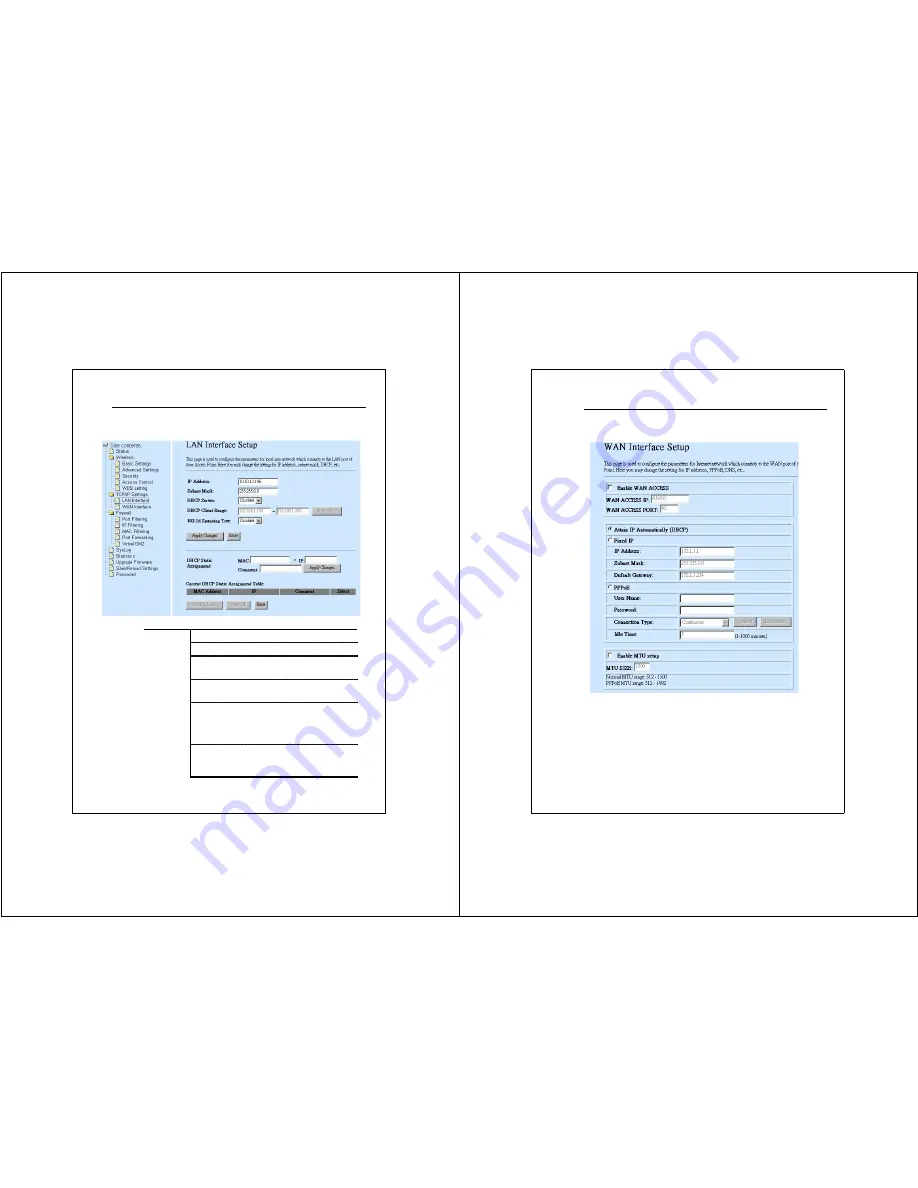
24
TCP/IP Setting
LAN Interface Setup
To set up the configuration of LAN interface, Private IP of you router LAN
Port and Subnet mask for your LAN segment.
Configuration
IP address The IP of your Router LAN port (Default 192.168.1.1)
Subnet Mask Subnet Mask of you LAN (Default 255.255.255.0)
802.1d
Spanning tree
To prevent from network loops and preserve the
quality of bridged network
Default
Gateway
To set up the Default Gateway, enter the IP Value.
DHCP
To give your LAN Client an IP, you have to enable
“DHCP”. If not, manual setting up your client IP is
necessary when you want to use the router as your
client’s default gateway.
DHCP Static
Assignment
To assign an IP for a specified MAC-address, Enter
the MAC-address, IP, Comment name in the Text-box
and Click “
Apply Changes
” to save.
25
WAN Interface Setup
In the page, you can set up the three types of Internet Access, PPPoE,
DHCP, and Fixed IP.






































