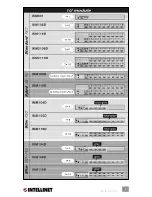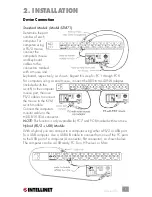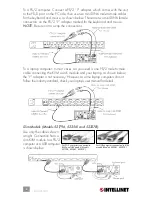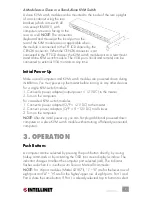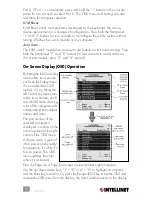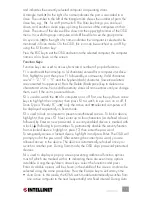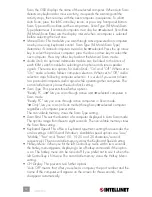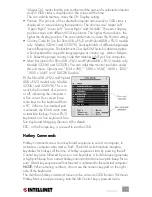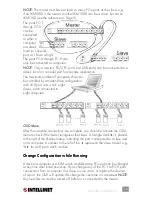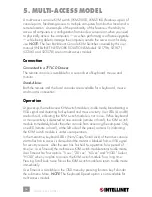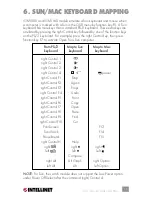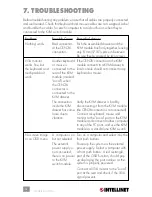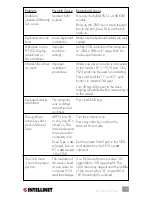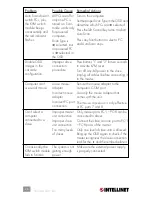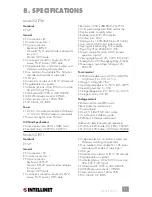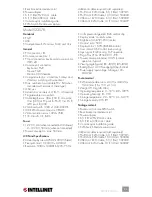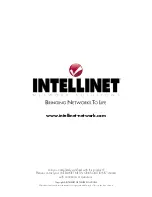Scan, the OSD displays the name of the selected computer. When Auto Scan
detects any keyboard or mouse activity, it suspends the scanning until the
activity stops, then resumes with the next computer in sequence. To abort
Auto Scan, press the left Control key twice, or press any front-panel button.
Scan Type and Scan Rate set the scan pattern. Scan Type (F4:More\Scan
Type) determines if scanned computers must also be
N
-selected. Scan Rate
(F4:More\Scan Rate) sets the display interval when a computer is selected
before selecting the next one.
•
Manual Scan:
This mode lets you scan through active (powered-on) computers
one by one using keyboard control. Scan Type (F4:More\Scan Type)
determines if scanned computers must also be
N
-selected. Press the up arrow
key to select the previous computer; press the down arrow key to select the
next computer. Press any other key to abort the Manual Scan mode.
•
Audio Stick:
An optional multimedia module can be linked to the back of
each KVM switch module for selecting microphone and stereo speaker
signals. There are two options for Audio Stick: “On” and “Off.” When set to
“On,” audio selection follows computer selection. When set to “Off,” audio
selection stops following computer selection. It is useful if you want to listen
to a particular computer’s audio signal while operating other computers. The
non-volatile memory stores the Audio Stick setting.
•
Scan Type:
This presents three further options.
“Ready PC +
N
” lets you scan through active and
N
-selected computers in
Scan mode.
“Ready PC” lets you scan through active computers in Scan mode.
“
N
Only” lets you scan (in Scan mode) through any
N
-selected computer
regardless of computer power status.
The non-volatile memory stores the Scan Type setting.
•
Scan Rate:
This sets the duration of a computer displayed in Auto Scan mode.
The options range from three to eight seconds. The non-volatile memory stores
the Scan Rate setting.
•
Keyboard Speed:
This offers a keyboard typematic setting that overrides the
similar settings in BIOS and Windows. Available speed options are “Low,”
“Middle,” “Fast” and “Faster” (10, 15, 20 and 30 characters/second,
respectively). The non-volatile memory stores the Keyboard Speed setting.
•
Hotkey Menu:
When you hit the left Control key twice within two seconds,
the hotkey menu appears, displaying a list of hotkey commands if the option
is on. The hotkey menu can be turned off if you prefer not to see it when the
left Control key is hit twice. The non-volatile memory stores the Hotkey Menu
setting.
•
CH Display:
This presents two further options.
“Auto Off” means that, after you select a computer, the port number and the
name of the computer will appear on the screen for three seconds, then
disappear automatically.
12
OPERATION
Содержание 521796
Страница 5: ...5 INTRODUCTION ...