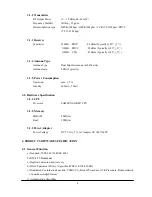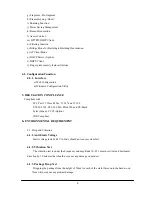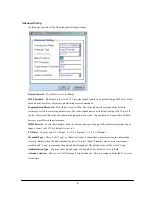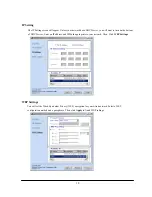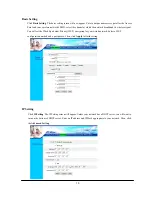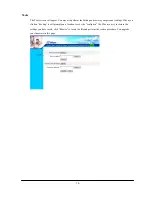2
WIRELESS ACCESS POINT
1.
Product General Information
1.1. Product Description
The Access Point is fully compatible with the IEEE 802.11b wireless standard and based on the Direct
Sequence Spread Spectrum Technology, additional with the Modulation Method Packet Binary
Convolutional Code (PBCC) to provide a data rate up to 22Mbps. It supports IEEE 802.3 10BaseT and 100
BaseTX port for easy interfacing to Ethernet backbone. Web page based configuration utility combined with
excellent level of security to provide robustness and roaming features required for personal, SOHO and
enterprise solution. It is a key component for building up a wireless network that connects the wired
networks.
1.2 Special Features Highlights:
High-Speed wireless connection up to 22 Mbps
WEP Encryption function ,up to 256 Bits
Power Saving operation mode
DHCP Server (Option)
DHCP Client
3 operating mode available: Access Point, AP Client and Bridge (Point-to-Point,
Point-to-Multi-point)
1.3 Product Feature
●
IEEE
802.11b
Direct Sequence high data rate compatible
●
Extra modulation type, Packet Binary Convolutional Code (PBCC)
●
High-Speed wireless connection, up to 22Mbps format
●
Advanced Power Management supports power saving mode for workstations
●
Auto fallback data rate in the environment of interference
●
WEP Encryption function (64/128/256 Bits hardware supported)
●
External two fixed dipole antennas for diversity function
●
Plug-and-Play
installation
1.4 Product Application
●
Home networking for device sharing, Wireless Multimedia
●
Wireless office for extension Ethernet range
●
Wireless building to building data communication
●
Build system in Infrastructure mode
●
Suitable in application for
- difficult-to-wired environments