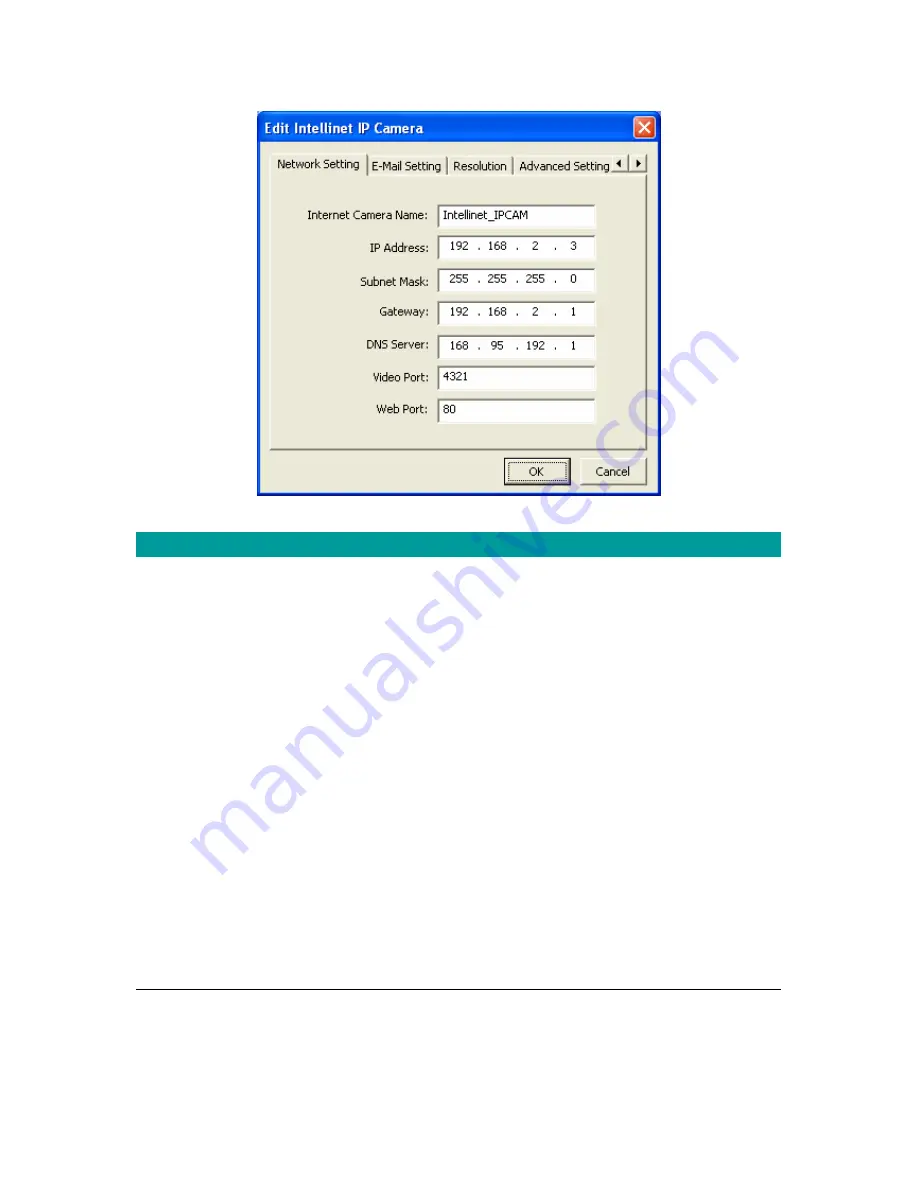
Network Setting
Internet Camera Name
The default camera name is “Intellinet_IPCAM”. It is
recommended to name a meaningful name for the camera.
IP Address
Enter an unused IP Address within the IP address range used on
your LAN. If the IP Address of your LAN is from the 192.168.2.1
to 192.168.2.254, you can set an unused IP Address from the
range for the camera, for example: 192.168.2.250.
Subnet Mask
The Subnet Mask field must match the subnet setting on your
LAN. For example: 255.255.255.0.
Gateway
The Gateway is used to forward frames to destinations in a
different subnet on the Internet. The Gateway setting must be the
same with the gateway used by the PCs on your LAN.
DNS Server
DNS Server (Domain Name Server) that translates names to IP
addresses. Set the same DNS Server as the PCs on your LAN.
16
Содержание 501583
Страница 1: ...501583 IP Camera User Manual Version 1 2 Released Date June 2005...
Страница 25: ...7 2 Camera Buttons 25...
Страница 34: ...One Time Schedule 34...















































