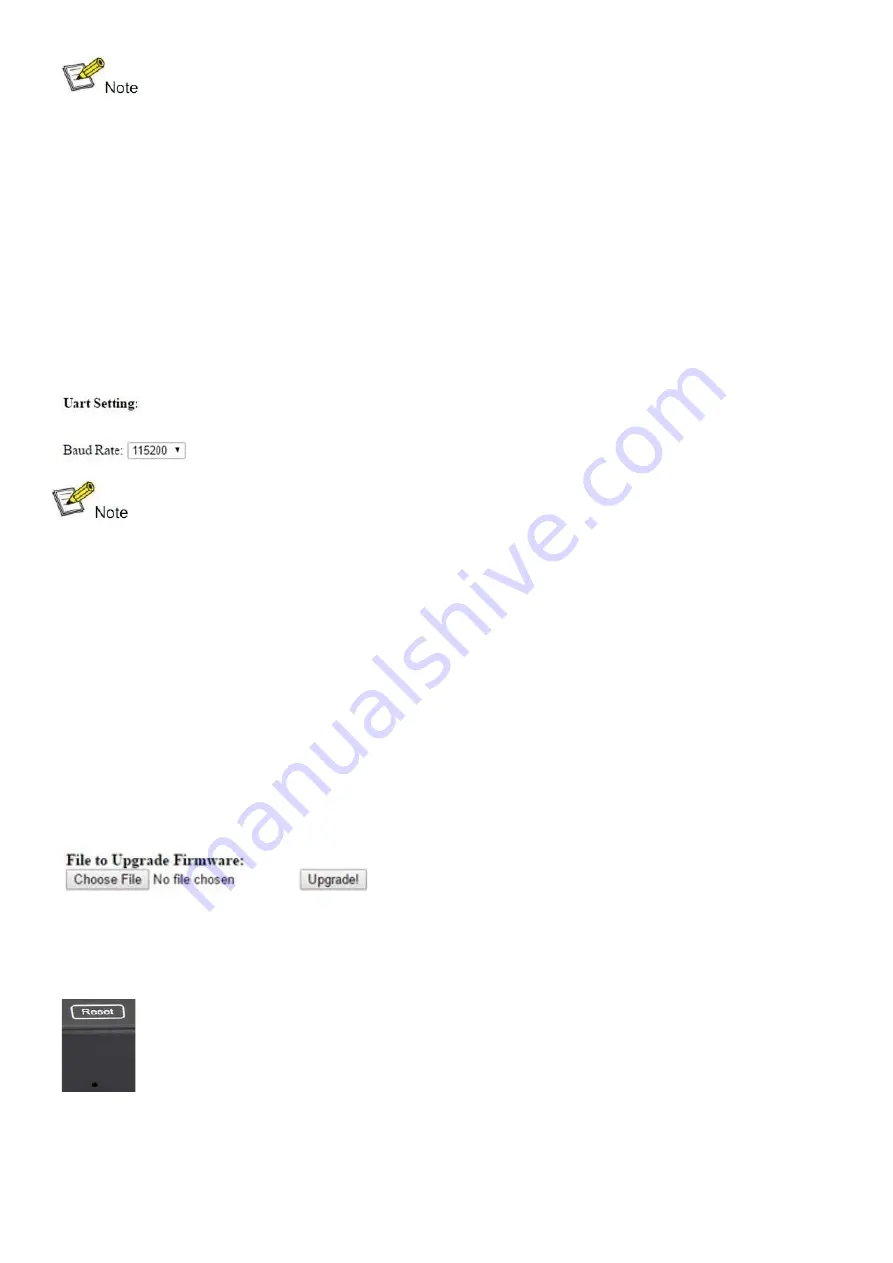
14
※
The total quantity of transmitters, receivers and switches must be less than
256 pieces.
RS232 and Baud Rate
The unit provides a path to pass the RS-232 signal through, from TX to RX or from RX to TX. This function
lets you to connect to your RS-232 devices, such as PC, IP Camera, control panel, smart matrix, printer,
scanner and more. It works when the baud rates of the TX, RX and RS-232 devices are the same. The
default baud rate of TX and RX is 2400, which is frequently used for most devices.
Baud Rate Setting
Setting the Baud Rate via Web Browser
Log in to the TX and RX with their default IP addresses (TX: 192.168.1.11; RX: 192.168.1.12) to modify the
Baud Rate, which ranges from 2400 (default) to 115200.
※
When you change the Baud Rate on both the Web browser and remote
control, the units will follow the latest one.
※
Send the data in the same group ID.
Firmware update
We provide the firmware to upgrade the units when necessary. Follow these steps to update the
firmware.
Step 1:
Connect TX/RX to the PC with a short Cat5e cable.
Step 2:
Power on TX/RX with the 5 V / 1 A power adapter.
Step 3:
Log in to the TX or RX with their default IP (TX: 192.168.1.11; RX: 192.168.1.12) via web browser;
TX requires username:
admin
and password:
admin.
Step 4:
Click
Choose File
on the interface and find out the latest version firmware.
Step 5:
Click
Upgrade
; the process will take seconds. DO NOT interrupt or power off the units during the
time.
Reset to Factory Defaults
To reset to factory defaults, insert a tiny pin into the reset hole and hold about 10 seconds while the unit
is connected.
Содержание 207577
Страница 1: ...H 264 HDMI Over IP Extender User Manual Models 207577 208246 208253 ...
Страница 7: ...7 How to connect the IR Cable Panel Drawings Source remote HDMI extender remote ...
Страница 16: ...16 Step 4 Choose the TX or RX Name Firmware Upgrade Upgrade for TX Step 1 Click Firmware Upgrade ...
Страница 17: ...17 Step 2 Click Upgrade Encoder FW first ...
Страница 19: ...19 Step 2 Click Upgrade Rx FW ...
Страница 21: ...21 Click Factory Reset on TX or RX ...
Страница 23: ...23 Step 6 Click Next Step 7 Choose RTP MPEC Transport Stream or UDP ...
Страница 24: ...24 Step 8 Click Next Step 9 Click Stream ...
Страница 25: ...25 Step 10 Click Open Network Stream then click Play to view the video ...













































