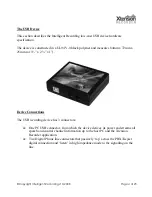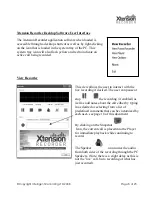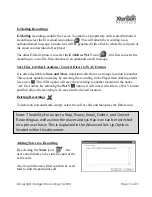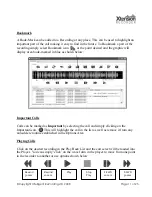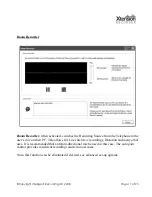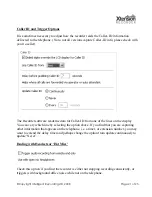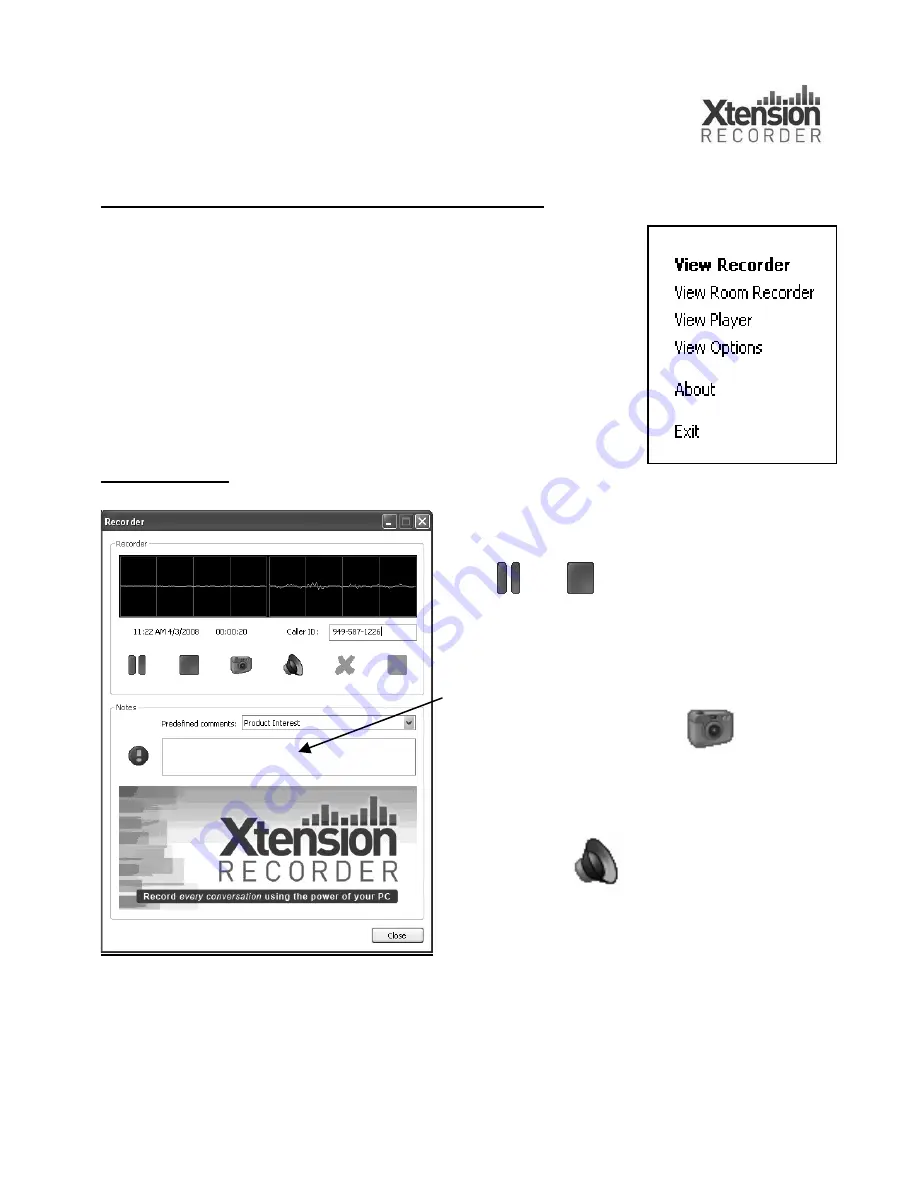
©Copyright Intelligent Recording LTD 2008 Page 8 of 25
Xtension Recorder Desktop Software User Interface
The Xtension Recorder application software when loaded is
accessible through a desktop shortcut as well as by right-clicking
on the icon that is loaded in the system tray of the PC. This
system tray icon will also flash yellow and red to indicate an
active call being recorded.
View Recorder
This view allows the user to interact with the
live recording if desired. The user can pause or
stop
the recording (if enabled) as
well as add notes about the call either by typing
in as desired or selecting from a list of
predefined comments that can be customized by
each user- see page 18 of this document.
By clicking on the Snapshot
Icon, the current call is placed into the Player
for immediate playback while continuing to
record.
The Speaker
icon routes the audio
from both sides of the recording through the PC
Speakers. (Note: there is a slight delay as this is
not the ‘live’ call, but a recording of what has
just occurred).