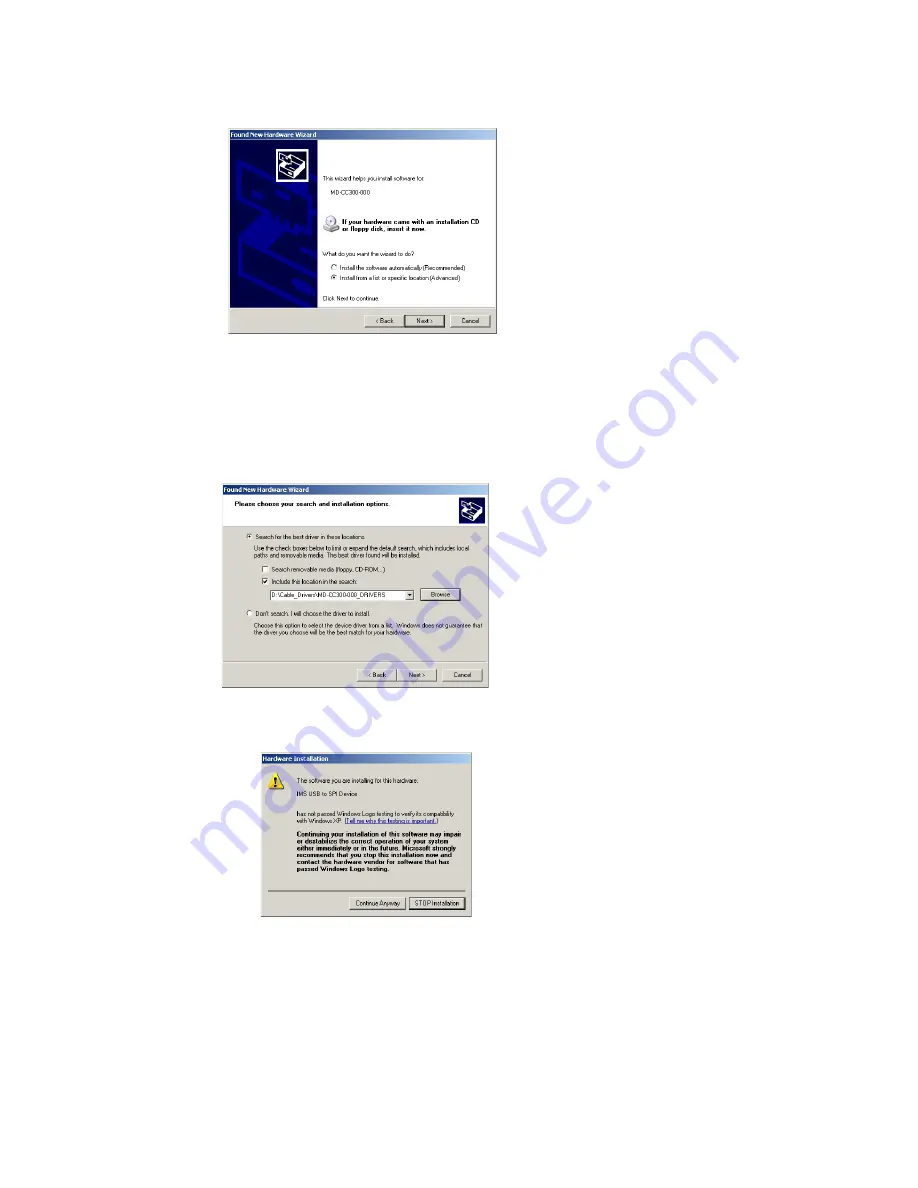
A-5
Appendices
6) Select “Search for the best driver in these locations”.
(a) Check “Include this location in the search”.
(b) Browse to the CD [Drive Letter]:\ Cable_Drivers\MD-CC303-000_DRIVERS.
(c) Click Next (Figure A.6).
7) The drivers will begin to copy.
8) On the Dialog for Windows Logo Compatibility Testing, click “Continue Anyway” (Figure A.7).
9) The Driver Installation will proceed. When the Completing the Found New Hardware Wizard dialog
appears, Click “Finish” (Figure A.8).
10) Upon finish, the Welcome to the Hardware Update Wizard will reappear to guide you through the
second part of the install process. Repeat steps 1 through 9 above to complete the cable installation.
11) Your IMS MD-CC300-000 is now ready to use.
Figure A.5: Hardware Update Wizard Screen 2
Figure A.6: Hardware Update Wizard Screen 3
Figure A.7: Windows Logo Compatibility Testing
Содержание MFM Motion Detector
Страница 1: ...Operating Instructions TM Excellence in Motion TM FORCE POWER DRIVE MICROSTEPPING...
Страница 4: ...This page intentionally left blank...
Страница 12: ...1 4 Microstepping MForce PowerDrive Manual Revision R032008 Page Intentionally Left Blank...
Страница 20: ...1 12 Microstepping MForce PowerDrive Manual Revision R032008 Page Intentionally Left Blank...
Страница 22: ...Microstepping MForce PowerDrive Manual Revision R032008 Page Intentionally Left Blank...
Страница 26: ...Microstepping MForce PowerDrive Manual Revision R032008 Page Intentionally Left Blank...
Страница 38: ...18 Microstepping MForce PowerDrive Manual Revision R032008...
Страница 64: ...44 Microstepping MForce PowerDrive Manual Revision R032008 Page Intentionally Left Blank...
Страница 66: ...A 2 Microstepping MForce PowerDrive Manual Revision R032008 Page Intentionally Left Blank...






































