Отзывы:
Нет отзывов
Похожие инструкции для B4-639HD
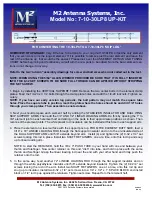
7-10-30LP8 UP-KIT
Бренд: M2 Antenna Systems Страницы: 6

Movin' View MV-0500
Бренд: Winegard Страницы: 12

DCF77
Бренд: hager Страницы: 2

ANT 029
Бренд: Williams Sound Страницы: 2

ANT 024
Бренд: Williams Sound Страницы: 4

Model 3116
Бренд: ETS-Lindgren Страницы: 13

GX Connect180
Бренд: Paradigm Страницы: 26

A50-3S
Бренд: CUSHCRAFT Страницы: 7

MonstIR
Бренд: SteppIR Страницы: 46

UrbanBeam Yagi
Бренд: SteppIR Страницы: 52

2700
Бренд: ZinWave Страницы: 31

NA103
Бренд: Novus Страницы: 5

PST152VC
Бренд: PRO.SIS.TEL. Страницы: 6

U-100
Бренд: ALLIANCE Страницы: 4

A221
Бренд: Hemisphere GPS Страницы: 2

14dBi
Бренд: TRENDnet Страницы: 97

Mopole CD63-71-73 Series
Бренд: RFI Страницы: 2

Scope Max
Бренд: Oehlbach Страницы: 24

















